Migrations
The Insights 2.0 Migrations dashboard provides statistics for the following metrics: migrated plans, migrated plan vehicles, reloaded plans, plans reloaded with reload button, migrated plan churn percentage, and unlimited plans lost.
Insights 2.0 dashboards are accessible from Patheon Portal, or directly from any mobile device or desktop computer at Insights.DRB.com.
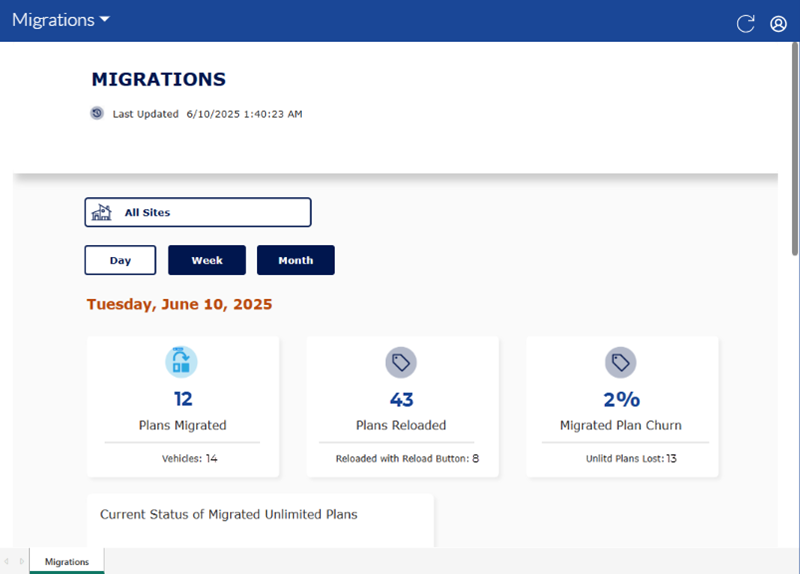
Dashboard Location
Insights 2.0>Operational Efficiency>Migrations
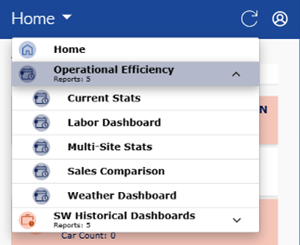
Dashboard Tools
The Migrations dashboard includes the following functions: refresh, sign out, last updated time and date, and select a site.
Refresh
Dashboards automatically refresh every 15 minutes. However, the dashboard header provides a refresh function to manually force a data refresh. When selected, it refreshes the data for all Insights 2.0 dashboards.
Note: Patheon Portal does not include the Refresh function. Use the web browser reload page function to manually refresh the data.
Sign Out
The user icon in the header provides a Sign Out function to sign out of Insights 2.0.
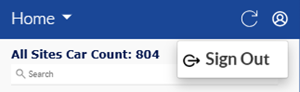
Last Updated
The date and time, based on the user's location, the dashboard data was last refreshed.
Important: Insights 2.0 dashboard data is near real-time. It reflects a 15-minute delay, so that the data can be processed and accurately rendered in the dashboards.
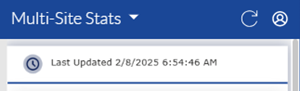
Select a Site
The Multi-Site Stats site selector is located below the last updated information. Use this to select a single site, multiple select-sites, or all sites.
![]()
Selecting the current site opens a list with all sites. Users can navigate down the list and select a single site, multi-select specific sites, or select all sites. The list includes the following features: total cars, site search, select/deselect all sites, and 0 car count highlighting.
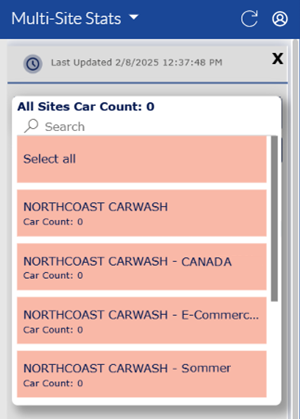
- All Sites Car Count: The top of the site list includes the sum of cars washed for all sites.
- Search: A search tool is available at the top of the site list for multi-site organizations that have a large number of sites. It can be used to quickly locate a site without navigating through the entire list. Note: The search function is case-sensitive.
- Select all / Deselect all: All sites can be selected or deselected.
- Multi-Site Select: Multiple, select sites can be selected. Select a site to include it; select it again to not include it.
- Car Count: Each site in the list includes its car count for the current day.
- Car Count: 0: Sites with a car count of 0 have a light red background shading in the list to alert users that no cars have been washed at that site for the current day. Sites with a car count of 1 or more have a white (no shading) background in the list.
Time Period
By default, the data is for the current day (Day). The Time Period function provides the ability to select (and view) the data for a different day, or even a different time period: Week, or Month.
Day
Select Daily to open a list of day dates. The days are listed in MM-DD-YYYY format, where MM is the month, DD is the day, and YYYY is the year.
Select a date to view that day's stats for all sites.
Week
Select Week to open a list of 1-week date ranges. The weeks are numbered using the ISO week date standard (ISO-8601).
Select a week to view that week's stats for all sites.
Month
Select Month to open a list of 1-month date ranges. The months are listed in Mon YYYY format, where Mon is the month's abbreviation and YYYY is the year.
Select a specific month to view its stats for all sites.
Plans Migrated
The Plans Migrated metric is the number of plans migrated for the selected site(s) and time period.
Vehicles
The Vehicles metric, located below the Plans Migrated metric, is the number of vehicles corresponding to the Plans Migrated metric, for the selected site(s) and time period.
Plans Reloaded
The Plans Reloaded metric is the number of plans successfully renewed, for the selected site(s) and time period.
Reloaded with Reload Button
The Reloaded with Reload Button metric, located below the Plans Reloaded metric, is the number of reloaded plans corresponding to the Plans Reloaded metric, for the selected site(s) and time period.
Migrated Plan Churn
The Migrated Plan Churn metric is the number of migrated plans that churned out, for the selected site(s) and time period.
Unlitd Plans Lost
The Unlitd Plans Lost metric is the number of churned migrated plans that were lost, for the selected site(s) and time period.
Current Status of Migrated Unlimited Plans
The Current Status of Migrated Unlimited Plans metric provides the number of each unlimited plan status for the migrated plans, for the selected site(s) and time period.
Active
The Active metric provides the number of migrated unlimited plan subscriptions that were successfully renewed during their last renewal period, for the selected site(s) and time period.
Discontinuing
The Discontinuing metric provides the number of migrated unlimited plan subscriptions with a Discontinuing status, for the selected site(s) and time period.
Reloaded
The Reloaded metric provides the number of migrated unlimited plan subscriptions with a Reloaded status, for the selected site(s) and time period.
Discontinued
The Discontinued metric provides the number of migrated unlimited plan subscriptions with a Discontinued status, for the selected site(s) and time period.
Unpaid
The Unpaid metric provides the number of migrated unlimited plan subscriptions with an Unpaid status, for the selected site(s) and time period.
Migrations Details Table
The bottom of the Migrations dashboard provides a table with detailed migrated plan metrics, for each site.

Migration Date
The Migration Date column provides the date
The column can be sorted in ascending or descending numerical order by selecting its header.
Site
The Site column provides the site code.
The column can be sorted in ascending or descending alphanumerical order by selecting its header.
Unltd Plans Migrated
The Unltd Plans Migrated column provides the number of plans migrated for the corresponding site, for the selected time period.
The column can be sorted in ascending or descending numerical order by selecting its header.
Unltd Plan Vehicles
The Unltd Plan Vehicles column provides the number of vehicles assigned to migrated plans for the corresponding site, for the selected time period.
The column can be sorted in ascending or descending numerical order by selecting its header.
Unltd Plans Discontinued
The Unltd Plans Discontinued column provides the number of migrated plans that were discontinued for the corresponding site, for the selected time period.
The column can be sorted in ascending or descending numerical order by selecting its header.
Unltd Plans Terminated
The Unltd Plans Terminated column provides the number of migrated plans that were terminated for the corresponding site, for the selected time period.
The column can be sorted in ascending or descending numerical order by selecting its header.
Unltd Plans Expired
The Unltd Plans Expired column provides the number of migrated plans that expired for the corresponding site, for the selected time period.
The column can be sorted in ascending or descending numerical order by selecting its header.
Unltd Plans Unpaid
The Unltd Plans Unpaid column provides the number of migrated plans that were not paid for the corresponding site, for the selected time period.
The column can be sorted in ascending or descending numerical order by selecting its header.
Migrated Plan Churn
The Migrated Plan Churn column provides the number of migrated plans that churned for the corresponding site, for the selected time period.
The column can be sorted in ascending or descending numerical order by selecting its header.