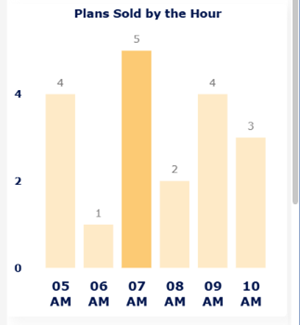Current Stats
The Insights 2.0 Current Stats dashboard provides statistics for the following metrics: today's car counts, sales, labor, plan statistics, and plans sold. It is comprised of five dashboards. Detailed information about each dashboard is provided below.
- Todays Car Counts
- Sales
- Labor
- Plan Statistics
- Plans Sold
Insights 2.0 dashboards are accessible from within Patheon Portal, or directly from any mobile device or desktop computer at Insights.DRB.com.
Desktop
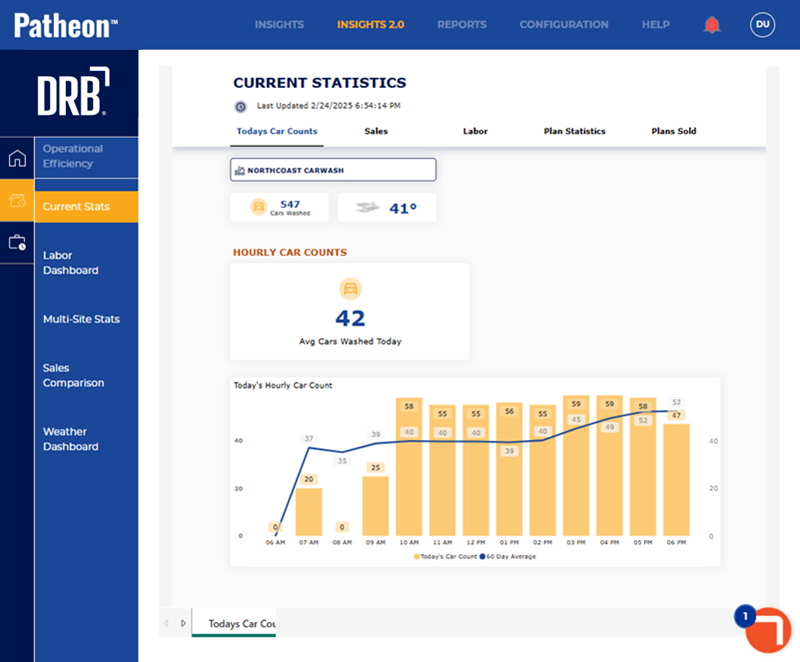
Mobile
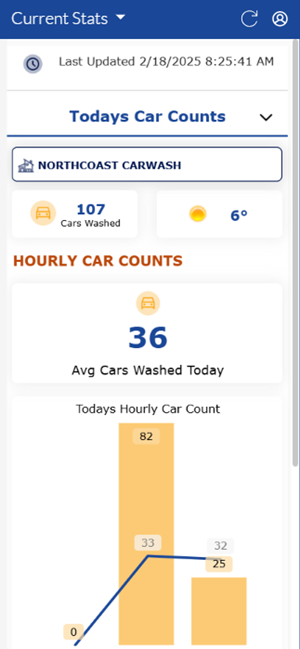
Dashboard Location
Insights 2.0>Operational Efficiency>Current Stats
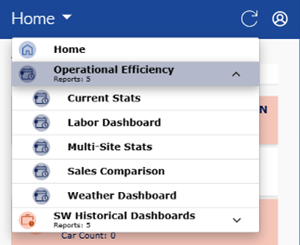
Dashboard Tools
The Current Stats dashboard includes the following functions: refresh, sign out, last updated time and date, select a dashboard, and select a site.
Refresh
Dashboards automatically refresh every 15 minutes. However, the dashboard header provides a refresh function to manually force a data refresh. When selected, it refreshes the data for all Insights 2.0 dashboards.
Note: Patheon Portal does not include the Refresh function. Use the web browser reload page function to manually refresh the data.
Sign Out
The user icon in the header provides a Sign Out function to sign out of Insights 2.0.
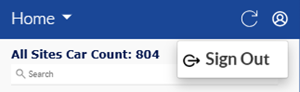
Last Updated
The date and time, based on the user's location, the dashboard data was last refreshed.
Important: Insights 2.0 dashboard data is near real-time. It reflects a 15-minute delay, so that the data can be processed and accurately rendered in the dashboards.

Select a Dashboard
The Current Stats dashboard selector is located below the Last Updated information.
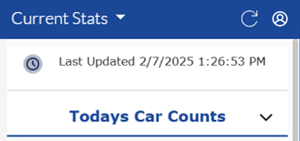
Selecting it opens the Current Stats dashboard menu.
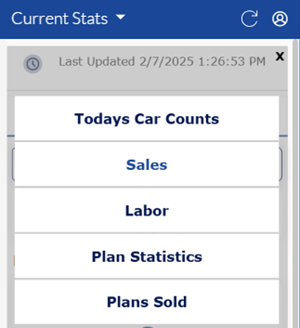
Select a Site
Multi-site organizations can use the provided site selector to open a list of all sites within the organization, and then select a site to view its data in the dashboards.
![]()
Selecting the current site opens a list with all sites. Users can navigate up and down the list to select a site. In addition, the site list includes the following features: total car count, site search, site car count, and 0 car count highlighting.
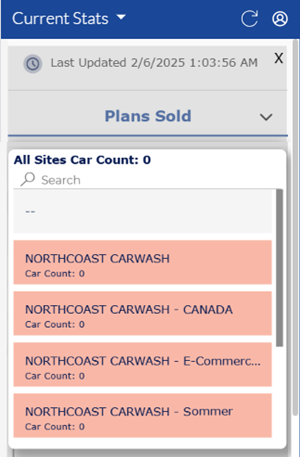
- All Sites Car Count: The top of the site list includes the sum of cars washed for all sites.
- Search: A search tool is available at the top of the site list for multi-site organizations that have a large number of sites. It can be used to quickly locate a site without navigating through the entire list. Note: The search function is case-sensitive.
- Car Count: Each site in the list includes its car count for the current day.
- Car Count: 0: Sites with a car count of 0 have a light red background in the list to alert users that no cars have been washed at that site for the current day. Sites with a car count of 1 or more have a white background in the list.
Todays Car Counts
Insights 2.0>Operational Efficiency>Current Stats>Todays Car Counts
The Todays Car Counts dashboard provides three main data points for a site: cars washed for the day, weather, and hourly car count data.
Patheon Portal
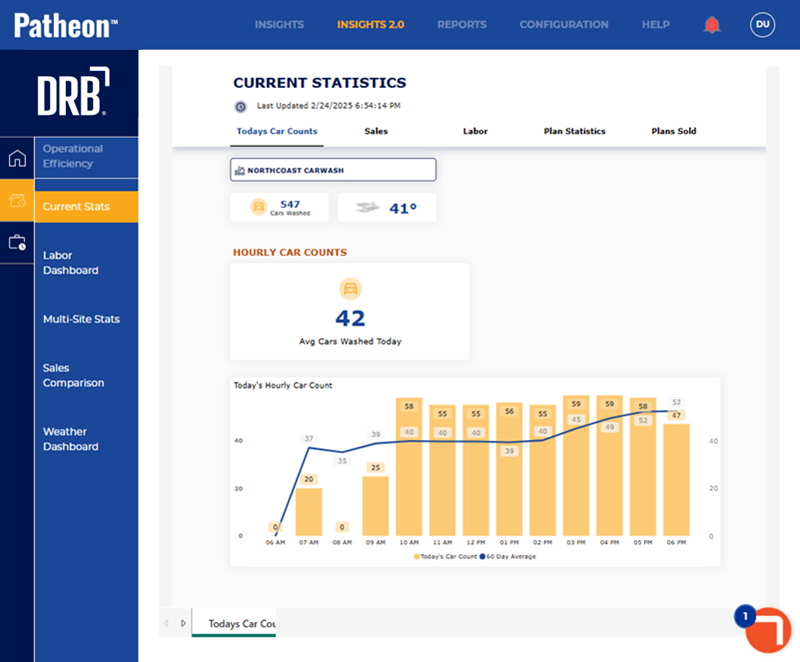
Mobile
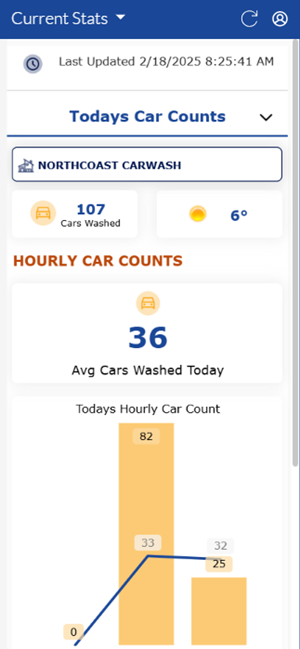
Cars Washed
The number of cars washed for the current day for the selected site. This includes single purchased washes, rewashes, and wash plan redemption washes.
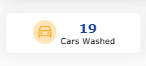
Weather
The current temperature, in Fahrenheit, for the selected site, along with a graphic icon that indicates whether it's sunny, overcast, or there's precipitation.
Note: The provided weather is based on the zip code recorded for the site in Patheon Portal.
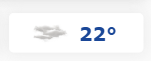
HOURLY CAR COUNTS
The Hourly Car Counts section consists of two widgets: average cars washed today and today's hourly car count.
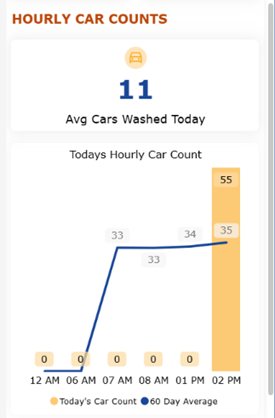
Avg Cars Washed Today
The Avg Cars Washed Today provides the average number of cars washed per hour for the selected site for the current day.
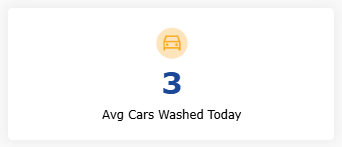
Today's Hourly Car Count
The Today's Hourly Car Count chart provides the number of vehicles washed each hour (at the top of a yellow vertical bar for each hour) for the current day, along with the 60-day average for each hour (blue line).
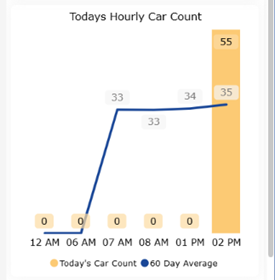
Sales
Insights 2.0>Operational Efficiency>Current Stats>Sales
The Sales dashboard provides the following data for a site: wash products sold for the current day.
Desktop
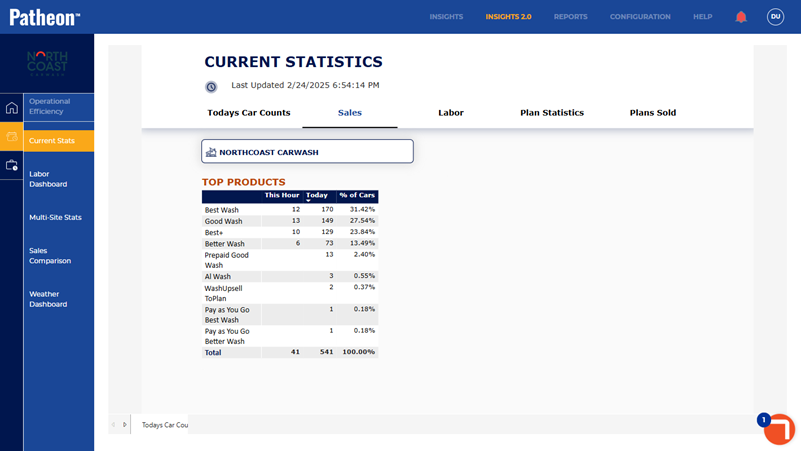
Mobile
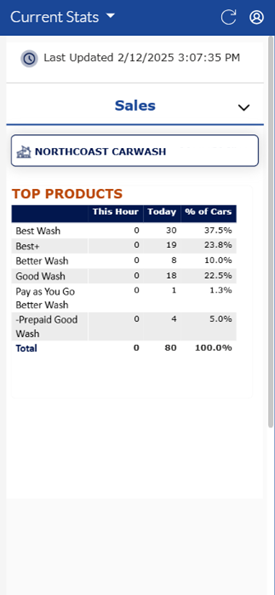
TOP PRODUCTS
The Top Products section provides a table with: all washes that were sold for the current hour and current day, as well as the percentage of cars that purchased each wash.
Important: $0 washes, such as rewashes and wash plan redemption washes, are not included in this data. Only washes that are purchased are included here.
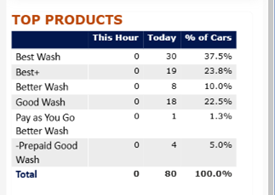
Wash
The Wash column provides the name of each wash that has been purchased at least once for the current day.
The column can be sorted in ascending or descending alphanumerical order by selecting its header.
This Hour
The This Hour column provides the number of each wash that has been sold for the current hour.
The column can be sorted in ascending or descending numerical order by selecting its header.
Today
The Today column provides the number of each wash that has been sold for the current day.
The column can be sorted in ascending or descending numerical order by selecting its header.
% of Cars
The % of Cars column provides the percent of all cars that purchased the corresponding wash for the current day. It is calculated using only vehicles that purchased a wash; vehicles that received a $0 wash, such as a rewash or wash plan redemption, are not included in this calculation.
The column can be sorted in ascending or descending numerical order by selecting its header.
Total
The Total row provides the sum of each of the following columns: This Hour, Today, and % of Cars.
Note: The % of Cars total will always equal 100%.
Labor
Insights 2.0>Operational Efficiency>Current Stats>Labor
The Labor (Top Sellers) dashboard consists of four sections: top salespeople, employees currently working, employees available to work, and an employee contact (phone) list.
Desktop
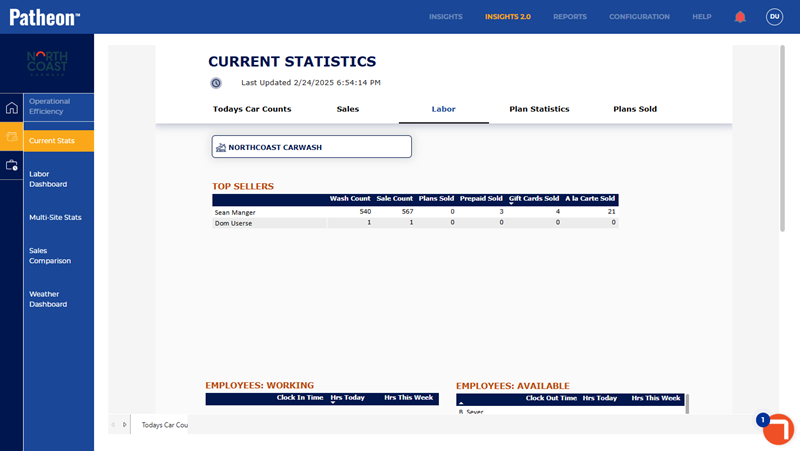
Mobile
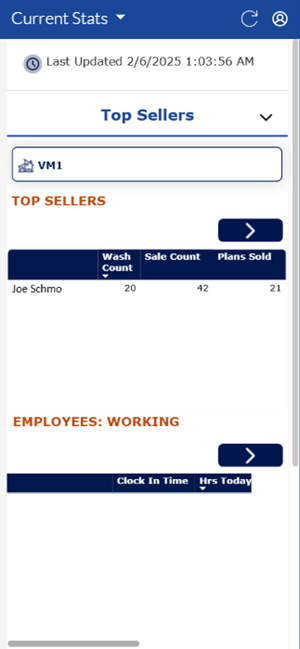
TOP SELLERS
The Top Sellers section consists of the names of each employee who recorded a sale for the current day and the number of each of the following product types they sold: washes, sales, plans sold, prepaids sold, gift cards sold, and a la carte services sold. On a mobile device, left and right navigation functions are available to access the data.
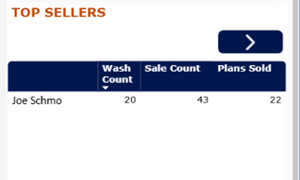
Name
The Name column provides the name (first name and last name) of each employee who recorded at least one sale for the current day.
The column can be sorted (by first name, not last name) in ascending or descending alphanumerical order by selecting its header.
Wash Count
The Wash Count column provides the number of each wash an employee sold for the current day.
The column can be sorted in ascending or descending numerical order by selecting its header.
Sale Count
The Sale Count column provides the number of sales an employee tendered for the current day.
The column can be sorted in ascending or descending numerical order by selecting its header.
Plans Sold
The Plans Sold column provides the number of wash plans an employee sold for the current day.
The column can be sorted in ascending or descending numerical order by selecting its header.
Prepaid Sold
The Prepaid Sold column provides the number of prepaids an employee sold for the current day.
The column can be sorted in ascending or descending numerical order by selecting its header.
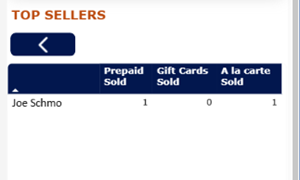
Gift Cards Sold
The Gift Cards Sold column provides the number of gift cards an employee sold for the current day.
The column can be sorted in ascending or descending numerical order by selecting its header.
A la carte Sold
The A la carte Sold column provides the number of a la carte services an employee sold for the current day.
The column can be sorted in ascending or descending numerical order by selecting its header.
EMPLOYEES: WORKING
The Employees Working section provides a table with each employee that is currently clocked in.
Important: This data requires the optional ADP or Deputy labor integration.
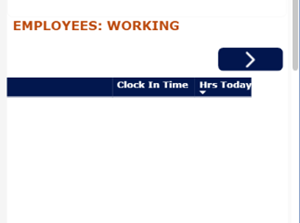
Name
The Name column provides the name, in first name and last name format, of each employee who recorded at least one sale for the current day.
The column can be sorted (by first name, not last name) in ascending or descending alphanumerical order by selecting its header.
Clock In Time
The Clock In Time column provides the time the employee clocked in.
The column can be sorted in ascending or descending numerical order by selecting its header.
Hrs Today
The Hrs Today column provides the number of hours, in 0.0 format, the employee has worked for the current day.
The column can be sorted in ascending or descending numerical order by selecting its header.
Hrs This Week
The Hrs This Week column provides the number of hours, in 0.00 format, the employee has worked for the current week.
The column can be sorted in ascending or descending numerical order by selecting its header.
EMPLOYEES: AVAILABLE
The Employees: Available section provides a table with each employee that is not currently clocked in.
Important: This data requires the optional ADP or Deputy labor integration.
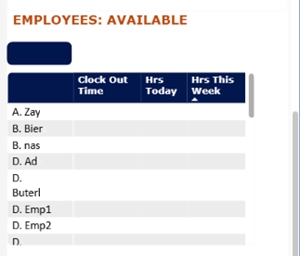
Name
The Name column provides the name, in first initial and last name format, of each employee who is not currently clocked in.
The column can be sorted (by first initial, not last name) in ascending or descending alphanumerical order by selecting its header.
Clock Out Time
The Clock Out Time column provides the time the employee clocked out.
The column can be sorted in ascending or descending numerical order by selecting its header.
Hrs Today
The Hrs Today column provides the number of hours, in 0.0 format, the employee has worked for the current day.
The column can be sorted in ascending or descending numerical order by selecting its header.
Hrs This Week
The Hrs This Week column provides the number of hours, in 0.00 format, the employee has worked for the current week.
The column can be sorted in ascending or descending numerical order by selecting its header.
EMPLOYEE CONTACT LIST
The Employee Contact List section provides a table with each employee and their phone number.

Name
The Name column provides the name, in first initial and last name format, of each employee.
The column can be sorted (by first initial, not last name) in ascending or descending alphanumerical order by selecting its header.
Phone Number
The Phone Number column provides the phone number, in 1234567890 format, of each employee.
The column can be sorted in ascending or descending numerical order by selecting its header.
Plan Statistics
Insights 2.0>Operational Efficiency>Current Stats>Plan Statistics
The Plan Statistics dashboard provides the following data for a site's wash plans: plan membership counts, plan sale counts, and plan lost counts.
Desktop
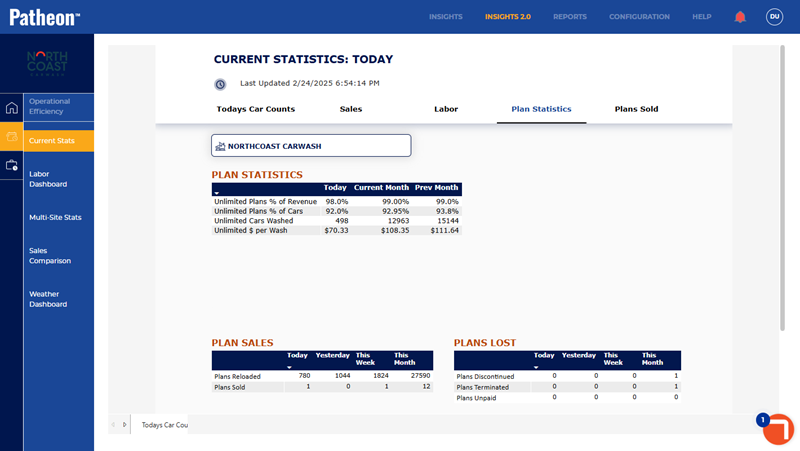
Mobile
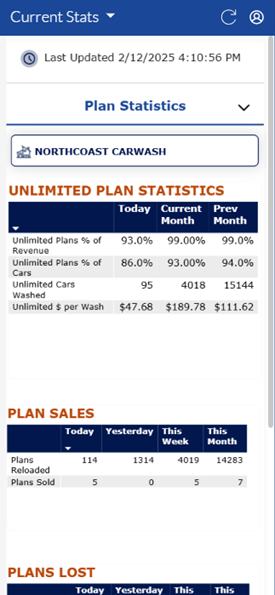
UNLIMITED PLAN STATISTICS
The Unlimited Plan Statistics section provides a table with all unlimited wash plans at a site, and the number of members for each for the current day, current month, and previous month.
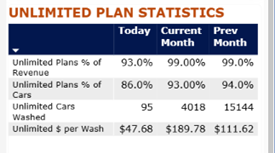
Name
The Name column provides the name of each wash plan at a site, even if there's no data for it.
The column can be sorted in ascending or descending alphanumerical order by selecting its header.
Today
The Today column provides the number of members that belong to each wash plan as of the current day.
The column can be sorted in ascending or descending numerical order by selecting its header.
Current Month
The Current Month column provides the number of members that belong to each wash plan for the current month.
The column can be sorted in ascending or descending numerical order by selecting its header.
Prev Month
The Prev Month column provides the number of members that belonged to each wash plan for the previous month.
The column can be sorted in ascending or descending numerical order by selecting its header.
PLAN SALES
The Plan Sales section provides a table with all unlimited wash plans at a site that were sold at least once for one of the following time periods: current day, previous day, current week, or current month.
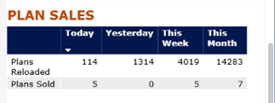
Name
The Name column provides the name of each wash plan that was sold at least once for the current day, previous day, current week, or current month. If a wash plan wasn't sold during any of those time periods, it won't be listed here.
The column can be sorted in ascending or descending alphanumerical order by selecting its header.
Today
The Today column provides the number of each wash plan that was sold for the current day.
The column can be sorted in ascending or descending numerical order by selecting its header.
Yesterday
The Yesterday column provides the number of each wash plan that was sold for the previous day.
The column can be sorted in ascending or descending numerical order by selecting its header.
This Week
The This Week column provides the number of each wash plan that was sold for the current week.
The column can be sorted in ascending or descending numerical order by selecting its header.
This Month
The This Month column provides the number of each wash plan that was sold for the current month.
The column can be sorted in ascending or descending numerical order by selecting its header.
PLANS LOST
The Plans Lost section provides a table with all unlimited wash plans at a site that were sold at least once for one of the following time periods: current day, previous day, current week, or current month.
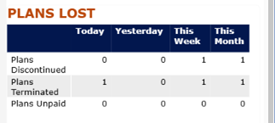
Name
The Name column provides the name of each wash plan that ended at least once for the current day, previous day, current week, or current month. If no members were lost from a wash plan during any of those time periods, it won't be listed here.
The column can be sorted in ascending or descending alphanumerical order by selecting its header.
Today
The Today column provides the number of each wash plan that ended for the current day.
The column can be sorted in ascending or descending numerical order by selecting its header.
Yesterday
The Yesterday column provides the number of each wash plan that ended for the previous day.
The column can be sorted in ascending or descending numerical order by selecting its header.
This Week
The This Week column provides the number of each wash plan that ended for the current week.
The column can be sorted in ascending or descending numerical order by selecting its header.
This Month
The This Month column provides the number of each wash plan that ended for the current month.
The column can be sorted in ascending or descending numerical order by selecting its header.
Plans Sold
Insights 2.0>Operational Efficiency>Current Stats>Plans Sold
The Plans Sold dashboard provides the following data for a site's wash plan sales: plans sold for the current day and plans sold by the hour for the current day.
Desktop
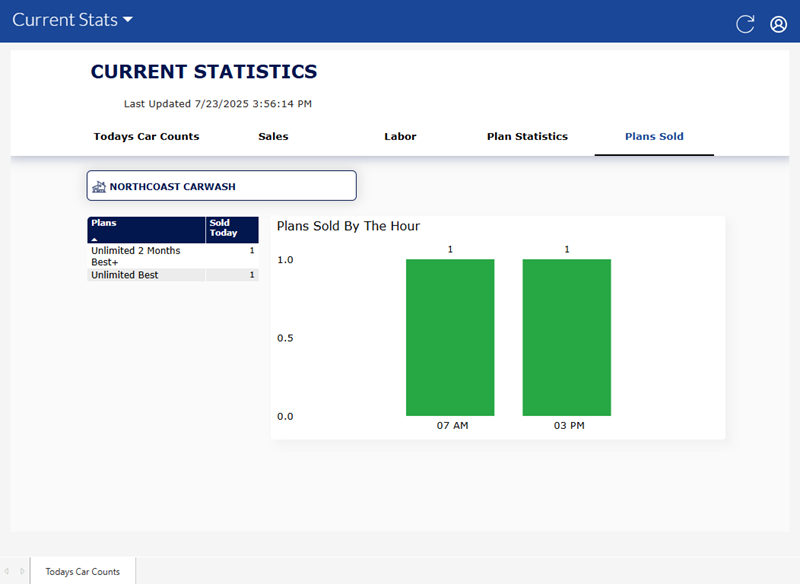
Mobile
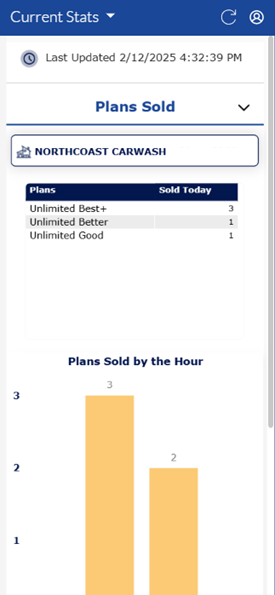
Plans Sold Today
The Plans Sold Today table provides the name of each wash plan that had at least one sale for the current day, and the total number of that plan sold for the current day.
Important: By default, the table displays all wash plans for the current day. However, selecting a bar (hour) in the Plans Sold by the Hour graph (see below) will update the table to display only those wash plans and their counts that were sold for the corresponding hour.
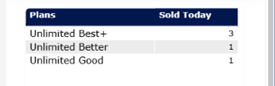
Plans
The Plans column provides the name of each wash plan that is available to be sold at the site, whether it was sold for the current day or not.
The column can be sorted in ascending or descending alphanumerical order by selecting its header.
Sold Today
The Sold Today column provides the number of each wash plan that has been sold for the current day. A 0 (zero) is displayed for wash plans that have not been sold for the current day.
The column can be sorted in ascending or descending numerical order by selecting its header.
Plans Sold by the Hour
The Plans Sold by the Hour bar graph provides the number of wash plans sold by hour (yellow vertical bar).
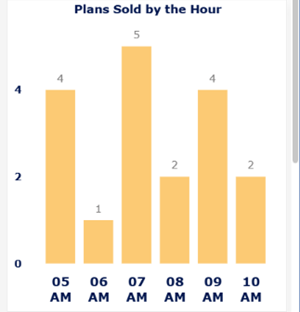
Important: Selecting a bar (hour) in the Plans Sold by the Hour graph will highlight that bar and update the Plans Sold Today table to display only those wash plans and their counts that were sold for the corresponding hour.