LIABILITIES
The Insights 2.0 Liabilities dashboard provides an overview of gift card and prepaid activities, focusing on outstanding balances, usage trends, and liability over time. This dashboard supports financial reconciliation and helps identify patterns in customer value redemption behavior. Organizations can use it to view trends through bar charts showing prepaids sold and redeemed over a set period. Detailed information about each dashboard is provided below.
- Gift Cards
- Prepaid
- Prepaid Codes
Insights 2.0 dashboards are accessible from within Patheon Portal, or directly from any mobile device or desktop computer at Insights.DRB.com.
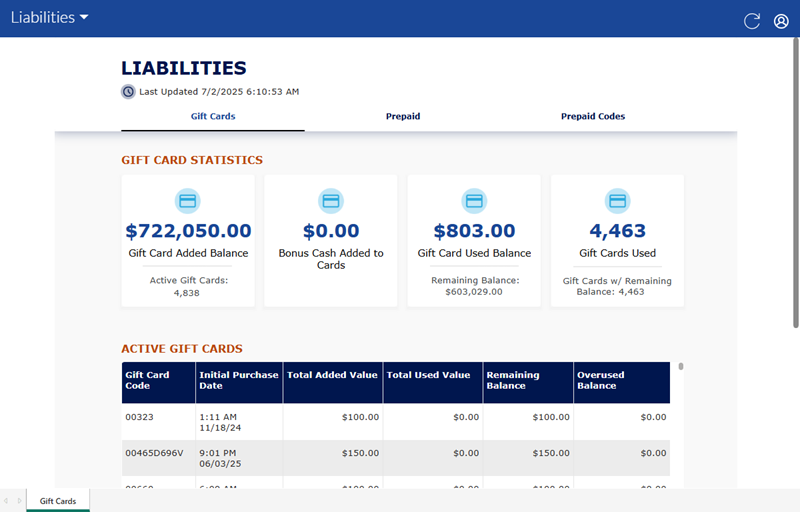
Dashboard Location
Insights 2.0>Financial Outlook>Liabilities
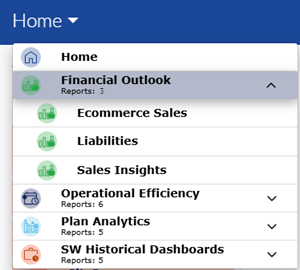
Dashboard Tools
The Liabilities dashboard provides the following functions and information: refresh, sign out, and last updated time and date.
Refresh
Dashboards automatically refresh every 15 minutes. However, the dashboard header provides a refresh function to manually force a data refresh. When selected, it refreshes the data for all Insights 2.0 dashboards.
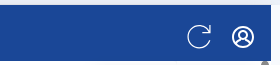
Sign Out
The user icon in the header provides a Sign Out function to sign out of Insights 2.0.
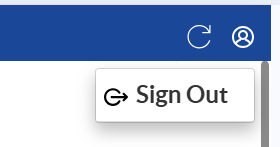
Last Updated
The date and time, based on the user's location, the dashboard data was last refreshed.

Important: Insights 2.0 dashboard data is near real-time. It reflects a 15-minute delay, so that the data can be processed and accurately rendered in the dashboards.
Gift Cards
Insights 2.0>Financial Outlook>Liabilities>Gift Cards
The Gift Cards dashboard provides important gift card statistics, as well as critical information for each active gift card. Organizations can use this to easily review total gift card liability across all active cards, break down cards that are currently usable vs. expired or depleted, and compare how fast gift cards are sold versus redeemed.
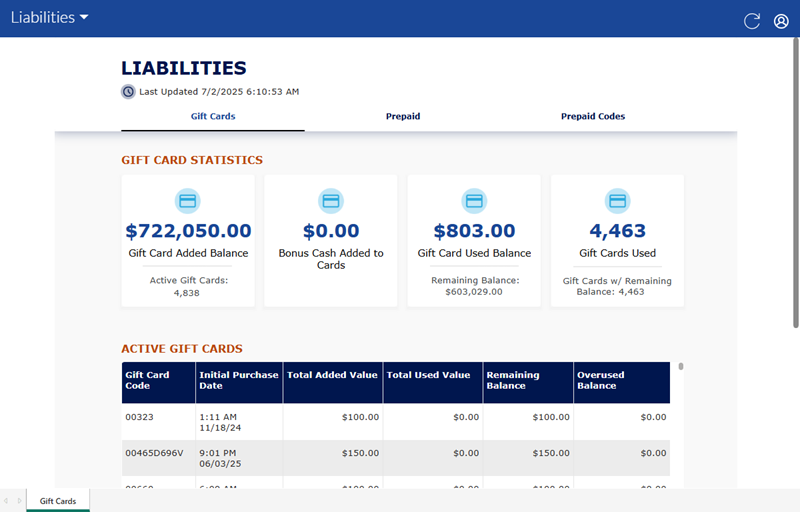
GIFT CARD STATISTICS
The Gift Card Statistics section provides metrics for gift card added value, number of active gift cards, bonus cash added, gift card used balance, total remaining balance, number of gift cards used, and number of gift cards with a remaining balance.
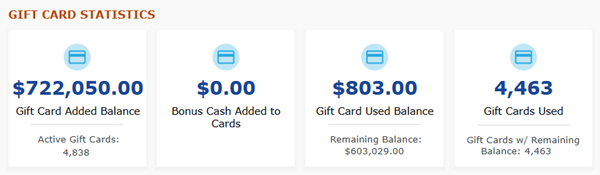
Gift Card Added Balance
The Gift Card Added Balance metric provides the total value added to active gift cards.
Active Gift Cards
The Active Gift Cards metric provides the total number of gift cards with an active status.
Bonus Cash Added to Cards
The Bonus Cash Added to Cards metric provides the total extra value added to gift cards.
Gift Card Used Balance
The Gift Cards Used Balance metric provides the total value of gift cards used.
Remaining Balance
The Remaining Balance metric provides the total remaining (or outstanding) value of gift cards with an active status.
Gift Cards Used
The Gift Cards Used metric provides the total number of gift cards used.
Gift Cards w/ Remaining Balance
The Gift Cards w/ Remaining Balance metric provides the total number of gift cards with an active status and remaining value.
ACTIVE GIFT CARDS
The Active Gift Cards section provides a table that lists all active gift cards, with corresponding data for each, including code, purchase date, added value, used value, remaining balance, and overused balance.
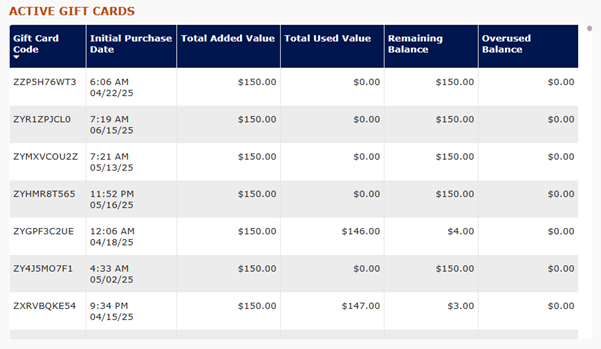
Gift Card Code
The Gift Card Code column provides the code assigned to the active gift card.
The column can be sorted in ascending or descending alphanumerical order by selecting its header.
Initial Purchase Date
The Initial Purchase Date column provides the time and date the gift card was originally sold.
The column can be sorted in ascending or descending numerical order by selecting its header.
Total Added Value
The Total Added Value column provides the dollar amount added to the gift card.
The column can be sorted in ascending or descending numerical order by selecting its header.
Total Used Value
The Total Used Value column provides the dollar amount redeemed for the gift card.
The column can be sorted in ascending or descending numerical order by selecting its header.
Remaining Balance
The Remaining Balance column provides the dollar amount currently available to be redeemed for the gift card.
The column can be sorted in ascending or descending numerical order by selecting its header.
Overused Balance
The Overused Balance column provides the dollar amount used beyond the gift card's value.
The column can be sorted in ascending or descending numerical order by selecting its header.
Prepaid
Insights 2.0>Financial Outlook>Liabilities>Prepaid
The Prepaid dashboard provides the ability to view an organization's total prepaid balances and track which have been used.
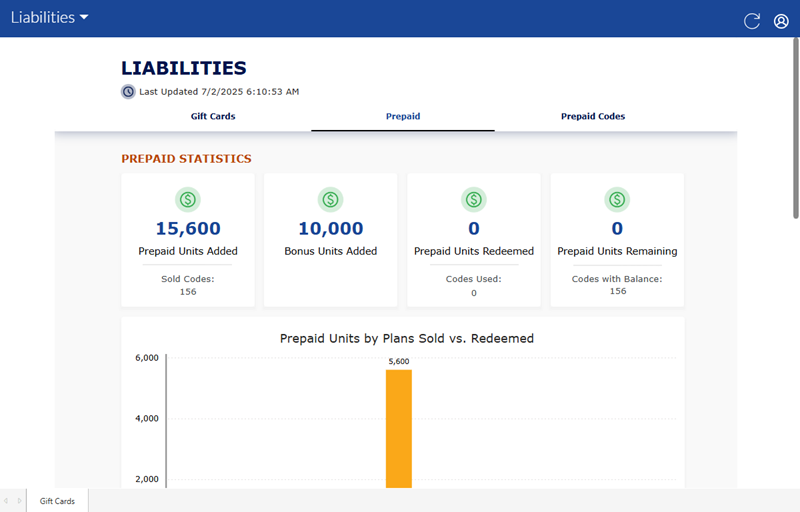
PREPAID STATISTICS
The Prepaid Statistics section provides the following metrics for prepaid units: added value, number of sold prepaid codes, bonus units added, prepaid units redeemed, prepaid codes used, total prepaid units remaining, and number of prepaid codes with a balance.
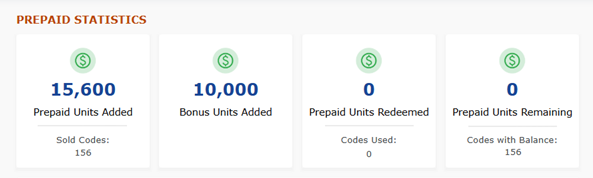
Prepaid Units Added
The Prepaid Units Added metric provides the total number of active prepaid units sold.
Sold Codes
The Sold Codes metric provides the total number of prepaid unit codes with an active status.
Bonus Units Added
The Bonus Units Added metric provides the total extra units added.
Prepaid Units Redeemed
The Prepaid Units Redeemed metric provides the total number of prepaid units used.
Codes Used
The Codes Used metric provides the total number of prepaid codes that correspond to the prepaid units that were redeemed.
Prepaid Units Remaining
The Prepaid Units Remaining metric provides the number of prepaid units that have not been redeemed yet.
Codes with Balance
The Codes with Balance metric provides the total of prepaid codes that correspond to the prepaid units that have not been redeemed yet.
Prepaid Units by Plans Sold vs. Redeemed
The Prepaid Units by Plans Sold vs. Redeemed graph provides a comparison for the number of prepaid units that have been sold by a plan to the number of those prepaid units that have been redeemed.
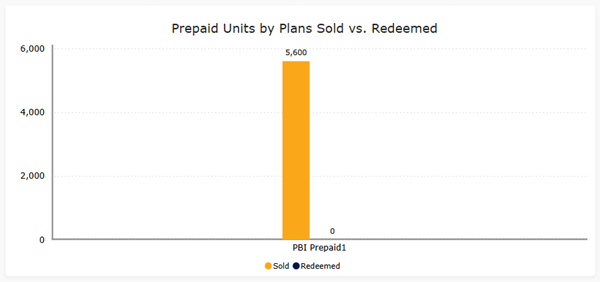
Paid Units (Excludes Instantly Redeemable) Sold vs. Redeemed
The Paid Units (Excludes Instantly Redeemable) Sold vs. Redeemed graph provides a comparison for the number of paid units that have been sold to the number of those paid units that have been redeemed.
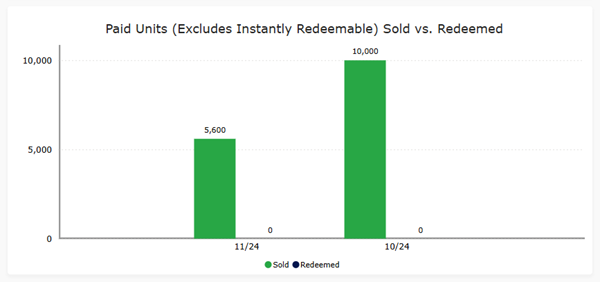
Instantly Redeemable Units Sold vs. Redeemed
The Instantly Redeemable Units Sold vs. Redeemed graph provides a comparison for the number of instant prepaid units that have been sold to the number of those instant prepaid units that have been redeemed.
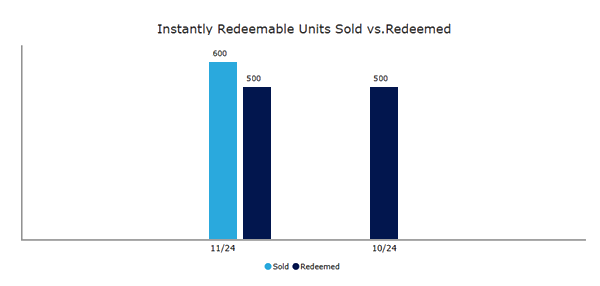
Prepaid Codes
Insights 2.0>Financial Outlook>Liabilities>Prepaid Codes
The Prepaid dashboard provides the ability to view an organization's prepaid code redemptions and remaining value by individual code or batch.
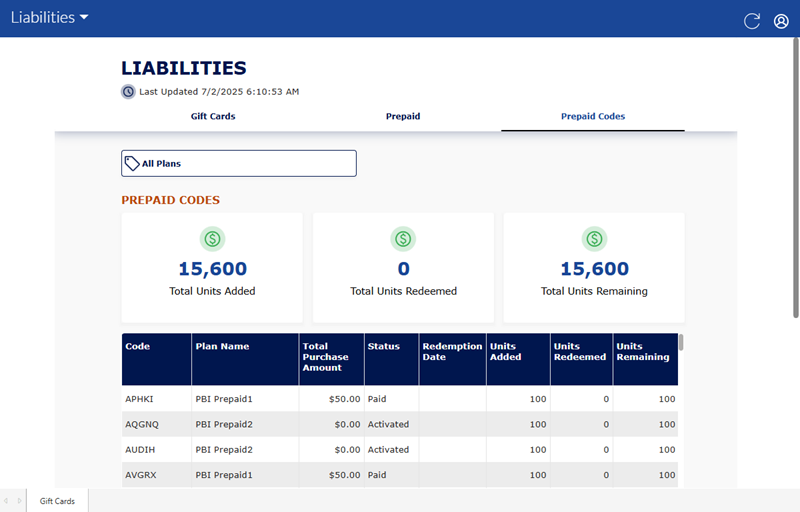 4
4
Plan
The Plan function provides the ability to select a specific plan, multiple select-plans, or all plans for the dashboard data.
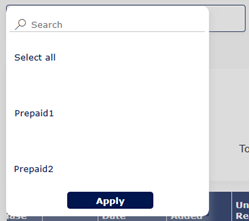
PREPAID CODES
The Prepaid Codes section provides the following metrics for the selected prepaid plan: added units, redeemed units, and remaining units.
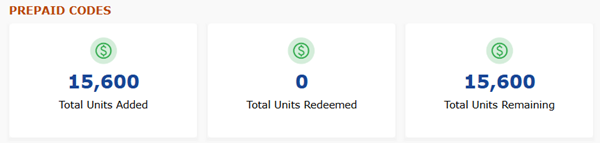
Total Units Added
The Total Units Added metric provides the total number of prepaid units added, for the selected prepaid plan(s).
Total Units Redeemed
The Total Units Redeemed metric provides the total number of prepaid units used, for the selected prepaid plan(s).
Total Units Remaining
The Total Units Remaining metric provides the total number of prepaid units that haven't been redeemed yet, for the selected prepaid plan(s).
Code Details Table
The Code Details Table provides a table that lists every prepaid code, with corresponding data for each, including the code, plan name, purchase amount, status, redemption date, units added, units redeemed, units remaining, customer name (if available), and customer email (if available).
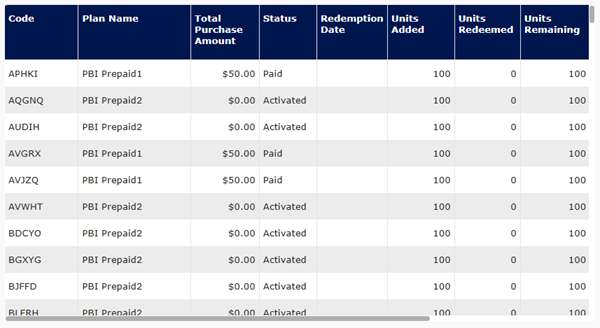
Code
The Code column provides the prepaid code, for the selected plan(s).
The column can be sorted in ascending or descending numerical order by selecting its header.
Plan Name
The Plan Name column provides the name of the prepaid plan(s), for the selected plan(s).
The column can be sorted in ascending or descending alphanumerical order by selecting its header.
Total Purchase Amount
The Total Purchase Amount column provides the dollar amount for which the prepaid code was sold.
The column can be sorted in ascending or descending numerical order by selecting its header.
Status
The Status column provides the status of the prepaid code.
The column can be sorted in ascending or descending alphanumerical order by selecting its header.
Redemption Date
The Redemption Date column provides the date the prepaid code was redeemed.
The column can be sorted in ascending or descending numerical order by selecting its header.
Units Added
The Units Added column provides the number of units provided for the prepaid code.
The column can be sorted in ascending or descending numerical order by selecting its header.
Units Redeemed
The Units Redeemed column provides the number of units redeemed for the prepaid code.
The column can be sorted in ascending or descending numerical order by selecting its header.
Units Remaining
The Units Remaining column provides the number of units that haven't been redeemed yet for the prepaid code.
The column can be sorted in ascending or descending numerical order by selecting its header.
Customer Name
The Customer Name column provides the name of the customer, if available, assigned to the prepaid code.
The column can be sorted in ascending or descending alphanumerical order by selecting its header.
Customer Email
The Customer Email column provides the email address of the customer, if available, assigned to the prepaid code.
The column can be sorted in ascending or descending alphanumerical order by selecting its header.