Alert Notifications
The Alert Notifications page is accessible from the bell icon (![]() ) in the Patheon Portal header. An alerts list on the left side of the panel provides a historical list of all alerts generated by Patheon. Users can select an alert to display detailed information about it on the right. A similar Alert Notifications page is also available on the cashier POS application.
) in the Patheon Portal header. An alerts list on the left side of the panel provides a historical list of all alerts generated by Patheon. Users can select an alert to display detailed information about it on the right. A similar Alert Notifications page is also available on the cashier POS application.
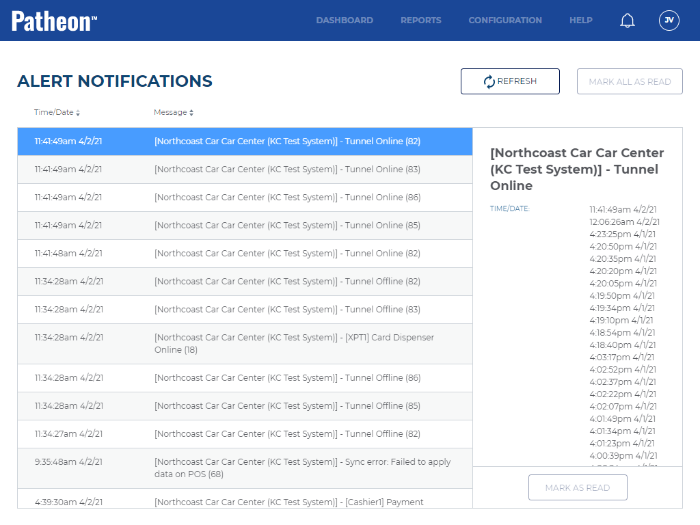
The bell color identifies whether there are unread alerts.
|
Icon |
Description |
|
|
All alerts in the list have been marked read. |
|
|
The list contains at least one alert that hasn't been marked read. |
REFRESH
Select REFRESH to update the list with any alerts generated after the ALERTS NOTIFICATIONS panel was opened.
![]()
Closing the ALERT NOTIFICATIONS panel and then re-opening it also updates the list.
MARK ALL AS READ
Mark all the un-read alerts in the list as read.
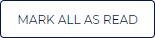
This also changes the color of the alert icon in the header from red to blue.
Alerts List
The alerts list contains all messages generated by Patheon.
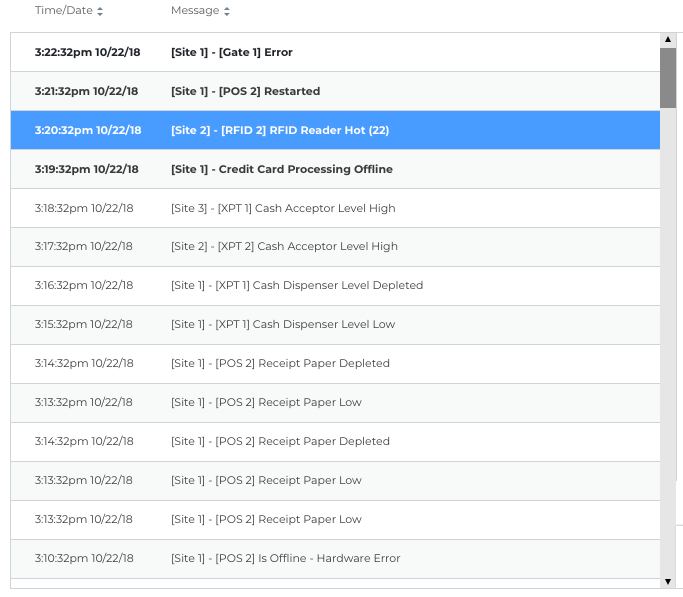
Time/Date
Select the Time/Date column header to sort the messages by newer or older order.
Message
Select the Message column header to sort the messages by alphabetical order.
Alert Detail
Select a message from the list to view detailed information about it in the message detail box on the right.
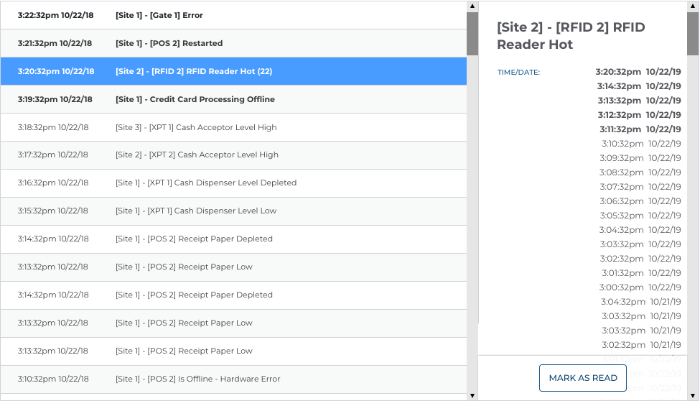
MARK AS READ
Select MARK AS READ to acknowledge the selected message and remove it from the unread list. If there are no other unread messages in the list, the alert icon changes from red to blue.