Discounts
Create and manage a client's discounts in the Discounts panel. Pick the items each applies to, the site(s) where each can be used, conditions that must be met, the discount amount or percentage, and the codes to enter to insert the discounts into a sale.
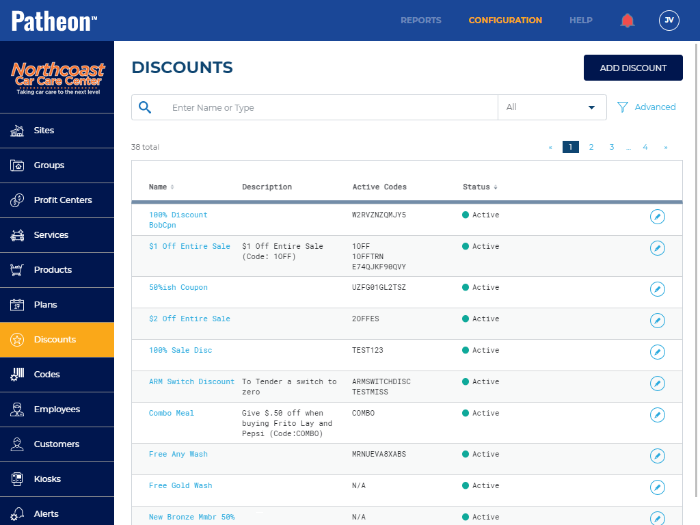
FAQs
- Can I view all products to which a discount can be applied?Can I view all products to which a discount can be applied?
No.
- Can I view all discounts that apply to a product?Can I view all discounts that apply to a product?
No.
- Can I create a discount that is only active for certain sites?Can I create a discount that is only active for certain sites?
Yes.
- Can I delete a discount?Can I delete a discount?
No. Deleting a discount would affect sale histories and historical reports. Deactivate a discount by setting its Status to Inactive if it's no longer used; this prevents it from being added to a sale, but allows it to still be viewed for historical data and reports.
- Can I set a code's expiration date to a date in the past?Can I set a code's expiration date to a date in the past?
No.
- Can I set a code's expiration date to the current date?Can I set a code's expiration date to the current date?
No.
- Can I deactivate a discount?Can I deactivate a discount?
Yes.
- Can I deactivate a code assigned to a discount?Can I deactivate a code assigned to a discount?
Yes.
- Does deactivating a discount affect sale histories or reports?Does deactivating a discount affect sale histories or reports?
No. Sale histories and reporting remain accurate for discounts that are subsequently deactivated (Status set to Inactive).
Add Discount
The function creates a new discount and opens the Add Discounts panel, where users can configure the new discount.

Show inactive discounts
By default, the discounts list displays only discounts with an Active status. Select the Show inactive discounts function to display only inactive discounts.
Not Selected (Only Active)
When Show inactive discounts is not selected, the list includes only discounts with a Status of Active.

Selected (Only Inactive)
When Show inactive discounts is selected, the list includes only discounts with a Status of Inactive.

Search
Use the search function to find a discount (or discounts) by entering all or any part of its Name or Type. The search function dynamically displays results after a search term is entered; users don't need to select Enter to submit the search.

To view all discounts after a search, simply clear the search term(s) from the search field.
Parameter
The search parameter drop-down list allows users to restrict a search to one of the following parameters: Name or Active Codes. Select All, the default value, from the drop-down list to reset the search function.

All
Selected by default. Search results will include any discounts with a name or active code that matches the search term(s).
Name
Search results will only include discounts with a name that matches the search term(s).
Active Codes
Search results will only include discounts with an active code that matches the search term(s).
Advanced Filter
The Advanced filter provides the ability to narrow the list of discounts based on Type and/or Discount. Use it independently of the search tool or in conjunction with it.

Select Clear All to remove any selected filter options and display all discounts.
Type
Use the Type filter to list discounts based on how it's calculated.

None
Display all discounts, regardless of type.
Fixed
Display only dollar amount off discounts.
Percentage
Display only percentage (percentage off) discounts.
Discount
Use the Discount filter to list discounts based on how they apply.
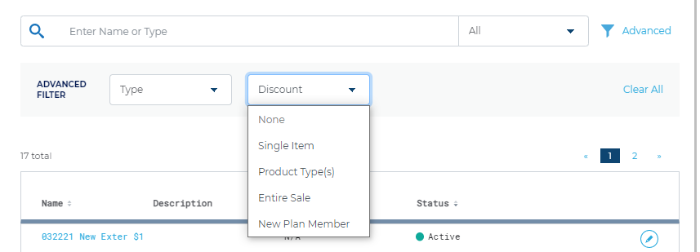
None
Display all discounts.
Single Item
Display only discounts configured to apply to one product.
Product Type(s)
Display only discounts configured to apply to a specific type of product.
Entire Sale
Display only discounts configured to apply to an entire sale.
New Plan Member
Display only discounts configured to apply to enrollment purchases for wash plan subscriptions.
Clear All
Select Clear All to remove any selected filter options and display all discounts.
Discounts List
The discounts list displays all of a client's discounts.
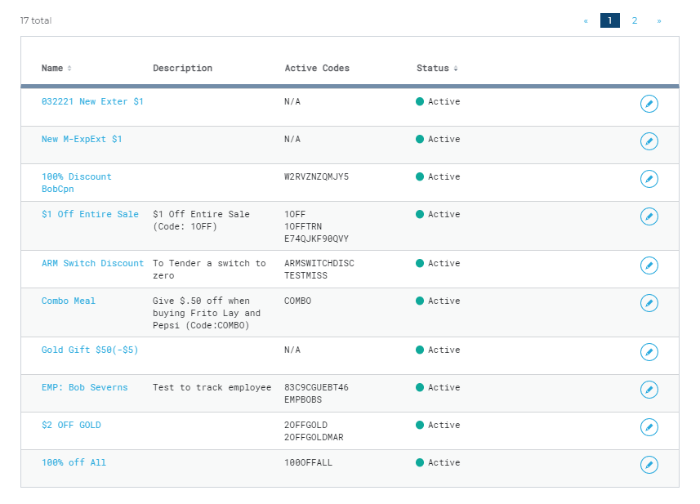
Name
The discount name, formatted as a link. Select it to open the discount's configuration in the Discount Details panel.
Description
A summary of the discount's value and applicability.
Active Codes
The code(s) that can be entered at a point-of-sale terminal to redeem the discount.
Status
![]() Active: The discount can be used in sales.
Active: The discount can be used in sales.
![]() Inactive: The discount can't be used in sales.
Inactive: The discount can't be used in sales.
Edit
Select the edit function (![]() ) to open the discount's configuration in the Discount Details panel.
) to open the discount's configuration in the Discount Details panel.
061022