Log In to Cashier Application with Employee Card
Use these steps to log in to the cashier application by scanning an employee ID card.
|
|
No PIN Required
- Open the cashier application.
- The DRB Patheon POINT OF SALE dialog prompts, "Please scan your employee ID card or enter your Username & Password."
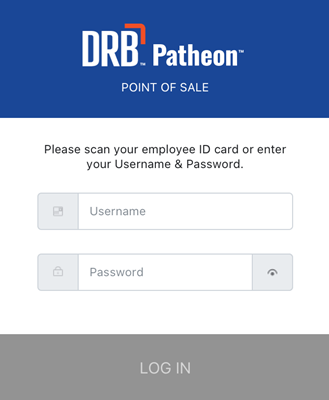
- Scan the employee ID card. The DRB Patheon POINT OF SALE dialog closes and the cashier application opens with the corresponding employee logged in.
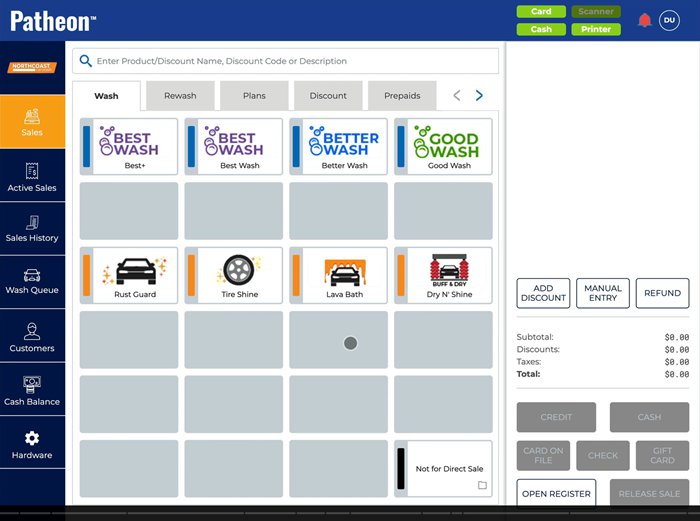
- If the corresponding employee doesn't have cashier terminal permission, a message stating, "You do not have POS terminal access permission. Please contact your administrator for help." is displayed.
- Note: If the barcode is not a valid employee ID code, an message stating, "Scanned barcode was not recognized. Please try again or enter your Username & Password." is displayed.
PIN Required
- Open the cashier application.
- The DRB Patheon POINT OF SALE dialog prompts, "Please scan your employee ID card or enter your Username & Password."
- Scan the employee ID card. The DRB Patheon POINT OF SALE dialog prompts, "Please enter your PIN."
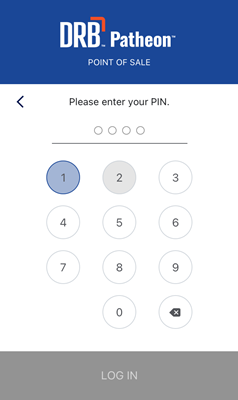
- Enter the corresponding PIN (4-16 digits).
- Select . The DRB Patheon POINT OF SALE dialog closes and the cashier application opens with the corresponding employee logged in.