Add or Remove a Vehicle for an Existing House Account
Use these steps to add or remove a vehicle from an existing house account in Patheon Portal.
Access the House Account's Vehicles
- Log in to Patheon Portal.
- Select Configuration.

- Select Plans. The Plan Management panel opens.
- Select House Accounts. The House Accounts panel opens.
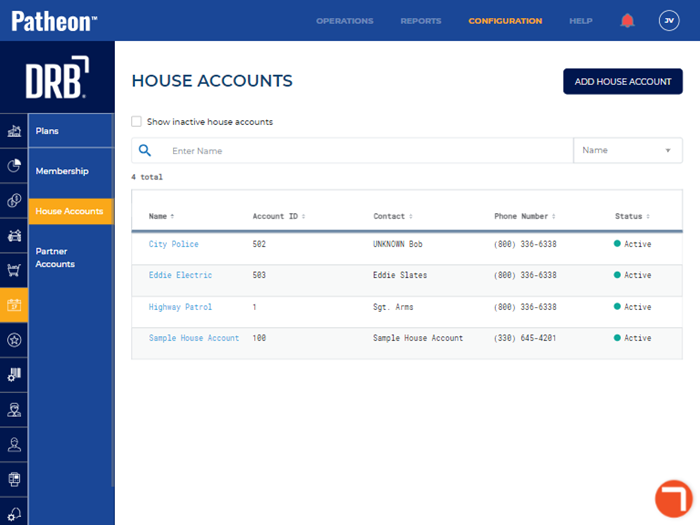
- Locate the house account that needs a vehicle added or removed.
- Select the house account's name. The House Account Details panel opens.
- Navigate to the Vehicles section.
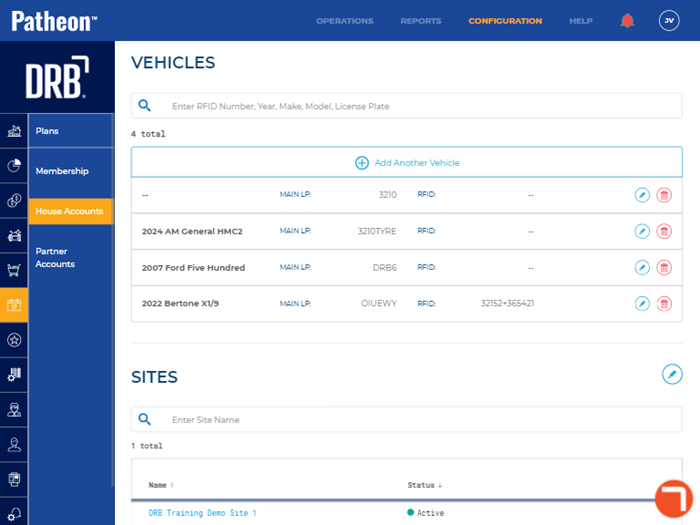
Add a Vehicle
- From the Vehicles section, select Add Another Vehicle. A new vehicle record opens.
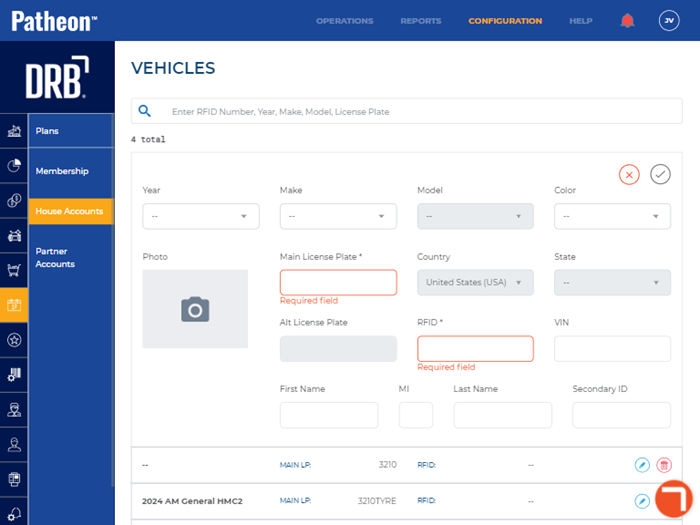
- Important: Either a license plate or RFID tag must be configured to identify the new vehicle.
- In Main License Plate*, enter the vehicle's license plate value. This also requires Country* and State* to be configured. Note: The system validates the license plate value isn't already assigned to another vehicle.
- In RFID*, enter the vehicle's RFID tag value. Note: The system validates the RFID value isn't already assigned to another vehicle.
- Optionally, configure the vehicle's other details, including Year, Make, Model, Color, Alt License Plate, VIN, and vehicle operator's First Name, MI, Last Name, and Secondary ID.
- Select the green check mark save function. The vehicle is saved and added to the house account.
Remove a Vehicle
- From the Vehicles section, locate the vehicle to remove.
- Select the delete function for the vehicle. The Are you sure? dialog opens, prompting "This vehicle will be permanently removed from the house account's record.".
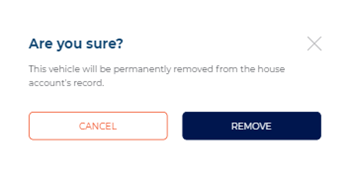
- Select . The dialog closes and the vehicle is removed from the house account. Note: Since this permanently removes the vehicle from the house account, Patheon won't block its license plate value and/or RFID tag value from being added to a new vehicle.