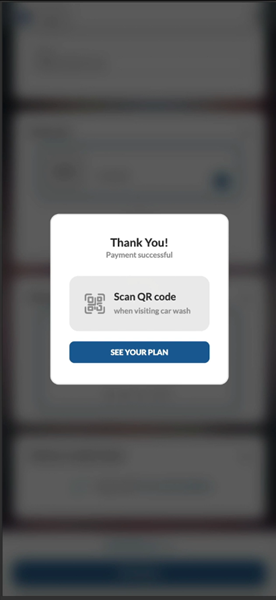Purchase a Wash Subscription from EWA
Essential Web Application (EWA) customer app users can use these steps to purchase a wash subscription plan from the EWA through its simple, single-page purchase workflow.
- Open the EWA customer app.
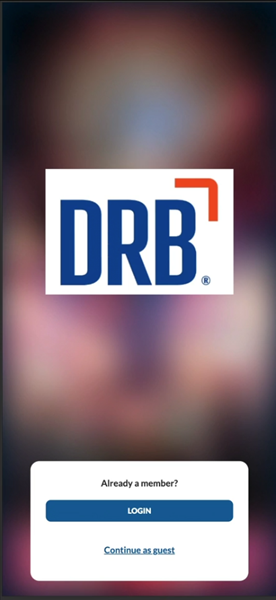
- Select Continue as guest. The Plans page opens.
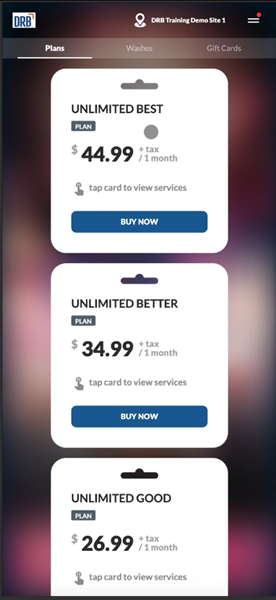
- Navigate to the plan to purchase.
- Select . A phone number entry page opens.
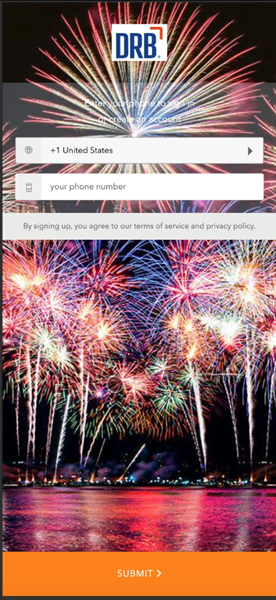
- Enter your phone number. Important: A login code will be sent via SMS text to this phone number. Message and data rates may apply.
- Select . A code is sent to the entered phone number and the SMS code entry page opens.
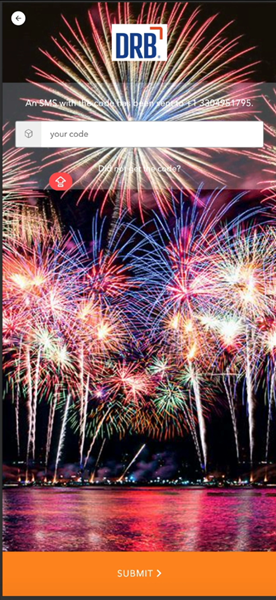
- Enter the code sent via SMS text.
- Select . The sign-up page opens.
- Navigate to the section.
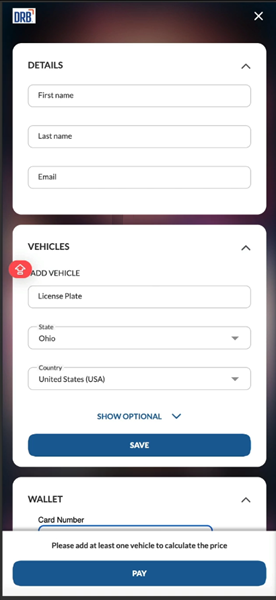
- In First name, enter your first name.
- In Last name, enter your last name.
- In Email, enter your email address.
- Navigate to the section.
- In License Plate, enter license plate of the vehicle to assign to the plan. Note: Select Show Optional to expand the section and configure additional vehicle properties including year, make, model, etc.
- In State, select the customer's state. Note: This defaults to the site's state.
- In Country, select the customer's country. Note: This defaults to the site's country.
- Select . The vehicle information is saved and the section collapses. Note: Select Add Vehicle to assign an additional vehicle to plan.
- Navigate to the Wallet section.
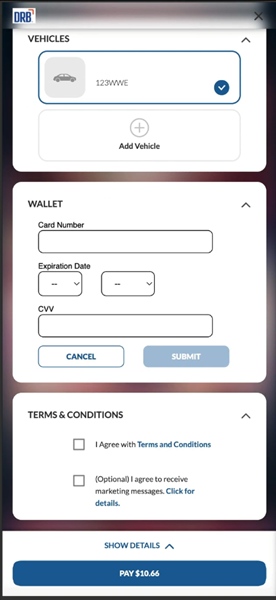
- In Card Number, enter the payment card account number to which the plan will be charged.
- In Expiration Date, select the month and year.the payment card account expires.
- In CVV, enter the payment card account security code.
- Select . The payment card account data is saved and the Wallet section collapses.
- Navigate to the section.
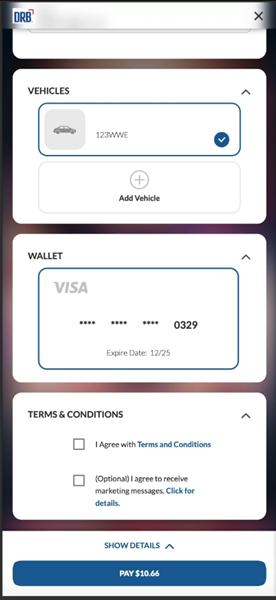
- Select I Agree with Terms and Conditions.
- Select The wash plan purchase completes and the customer can now use the plan.