Configure a House Account Discount
Use these steps to create and configure a discount that can be applied to house accounts. House account discounts can be configured for specific items (for example, a specific wash) or product types (for example, a la carte products).
- Log In to Patheon Portal.
- Select configuration.
- Select Discounts. The discounts panel opens.
- Select House. The House discounts list opens.
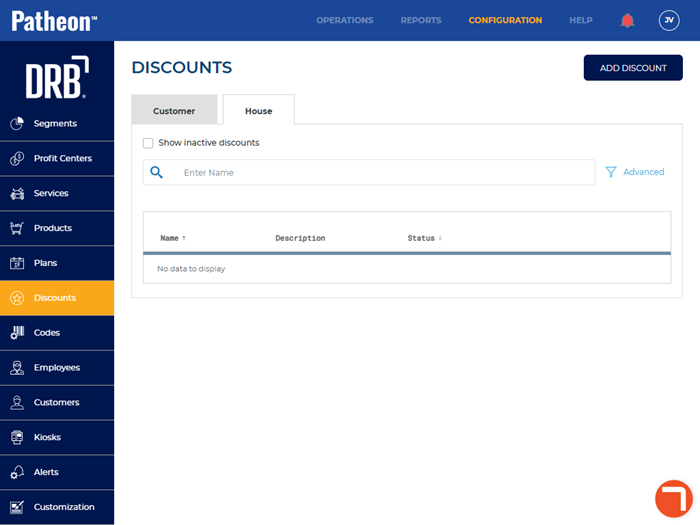
- Select . The add discount (1 conditions) panel opens.
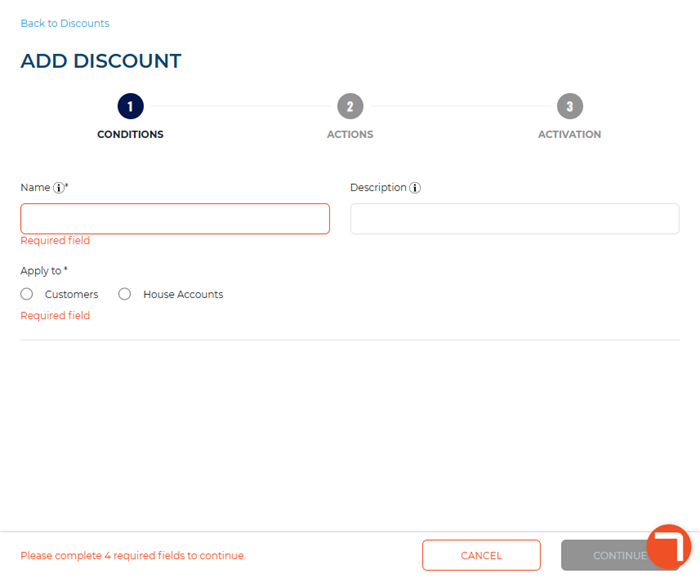
- In Name*, enter the discount name, for example, House Discount.
- In Apply to*, select House Accounts. The house accounts discount type and conditions open.
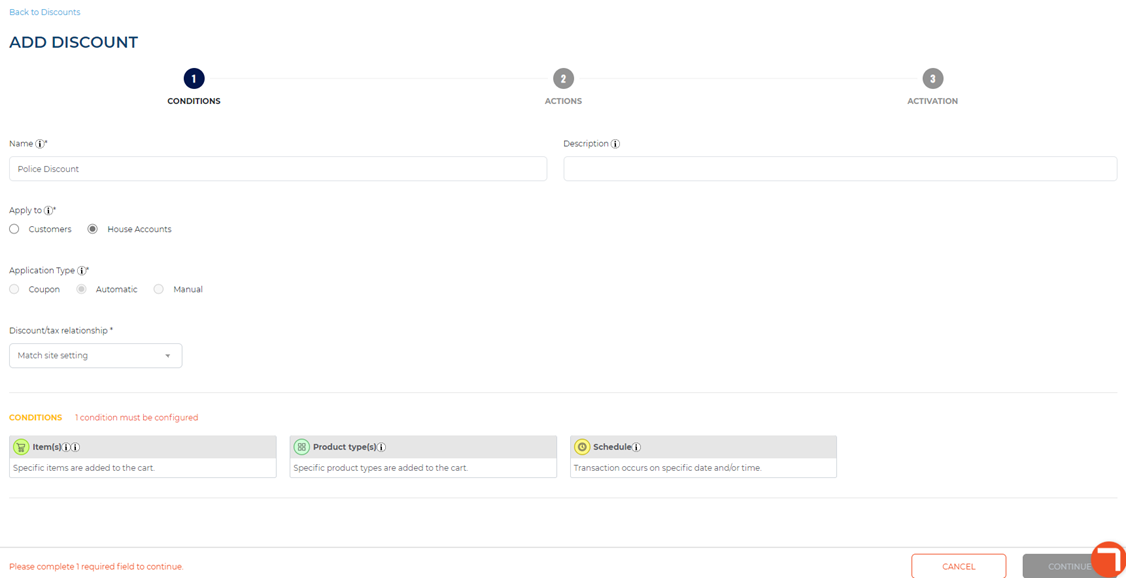
- In Application Type*, Automatic is selected.
- In Discount/tax relationship*, select one: Match site setting (default), apply discount before tax, or apply discount after tax.
- Navigate to the conditions section.
- Select Item(s). The Item(s) section opens.
- Select at least one item to which the discount will apply.
- Select Condition is met if ALL of the selected items are in the cart or Condition is met if ANY of the selected items are in the cart.
- Select . The add discount (2 Actions) panel opens.
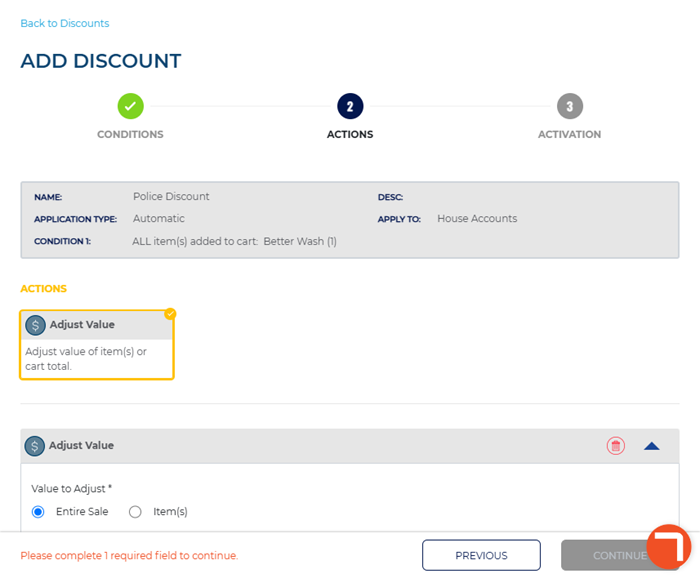
- Navigate to the Actions section.
- In Value to Adjust*, select Entire Sale or Item(s).
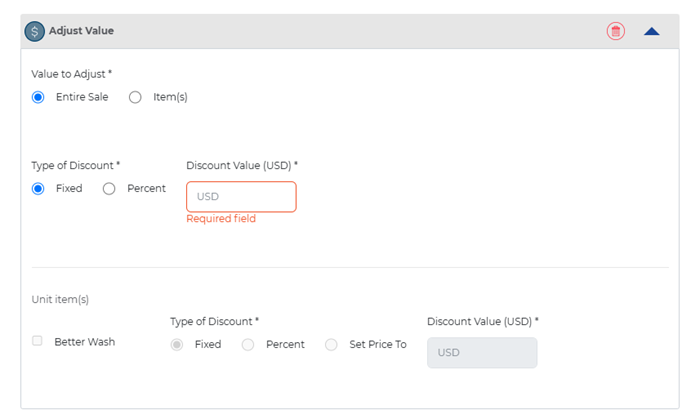
- If Entire Sale is selected in Value to Adjust*, select Type of Discount*. If Fixed, enter the dollar amount in Discount Value (USD)* . If Percent, enter the percentage in Discount Value (%)*. In Type of Discount*, select discount type. In Discount Value*, enter discount value in USD or percentage.
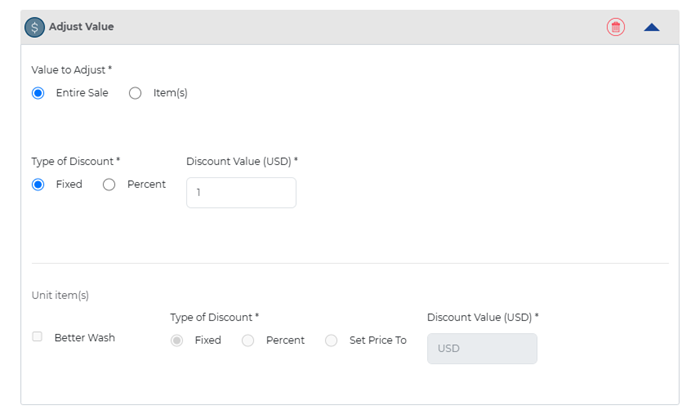
- If Item(s) is selected, under Unit item(s), select the item(s) and then configure the Type of Discount*, and Discount Value.
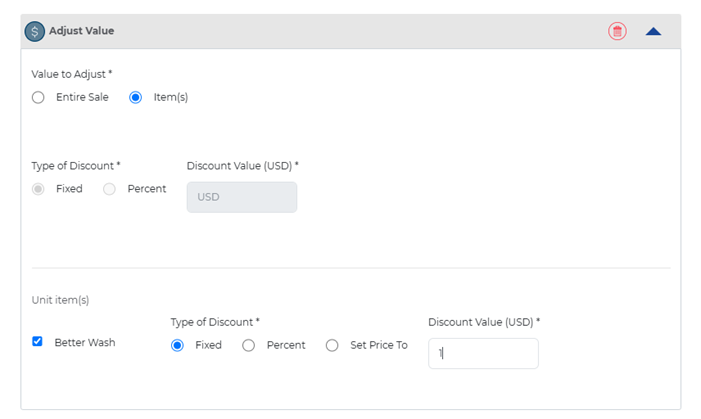
- Select . The add discount (3 activation) panel opens.
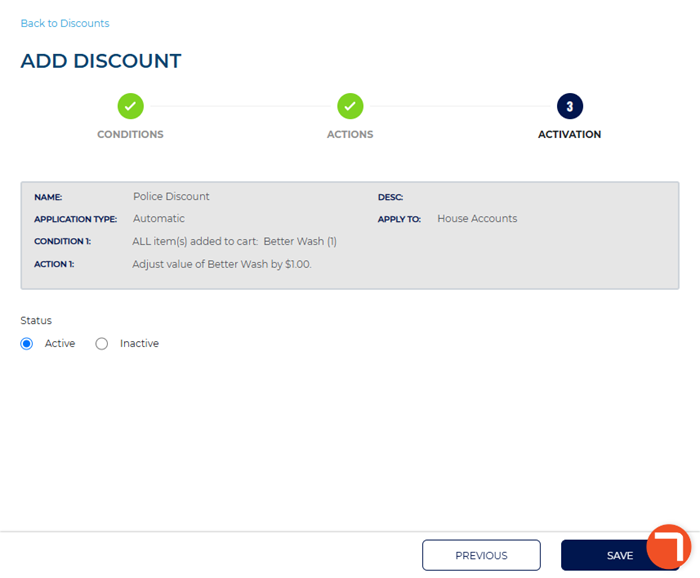
- In Status, select Active.
- Select . The Discount Added dialog opens, prompting "Discount must be assigned manually to house accounts."
- Select . The dialog closes and the assign to house account(s) panel opens.
- Select the house accounts to which the discount can be applied.
- Select . The changes are saved, the panel closes, and the discounts panel opens.