Configure an Open Value Discount
Use these steps to add and configure a new open value discount. Access to view and use the Apply open value discount function is controlled by the employee role permission: POS>Sales>Sales access>Apply open value discount.
- Log in to Patheon Portal.
- Select Discounts. The Discounts panel opens.
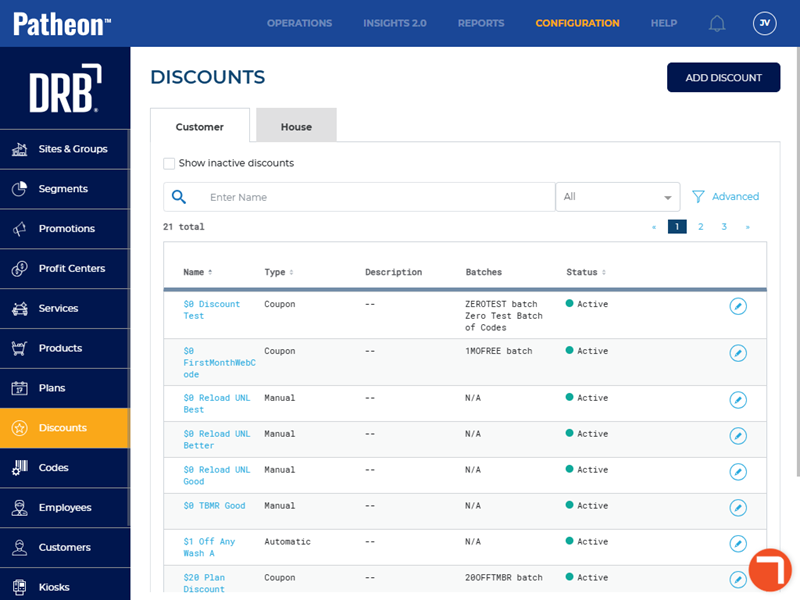
- Select . The Add Discount (1 Conditions) panel opens.
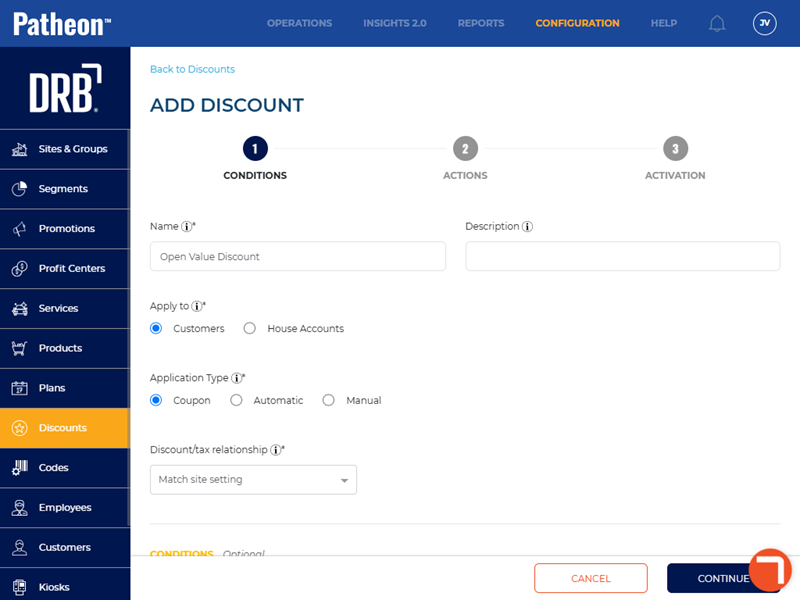
- In Name*, enter the discount name, for example, Open Value Discount.
- In Apply to*, select Customers.
- In Application Type*, select Coupon.
- In Discount/tax relationship, select the appropriate setting for the site
- Select . The Add Discount (2 Actions) panel opens.
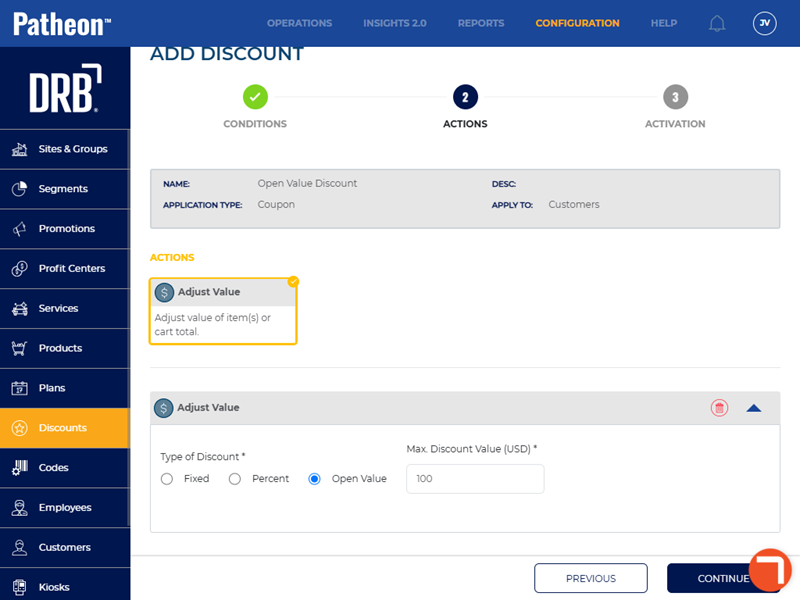
- In Type of Discount*, select Open Value.
- In Max Discount Value*, enter the maximum discount value allowed, for example, 100.00.
- Select . The Add Discount (3 Activation) panel opens.
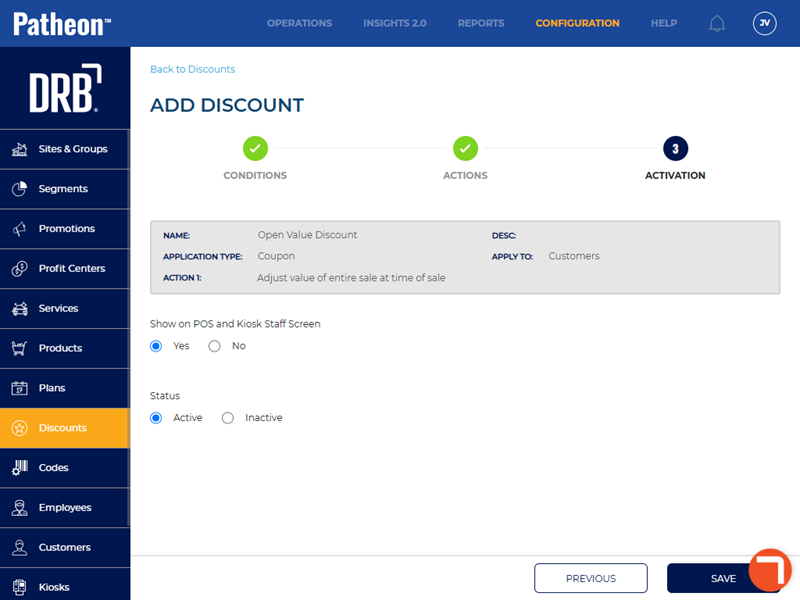
- In Show on POS and Kiosk Staff Screen, select Yes.
- In Status, select Active.
- Select .