Configure Deputy Labor Integration
Use these steps to configure a Deputy labor integration for Patheon. The Deputy labor integration enables sites to view labor data such as cars per labor hour, labor cost per car, labor percentage, and more in the Insights Labor Stats dashboard.
Important: This process requires a Deputy user account that belongs to the System Administrator role.
For more information about Deputy API services, please visit https://developer.deputy.com/deputy-docs/docs/the-hello-world-of-deputy or contact the Deputy API support team at apisupport@deputy.com.
Record Site Code(s) in Deputy
Each site in an organization must have its Patheon site code recorded in Deputy.
- Log in to Deputy. The Dashboard panel opens.
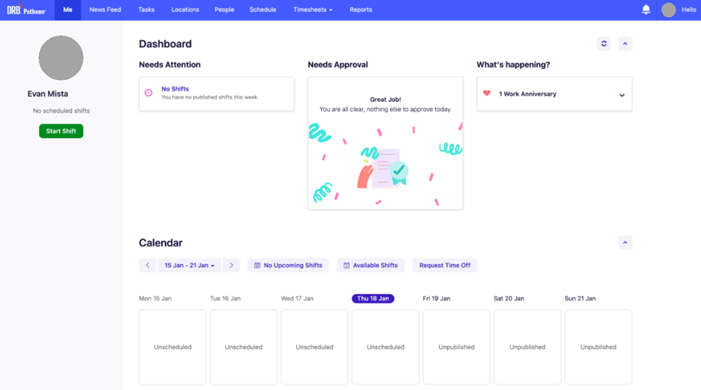
- Select Locations at the top of the panel. The Locations panel opens.
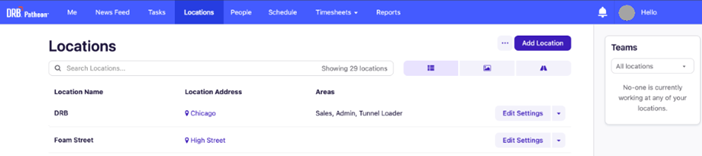
- Select Edit Settings for a location. The location's General settings opens.
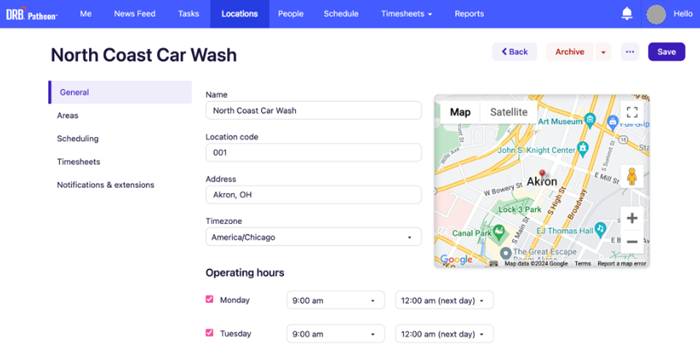
- In Location code, enter the site's 3-digit Patheon site code. Note: The site code is the last three digits after the dash in the site's DRB location code, e.g., in NCCWOH-001, 001 is the site code.
- Select Save. The changes are saved.
- Repeat these steps in Deputy for each site.
Obtain Deputy Domain URL
An organization's Deputy domain URL is the URL that it uses to sign in to its Deputy account, e.g., nccwoh.na.deputy.com.
- Open a web browser.
- In the address bar, enter the URL used to sign in to Deputy, e.g., nccwoh.na.deputy.com.
- Copy the URL address from the web browser.
- Send the URL address to the DRB Data Solutions team at datasolutions@drb.com.
Create API Access Token from Deputy
Use the following steps to generate an API access token for Patheon from Deputy. Only Deputy user accounts that belong to the System Administrator role can generate an API Access token.
Important: This access token is valid for 10 years. A new access token must be generated when it expires.
- Log in to Deputy.
- Add the following extention to the Deputy URL in the address bar of the web browser: /exec/devapp/oauth_clients (e.g., https://drb.na.deputy.com/exec/devapp/oauth_clients).
- Select Enter. A list of the organization's existing Deputy OAuth clients opens.
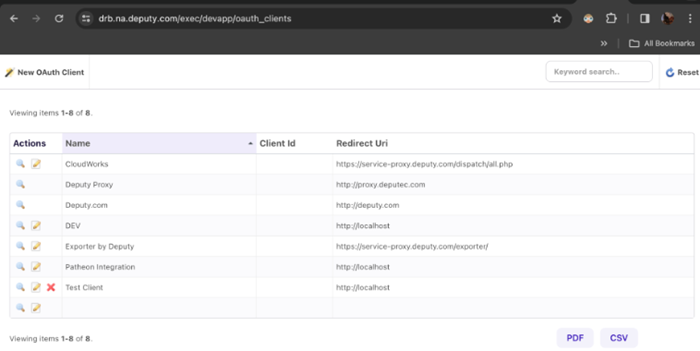
- Select New OAuth Client in the top left corner of the panel. The New OAuth Client panel opens.
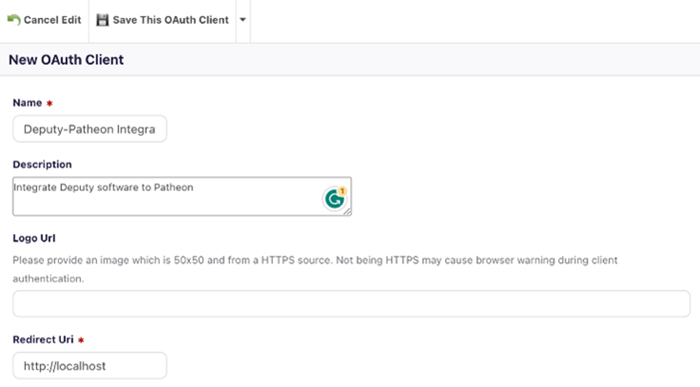
- In Name*, enter Deputy-Patheon Integra.
- In Description, enter Integrate Deputy software to Patheon.
- Leave Logo Url blank.
- In Redirect Url*, enter http://localhost.
- Select Save This OAuth Client. The new client is created and the Deputy-Patheon Integration panel opens.
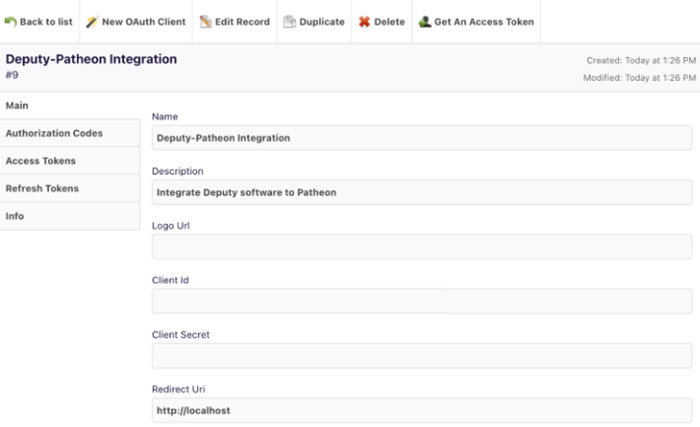
- Select Get An Access Token at the top of the panel. A dialog opens with the access token. Warning: Treat this API access token like a personal password. Do not share it with anyone not authorized to access this information.
Send Access Token and Deputy URL to DRB
- Send the Deputy API Access Token you generated and your Deputy Instance URL securely via an encrypted email to DataSolutions@DRB.com.