Configure Additional Products for House Accounts
Use these steps to configure additional products that a house account member can include in a sale, as well as whether it can be tendered by the house account or must be tendered separate from the house account.
- Log In to Patheon Portal.
- Select configuration.
- Select Plans. The plan management panel opens.
- Select House Accounts. The house accounts panel opens.
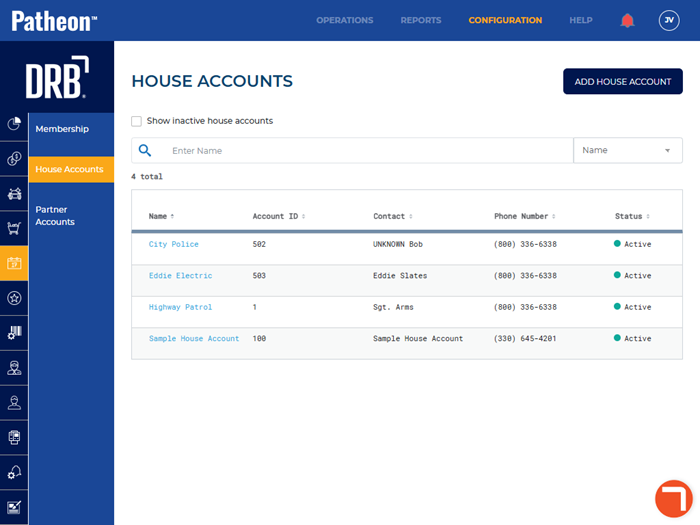
- Select the house account's name. The House Account Name panel opens.
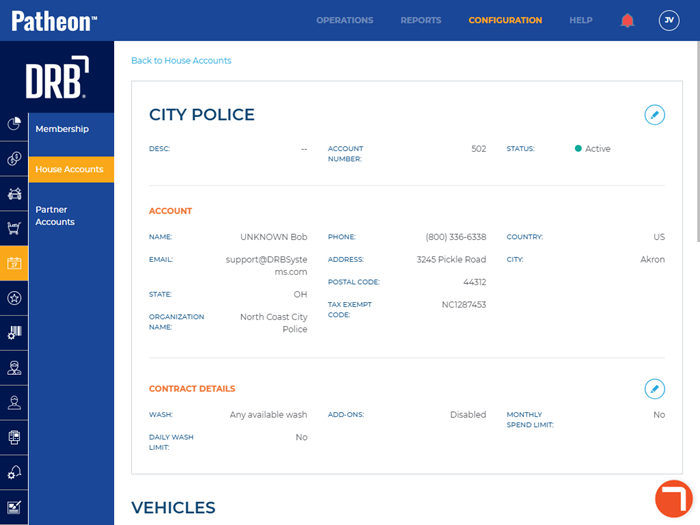
- Navigate to the contract details section.
- Select Edit. The house details contract details panel opens.
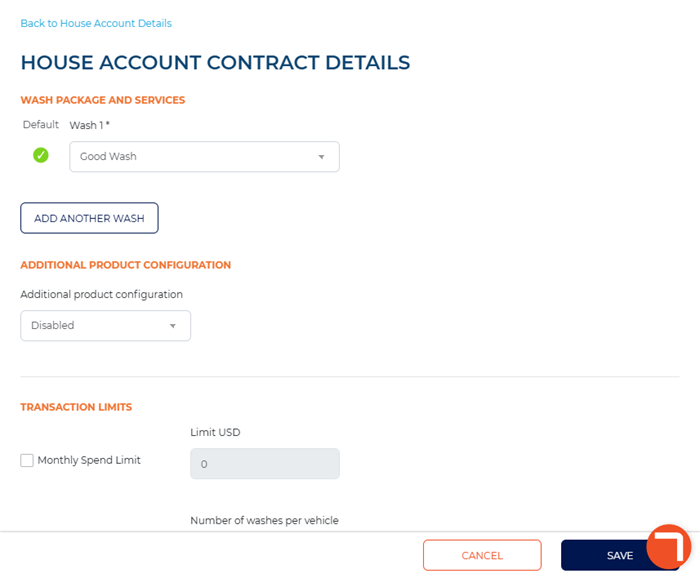
- Navigate to the Additional Product Configuration section.
- In Additional product configuration, select Enabled. The products list opens.
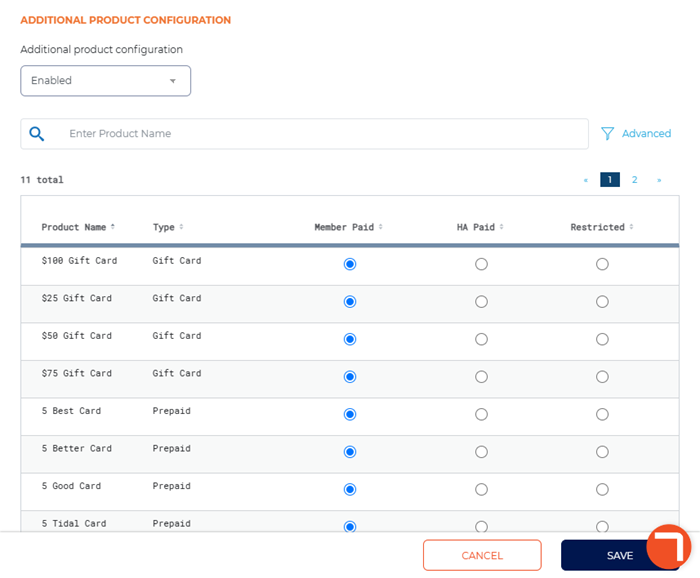
- Configure each product as Member Paid, HA Paid, or Restricted.
- Select Member Paid if the house account member must pay for the product separate from the house account.
- Select HA Paid if the product can be tendered to the house account.
- Select Restricted if the product can't be purchased. Note: Restricted products are not displayed on sale terminals.
- Select . The changes are saved and the house accounts panel opens.