Create a Complimentary Gift Card
Use these steps to create an open-priced complimentary physical gift card, which can be activated from Patheon Portal as a gift or to help address a customer service issue. Note that complimentary gift cards cannot be activated from cashier terminals, kiosk terminals, or the EWA customer app.
- Log In to Patheon Portal.
- Select configuration.
- Select Products. The products panel opens.
- Select . The Product Details panel opens.
- In Product Name*, enter the name of the gift card, for example, Complimentary Gift Card.
- In Product Type*, select Gift Card.
- Under Gift Card Type, select Complimentary. Note: Once the product is saved, this can't be edited.
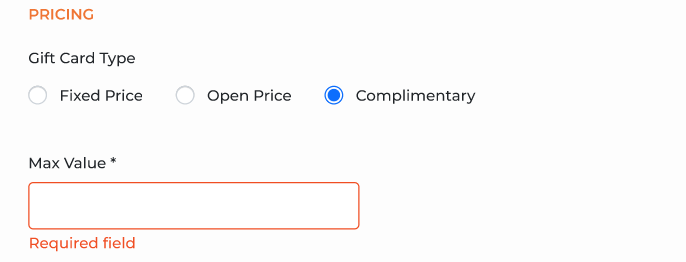
- In Max Value*, enter the maximum amount a cashier can enter when activating this complimentary gift card. Note: 99999.99 is the maximum value that can be entered in this field. This can be edited after the product is saved.
- In Status*, select Active.
- Select SAVE.