Configure a Prepaid Product with an Expiration Date
Use these steps to configure a prepaid product with an expiration date.
- Log In to Patheon Portal.
- Select .
- Select Products. The products panel opens.
- Select . The product details panel opens.
- In Product Name*, enter the name of the prepaid product, for example, Good Wash Code.
- In Product Type*, select Prepaid.
- Navigate to the Prepaid Value section.
- Under Unit Item(s)*, select the Good Wash.
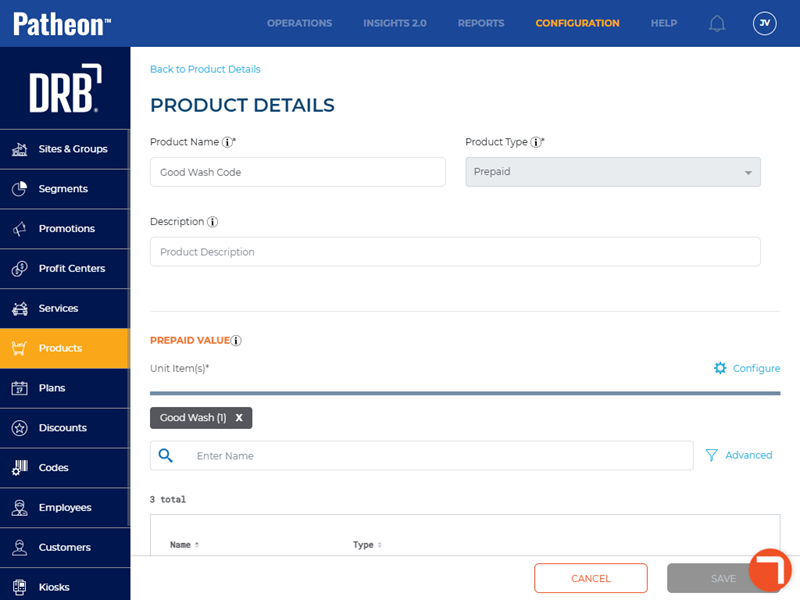
- In Unit Quantity*, enter 1.
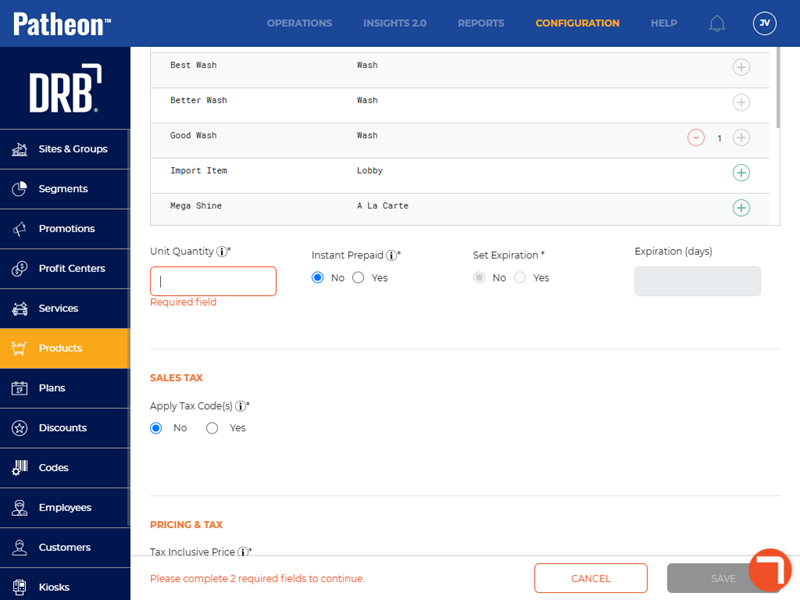
- In Instant Prepaid*, select Yes.
- In Set Expiration*, select Yes.
- In Expiration (days), enter the number of days the prepaid code expires from the purchase date, for example, 7.
- Navigate to the Sales Tax section.
- In Apply Tax Code(s)*, select the appropriate tax code setting.
- Navigate to the Pricing & Tax section.
- In Tax Inclusive Price, select the appropriate price setting.
- In Price (USD)*, enter the price of the item.
- In Status, select Active.
- Select .