Configure Employee Names on Receipts
Use these steps to configure how employee names are displayed on customer receipts: first name + last name or first name + last initial.
First Name + Last Name
Use these steps to configure customer receipts to include the employee's first name and last name.
- Log In to Patheon Portal.
- Select .
- Select Customization.
- Select Receipts. The Receipts panel opens.
- Navigate to the General section.
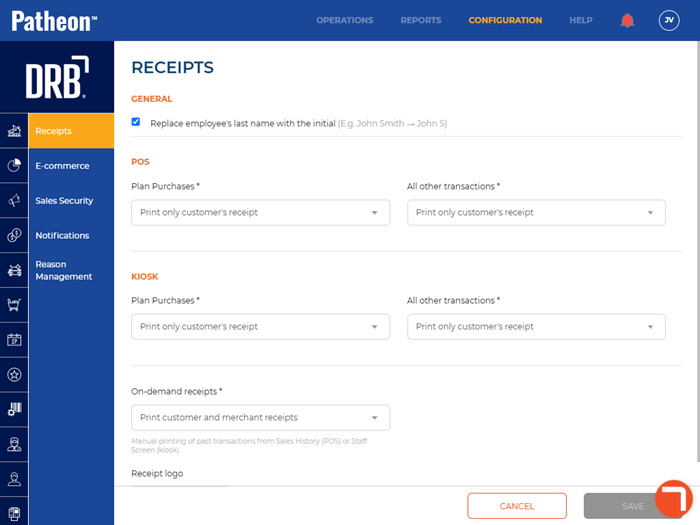
- De-select Replace employee's last name with the initial.
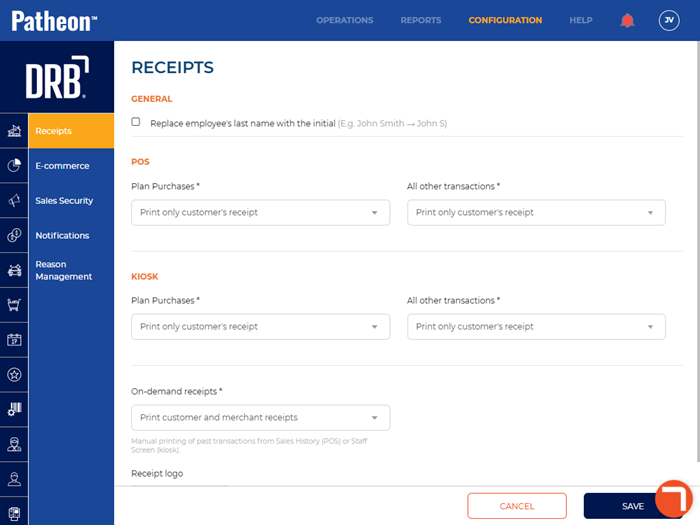
- Select .
First Name + Last Initial
Use these steps to configure customer receipts to include the employee's first name and last initial.
- Log In to Patheon Portal.
- Select .
- Select Customization.
- Select Receipts. The Receipts panel opens.
- Navigate to the General section.
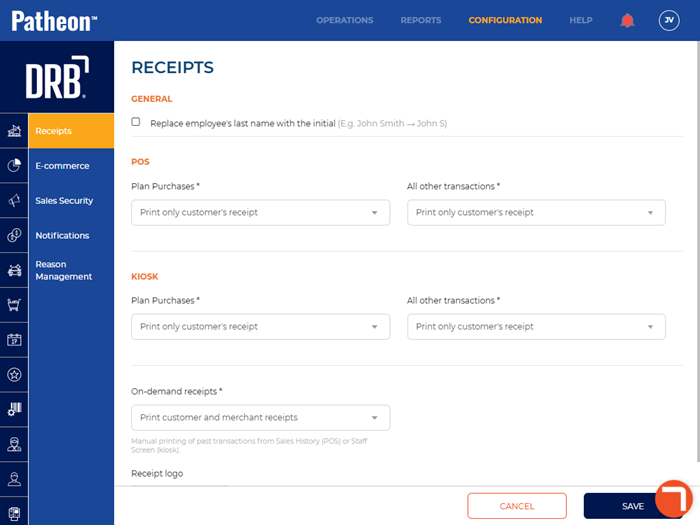
- Select Replace employee's last name with the initial.
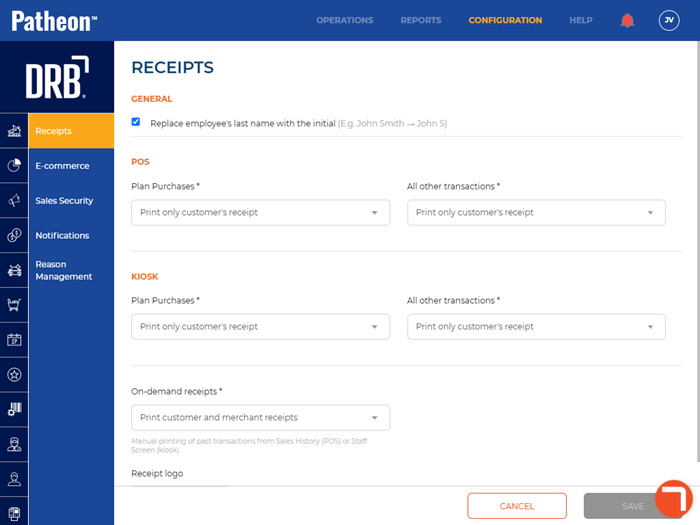
- Select .