Enable or Disable Inactivity Logout for POS Terminals
Use these steps to enable or disable the inactivity logout for POS terminals.
- Log In to Patheon Portal.
- Select Configuration. The Sites panel opens.
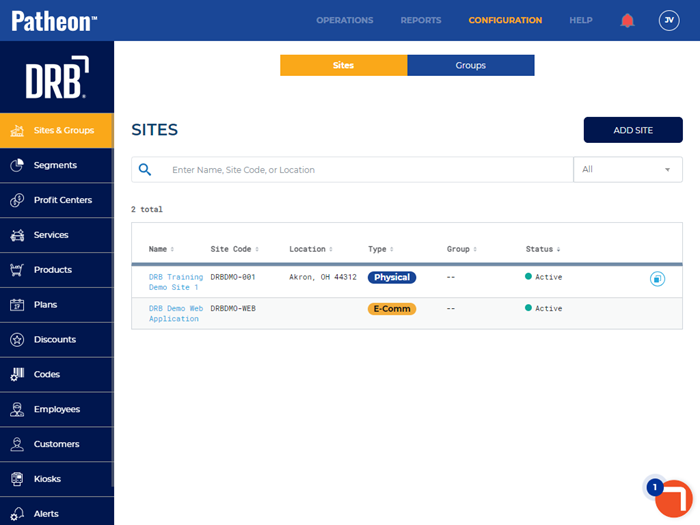
- Select the site from the Name column. The site name panel and site menu open.
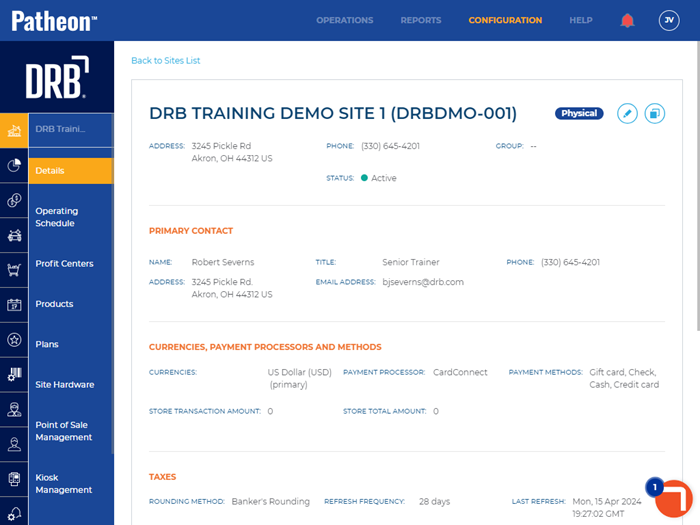
- Select Site Hardware. The Site Hardware panel opens.
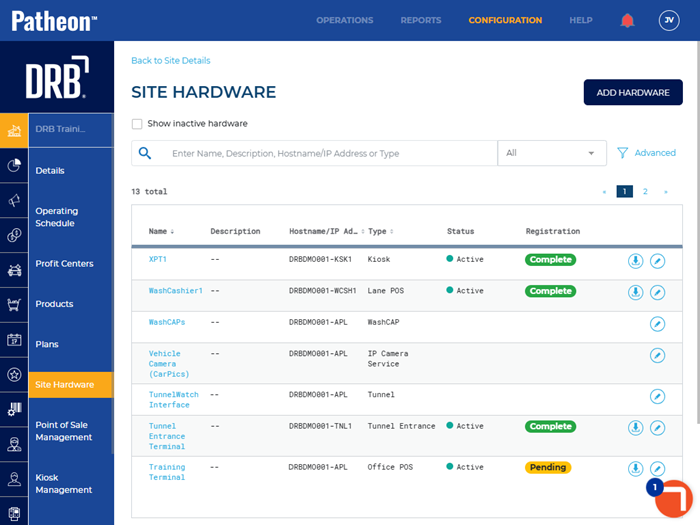
- Locate the POS terminal for which you want to enable or disable inactivity logout.
- Select edit (
 ). The terminal's settings opens.
). The terminal's settings opens.
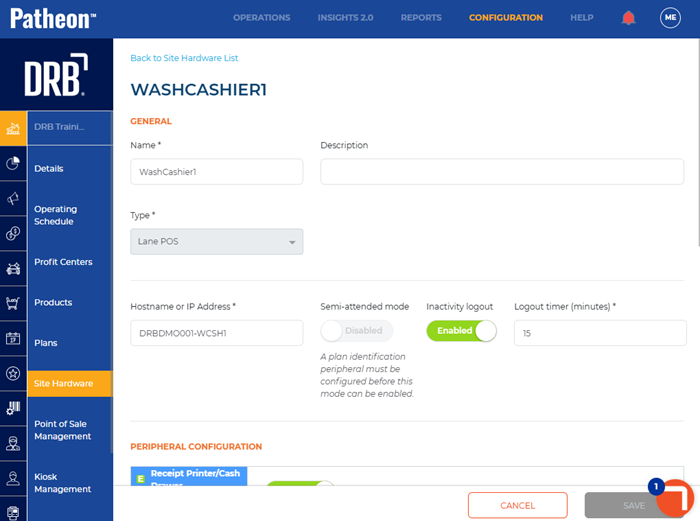
- Select the Inactivity logout timer toggle to disable it. Do not select the toggle to leave the inactivity logout timer enabled.
- If enabled, in the Logout timer (minutes)*, enter the number of minutes before a user is automatically logged out of the terminal. Note: The minimum value allowed is 1 and the maximum is 1440. The user is automatically logged out after the set minutes of inactivity.
- Select . The changes are saved.