Enable or Disable Vehicle Auto Queuing
Use these steps to enable or disable auto queuing for a terminal that is not assigned to a lane, such as a tablet terminal or cashier terminal. When enabled, sales with a wash recorded at the terminal will automatically be added to the wash queue. When disabled, sales with a wash recorded at the terminal will not be automatically added to the wash queue; instead, those sales will need to be manually added to the wash queue.
- Log in to Patheon Portal.
- Select Configuration.
- Select Sites & Groups. The Sites panel opens.
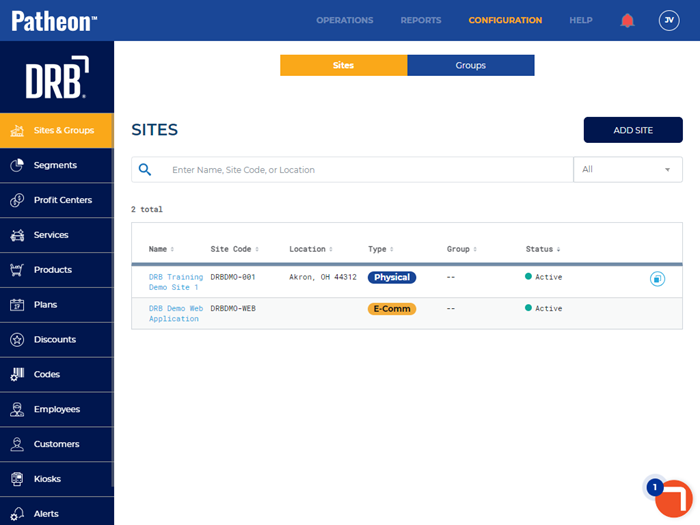
- Select the site. The Site Overview panel opens.
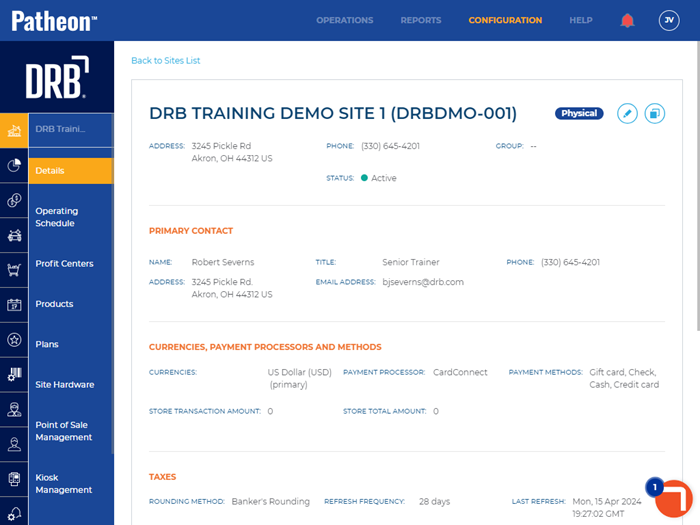
- Select Site Hardware. The Site Hardware panel opens.
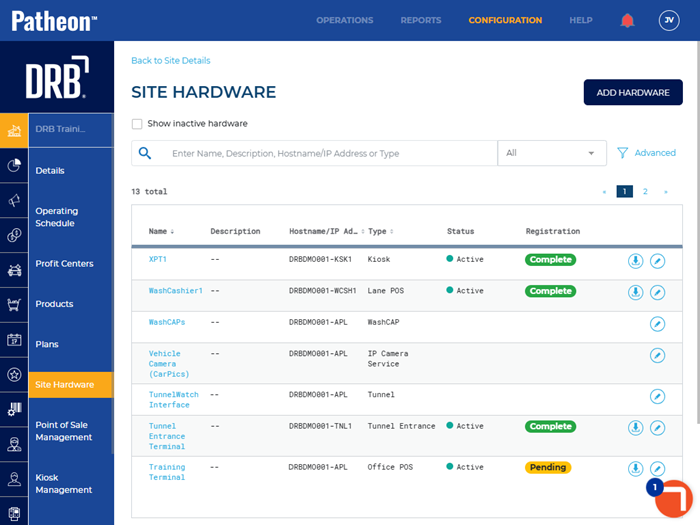
- Locate the terminal not assigned to a lane for which vehicle auto queuing is being enabled or disabled.
- Select edit (
 ). The Terminal Name panel opens.
). The Terminal Name panel opens.
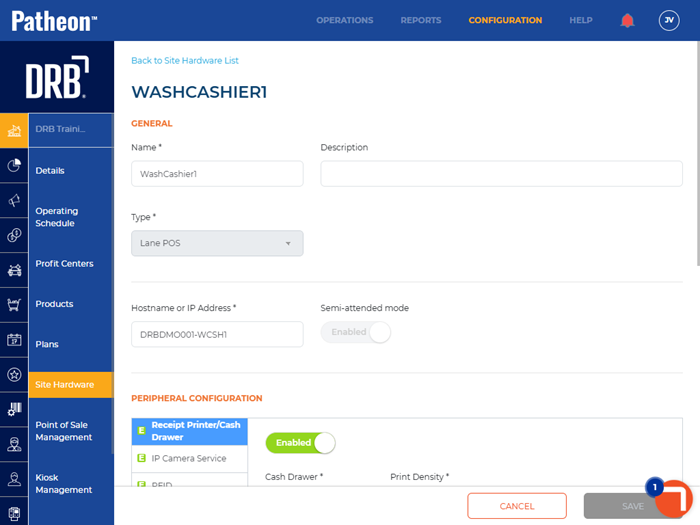
- Navigate to the vehicle queuing configuration section.
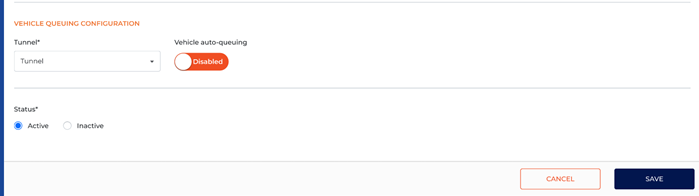
- Select the Vehicle auto-queuing toggle to enable or disable auto-queuing. When enabled, vehicles are always added to the configured wash queue. When disabled, vehicles are always added to unqueued sales.
- Select .