Enable or Disable Billing Zip Code Prompt
Use these steps to enable or disable the billing zip code prompt for cards on file for attended terminals, unattended terminals, or both. When enabled, the prompt displays for new plans sold, reloaded plans, new cards on file added, or when the billing zip code is missing from a stored card.
Note: The billing zip code prompt can only be enabled if the payment processor is CardConnect.
- Log In to Patheon Portal.
- Select Configuration.
- Select Sites & Groups. The Sites panel opens.

- Select the site. The site Overview panel opens.
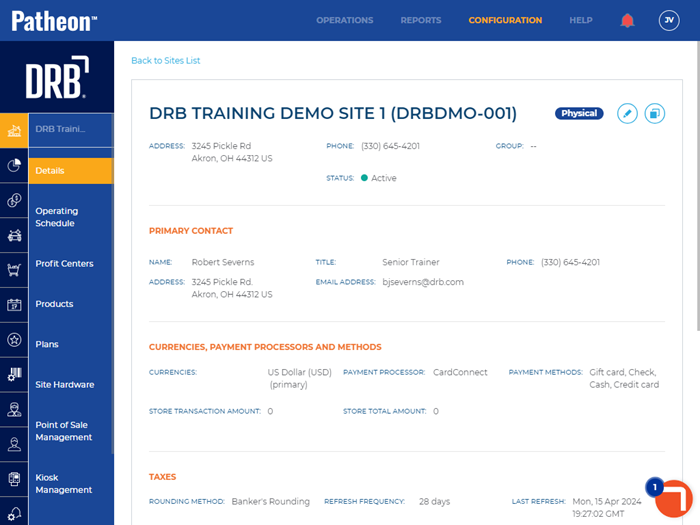
- Select the edit icon. The site details panel opens.
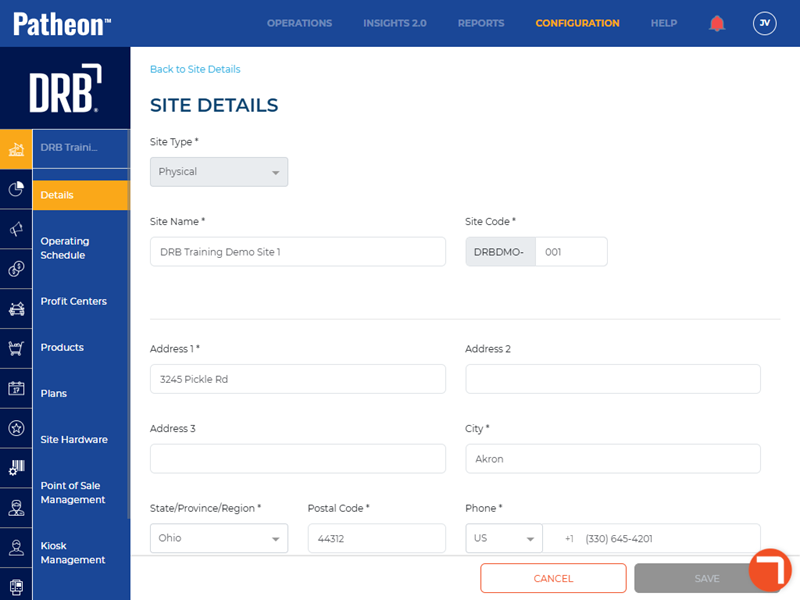
- Navigate to the currencies, payment processors and methods section.
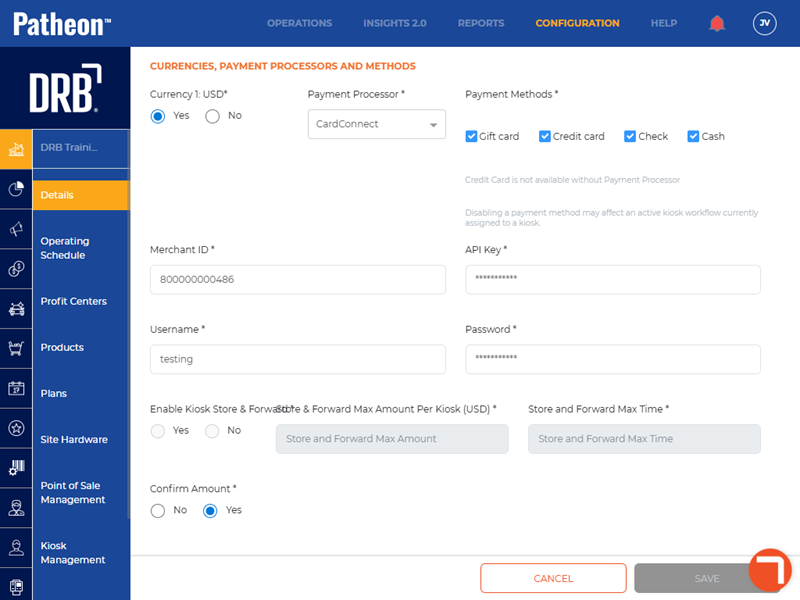
- For Require Billing Postal Code?, select Attended POS/Portal and/or Unattended POS to enable the billing zip code prompt on those terminals. Leave both options unselected to disable the billing zip code prompt for both terminal types. If Unattended POS is selected, the unattended POS billing postal code section opens.
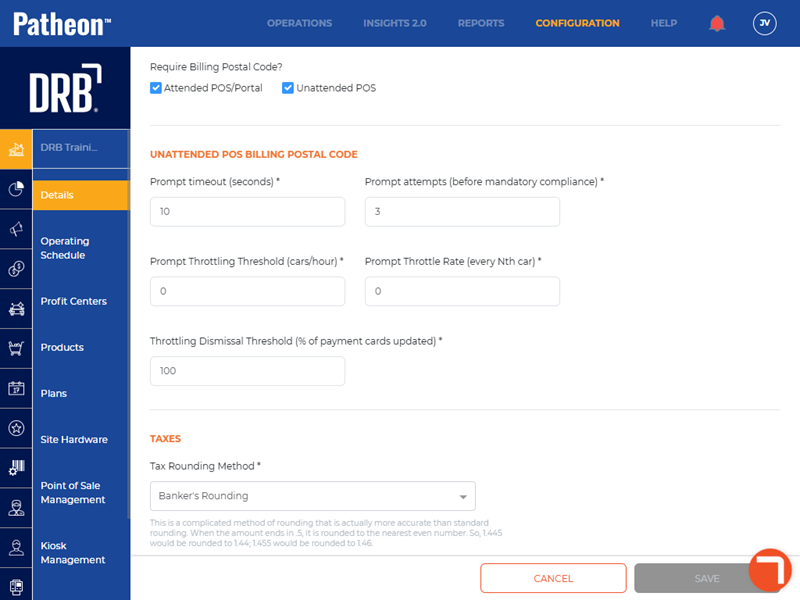
- In Prompt timeout (seconds)*, enter the number of seconds the prompt remains on the screen. The default value is 10 seconds. The maximum allowed is 90 seconds.
- In Prompt attempts (before mandatory compliance)*, enter the number of times the prompt appears before the employee or customer is required to update the billing zip code. The default value is 3 attempts.
- In Prompt Throttling Threshold (cars/hour)*, enter the number of cars per hour that trigger the prompt. The default value is 0.
- In Prompt Throttle Rate (every Nth car)*, enter the number of cars allowed to pass before the prompt is triggered. The default value is 0.
- In Throttling Dismissal Threshold (% of payment cards updated)*, enter the percentage of cards that must be updated before the prompt stops triggering. The default value is 100.
- Select .