Log In to Kiosk Staff Screen
Use these steps to log in to the kiosk terminal staff management system. There are 3 methods. The method that applies is based on how a site is configured. Steps for all three methods are provided below.
Enter Code + Enter PIN
Use these steps for staff that don't have an employee card and are required to enter a PIN.
- Hold the kiosk help button for 5 seconds. The kiosk staff management Status panel opens.
- Select one of the header options. An Employee Access modal opens.
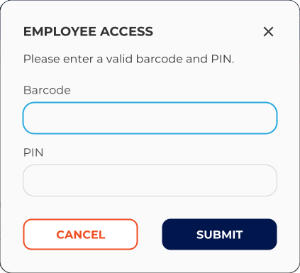
- In the Barcode field, enter the employee code. Note: This value is not masked.
- In the PIN field, enter the code's corresponding PIN. Note: This value is masked.
- Select . The kiosk management screen opens.
Scan Card + Enter PIN
Use these steps for staff that have an employee card and are required to enter a PIN.
- Hold the kiosk help button for 5 seconds. The kiosk staff management Status panel opens.
- Select one of the header options. An Employee Access modal opens.
- Scan the employee card with the kiosk barcode scanner. The employee code is auto-entered in the Barcode field. Note: This value is not masked.
- In the PIN field, manually enter the employee's PIN. Note: This value is masked.
- Select . The kiosk management screen opens.
Scan Card
Use these steps for staff that have an employee card and aren't required to enter a PIN.
- Hold the kiosk help button for 5 seconds. The kiosk staff management Status panel opens.
- Select one of the header options. An Employee Access modal opens.
- Scan the employee card with the kiosk barcode scanner. The kiosk management screen opens.