Change the RFID Reader Power
Use the following steps to change a kiosk terminal RFID reader's power.
|
|
- Open the kiosk staff screen.
- Select Diagnostics from the kiosk management header. The Diagnostics panel opens.
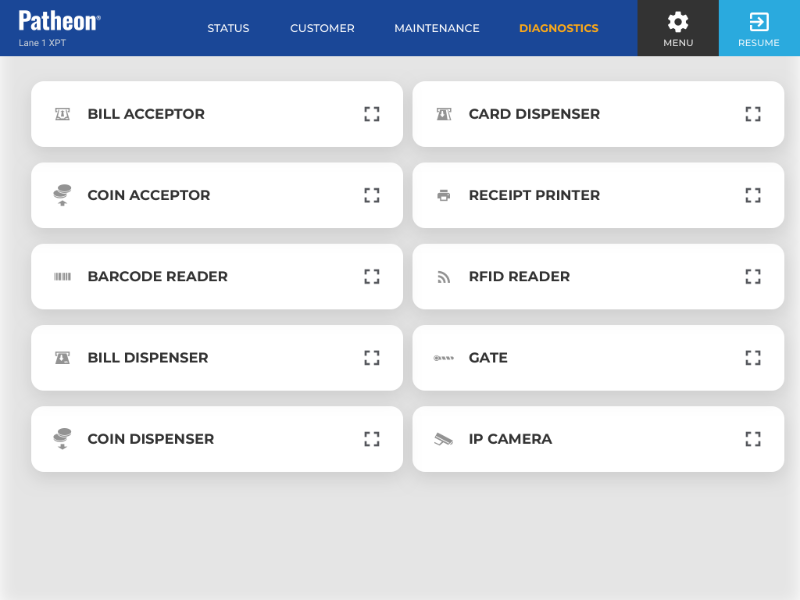
- Select . The diagnostics panel opens.
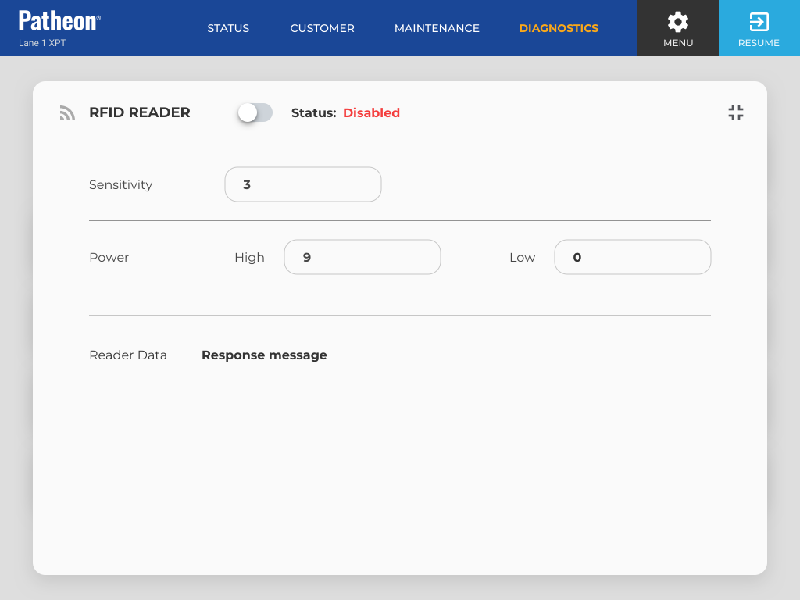
- Enter a value, 1-10, in the High field. Note: The recommended setting is 9. If the read zone is too big, set High power to 8. If it is too small, set it to 10. Adjust the High power level in increments of 1 as necessary. If power is 1 or 10 and the read zone is still wrong, adjust the Sensitivity.
- Enter a value, 0-10, in the Low field. Note: The recommended setting is 0. Setting it to 1 or higher enables the reader to perform a second read after the reader detects an RFID tag. The second read is designed to confirm the tag is from this reader's lane, and not another lane. Setting Low to 1 or higher can create read issues; do not set it without assistance from DRB. Instead, determine the optimum Sensitivity and High power settings that work best for the lane.
- Select the close (
 ) function in the top right corner. The
panel closes and the Diagnostics panel opens.
) function in the top right corner. The
panel closes and the Diagnostics panel opens.