Change the RFID Reader Sensitivity
Use these steps to change a kiosk terminal RFID reader's sensitivity. The easiest way to perform this adjustment is to perform a walk-around test while holding a known, good tag, with the diagnostics panel open. This will allow you to determine the outer limits of the read zone.
|
|
Sensitivity settings must be carefully adjusted to avoid reading tags from adjacent lanes, but still read tags quickly on a variety of cars with various windshield properties.
- Open the kiosk staff screen.
- Select Diagnostics from the kiosk management header. The Diagnostics panel opens.
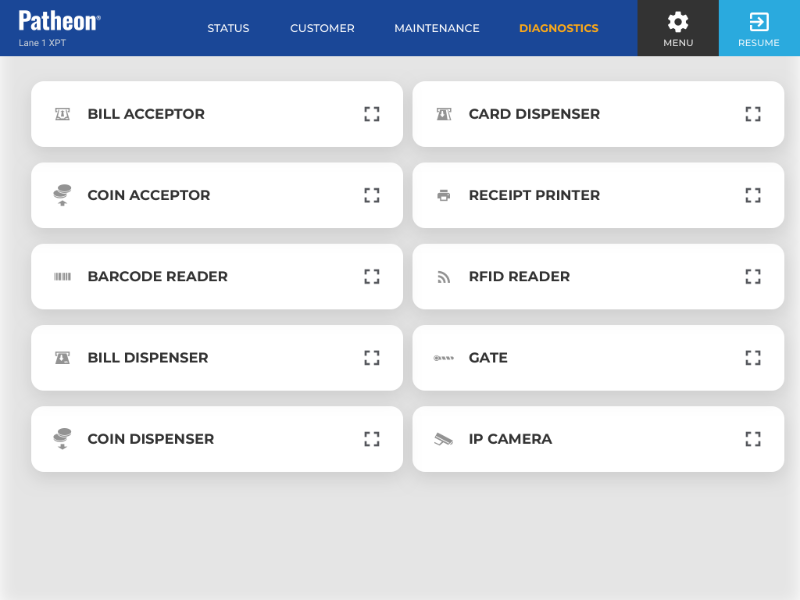
- Select . The diagnostics panel opens.
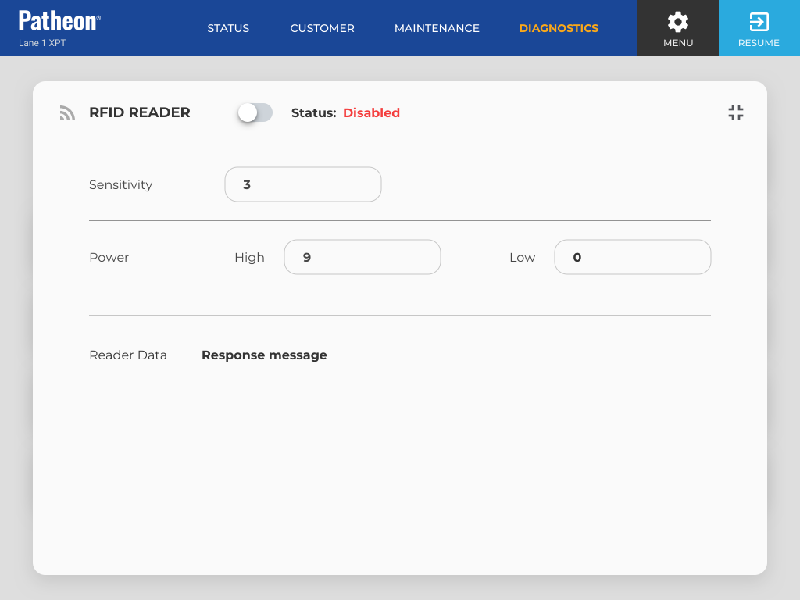
- Enter a value, 0-10, in the Sensitivity field. Note: The recommended setting is 3.
- Test the read zone.
- If the read zone is too small, set Sensitivity to 4. Test the read zone.
- If the read zone is still too small, set Sensitivity to 5. Test the read zone.
- If the read zone is still too small, contact DRB before increasing the sensitivity further.
- Select the close (
 ) function in the top right corner. The
panel closes and the Diagnostics panel opens.
) function in the top right corner. The
panel closes and the Diagnostics panel opens.