Add a New Customer
Use these steps to add a new customer in Patheon Portal. Note that customers can also be added at a cashier terminal.
- Log in to Patheon Portal.
- Select Configuration.

- Select Customers. The Customers panel opens.
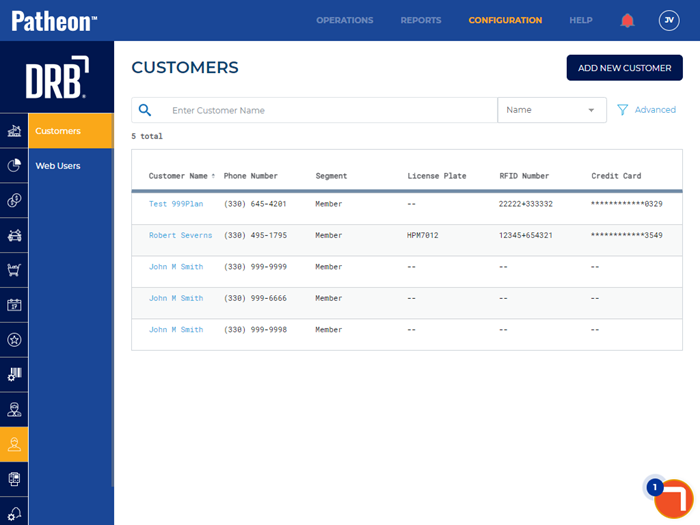
- Select . The Customer Details panel opens.
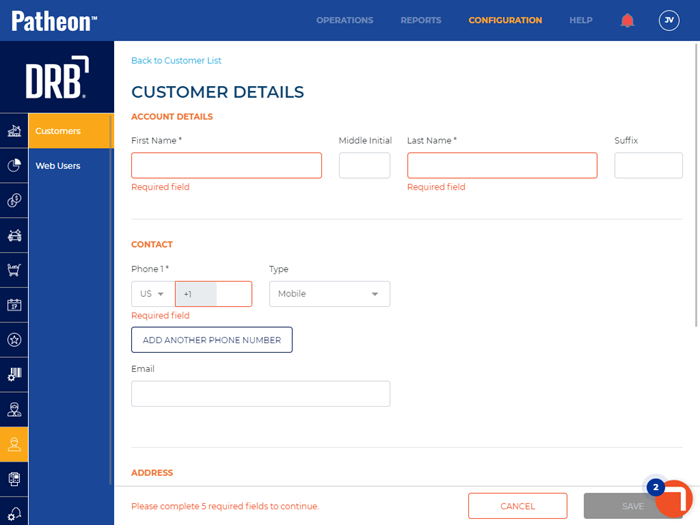
- Navigate to the Account Details section.
- In First Name*, enter the customer’s first name, 50 characters or less.
- In Last Name*, enter the customer’s last name, 50 characters or less.
- Navigate to the Contact section.
- In Phone 1*, enter the customer’s phone number.
- In Type, select a phone number category: Mobile, Work, or Home.
- Navigate to the Address section.
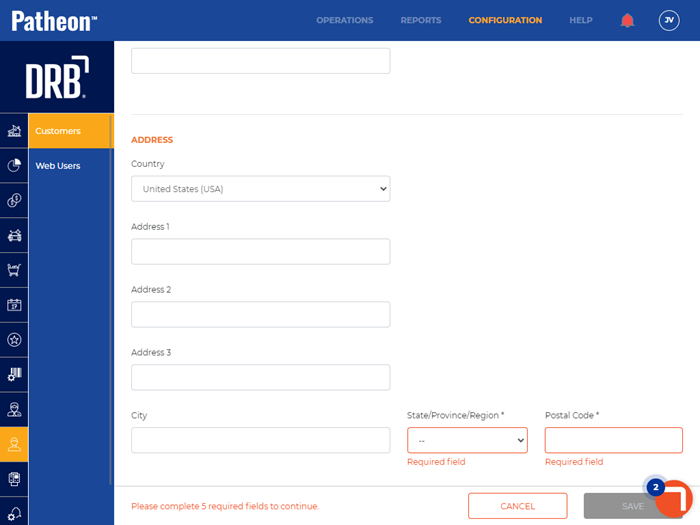
- In State/Province/Region*, select the customer's location.
- In Postal Code*, enter the customer's zip code.
- Select . The new customer's profile is saved.