Configure Receipt Printing Options
Use these steps to configure receipt printing. Specifically, receipts can be configured to print only a customer receipt (1 receipt), or a customer receipt and a merchant receipt (2 receipts). Individual configuration settings are available for cashier terminal plan sales, cashier terminal non-plan sales, kiosk terminal plan sales, kiosk terminal non-plan sales, and on-demand receipts.
Open the RECEIPTS Panel
- Log In to Patheon Portal.
- Select configuration.
- Select Customization.
- Select Receipts. The receipts panel opens.
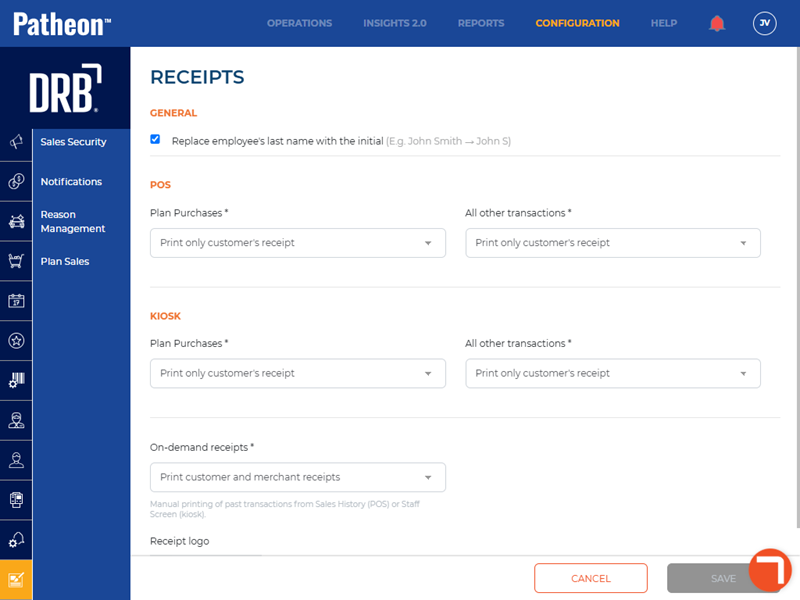
Configure Employee Name Format
Use these steps to configure the format of the employee's last name that is printed on the receipt.
- From the receipts panel, navigate to the general section.
- Select Replace employee's last name with the initial to print the initial of the employee's last name on the receipt instead of the full last name, for example, John S.
- Don't select this setting to have the employee's full last name printed on the receipt, for example, John Smith.
Configure 3-Digit Car Number and Barcode
Use these steps to configure whether to print the 3-digit car number assigned to sales with a wash and/or the barcode assigned to the sale.
- From the receipts panel, navigate to the general section.
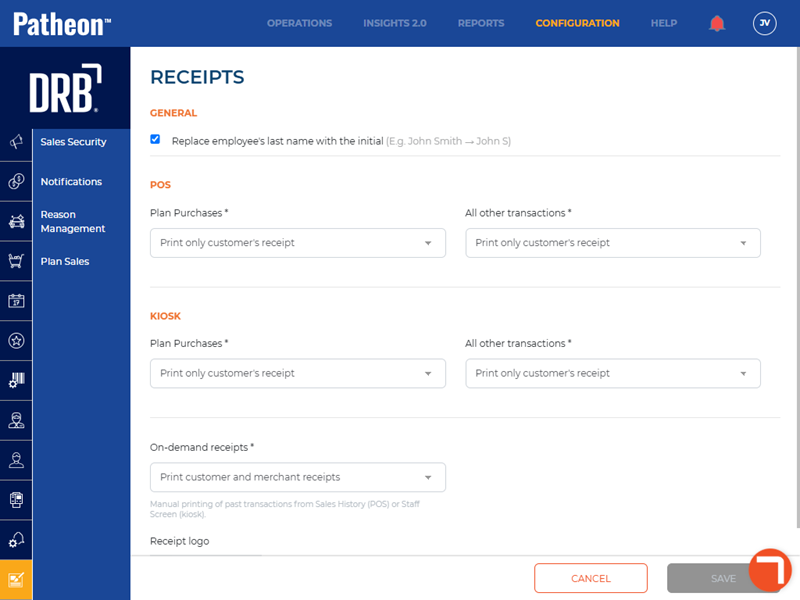
- In Print Car #, select the toggle to enable (Yes) or disable (No) the printing of the 3-digit car number assigned to the sale in numeric format for the following sales: wash service, unpaid, PayGo, ticket book redemptions, prepaid redemptions, and plan redemptions. If printed, staff can refer to it to and manually enter it to locate and select an unqueued sale and then insert it in the wash queue.
- In Print barcode, select the toggle to enable (Yes) or disable (No) the printing of the 3-digit car number assigned to the sale in barcode format for the following sales: wash service, unpaid, PayGo, ticket book redemptions, prepaid redemptions, and plan redemptions. If printed, staff can scan it to locate and select an unqueued sale and then insert it in the wash queue.
Configure Receipt Copies for Cashier Terminals
- From the receipts panel, navigate to the POS section.
- In Plan Purchases*, select Print only customer's receipt or Print customer and merchant receipts.

- In All other transactions*, select Print only customer's receipt or Print customer and merchant receipts.
Configure Receipt Copies for Kiosk Terminals
- From the receipts panel, navigate to the KIOSK section.
- In Plan Purchases*, select Print only customer's receipt or Print customer and merchant receipts.
- In All other transactions*, select Print only customer's receipt or Print customer and merchant receipts.
- Select Print receipts for failed payments to print receipts for failed payment card transactions (a declined payment card or the customer removes their payment card before it's submitted for processing). Don't select this setting to disable receipt printing for these situations.
- In On-demand receipts*, select Print customer and merchant receipts or Print only customer's receipt.

- Select .