Text or Email a Customer Receipt from Patheon Portal
Use these steps to text or email a customer's receipt for a completed transaction from Patheon Portal. To receive receipts via text or email, customers must have notifications enabled on their account.
- Log In to Patheon Portal.
- Select .
- Select Customers. The customers panel opens.
- Select the Customer Name for the customer for which you want to generate a receipt. The customer details panel opens.
- Navigate to the transactions section.
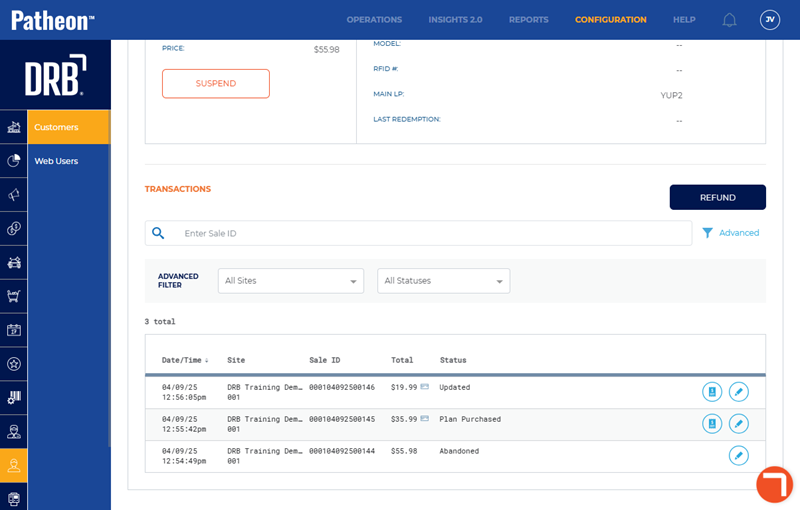
- Select Edit
 . The transaction details panel opens.
. The transaction details panel opens.
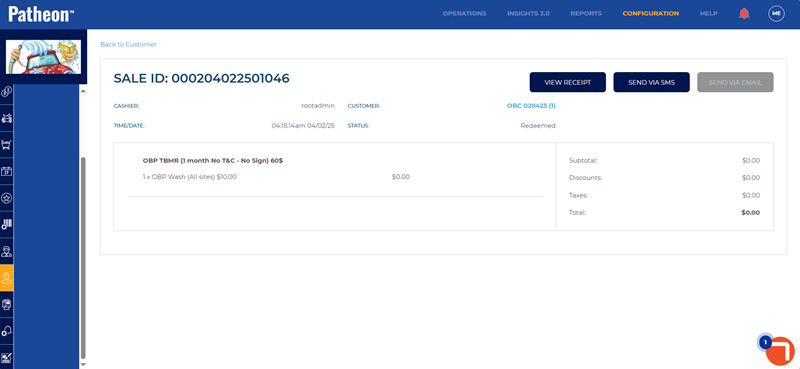
- Select or . The receipt is sent via the chosen method. Note: If text or email notifications are not enabled, the button will be disabled, preventing the receipt from being sent via that method.