View Vehicle Image Recorded for a Sale from Patheon Portal
Use these steps to view the vehicle image associated with a plan purchase or redemption from Patheon Portal. Note: The vehicle image is stored for a year.
- Log In to Patheon Portal.
- Select .
- Select Customers. The customers panel opens.
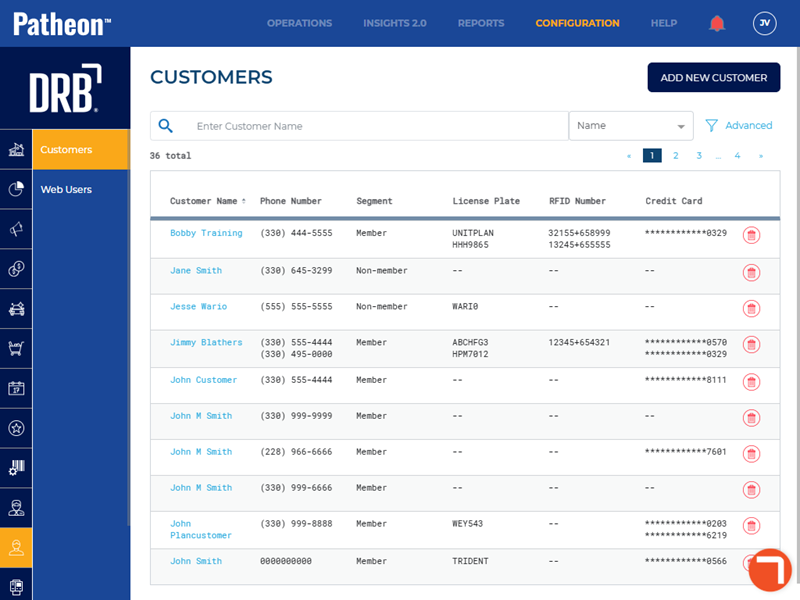
- Select the Customer Name for the customer for which you want to view the vehicle image. The customer Name panel opens.
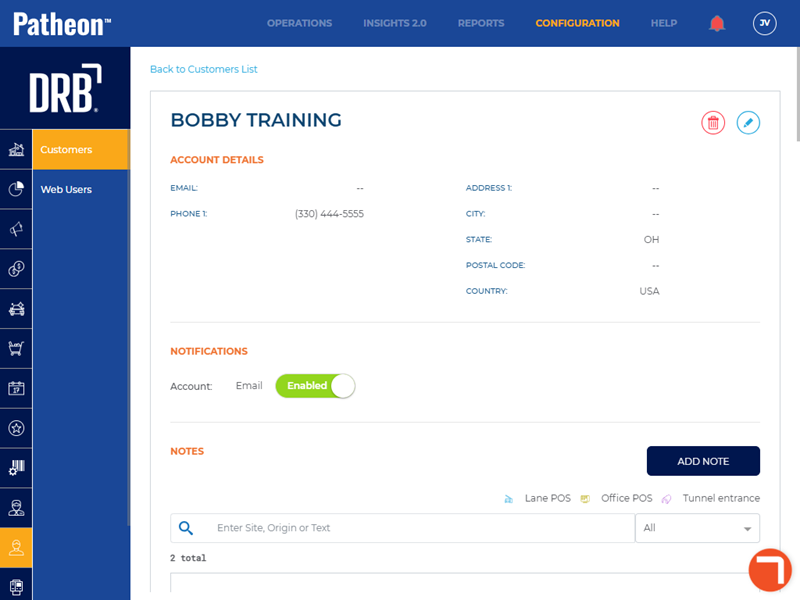
- Navigate to the transactions section.
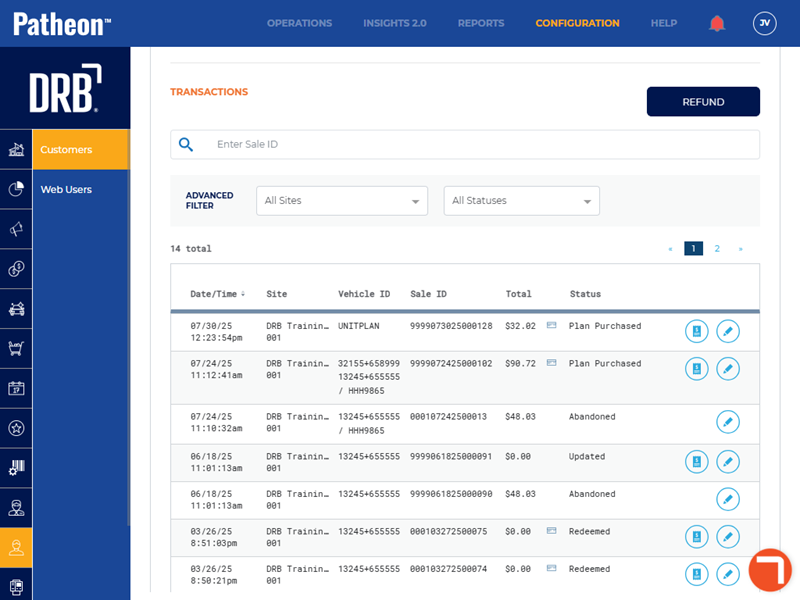
- Select Edit
 next to the transaction for which you want to view the vehicle image. The Sale ID panel opens.
next to the transaction for which you want to view the vehicle image. The Sale ID panel opens.
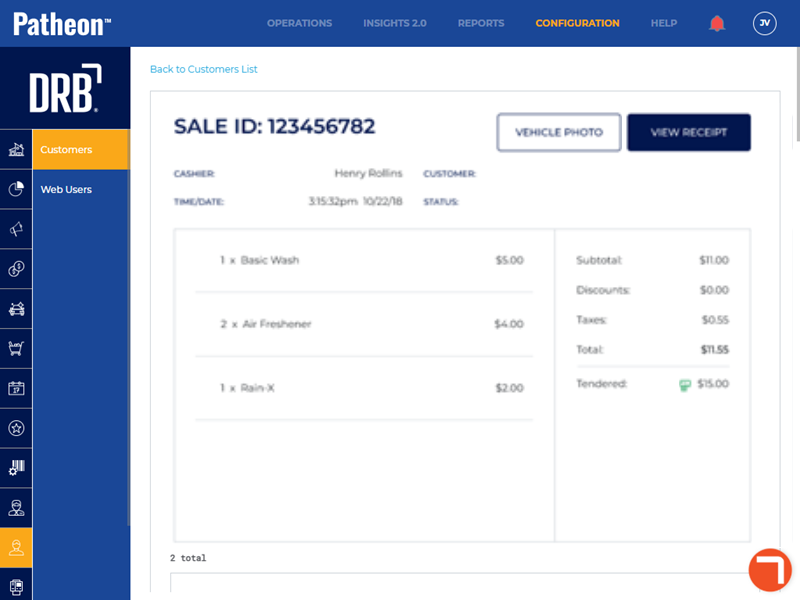
- Select . The Vehicle photo dialog opens.
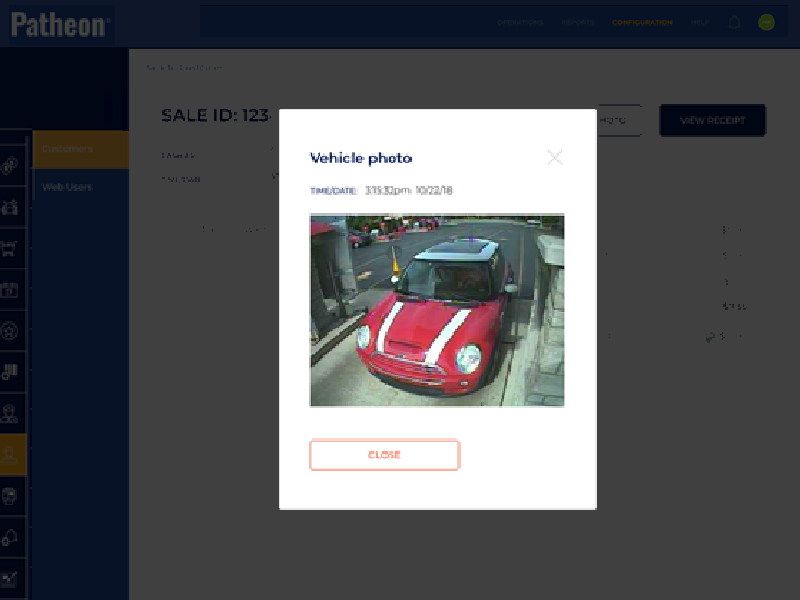
- Select . The dialog closes and the Sale ID panel opens.
- Select Back to Customer to return to the Customer Name panel and then repeat the steps above to view the vehicle image recorded for another sale.