Delete an Employee
Use these steps to permanently delete an employee's profile from Patheon Portal.
Important: A deleted employee profile can't be recovered.
- Log in to Patheon Portal.
- Select Configuration.
- Select Employees. The Employees panel opens.
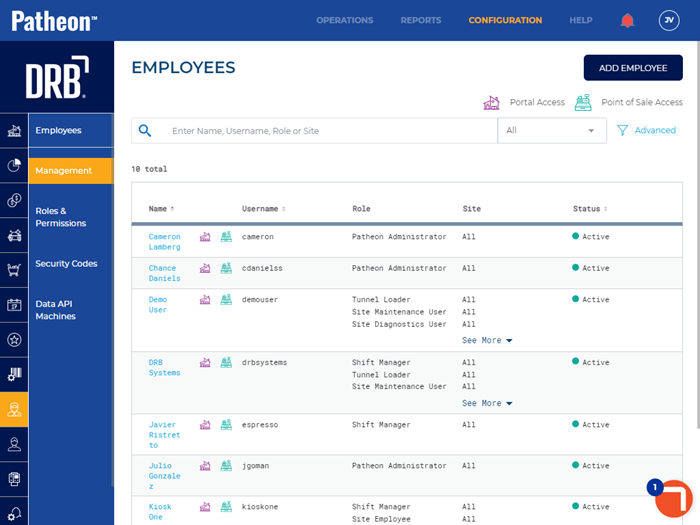
- From the employees list, select the employee to be reactivated. The <Employee Name> panel opens.
- Navigate to the Personal section.
- Select edit (
 ). The Edit Employee panel opens.
). The Edit Employee panel opens.
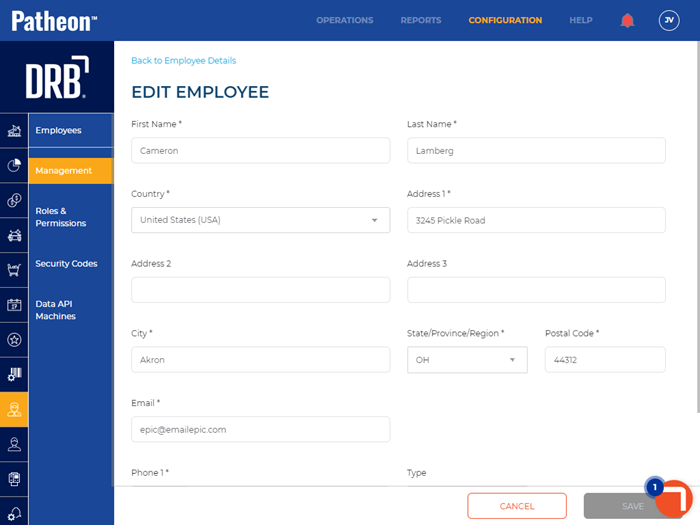
- Select . An Are you sure dialog prompts, "Warning: Deleting an employee account is irreversible and will permanently remove access to all applications. This action cannot be undone. Are you sure you want to proceed with the permanent deletion of the employee's account?".
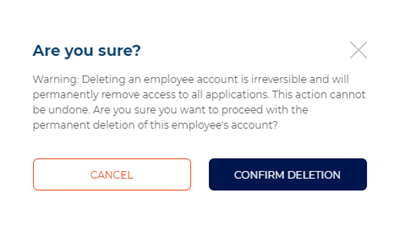
- Select . The employee is permanently deleted, the dialog closes, and the Employees panel opens.