Enable + Configure Employee Password Expiration
Use these steps to enable the employee password expiration feature, and configure the number of days (14-999) for which passwords are valid.
- Log in to Patheon Portal.
- Select Configuration.
- Select Employees. The Employees panel opens.
- Select Password Management. The password management panel opens.
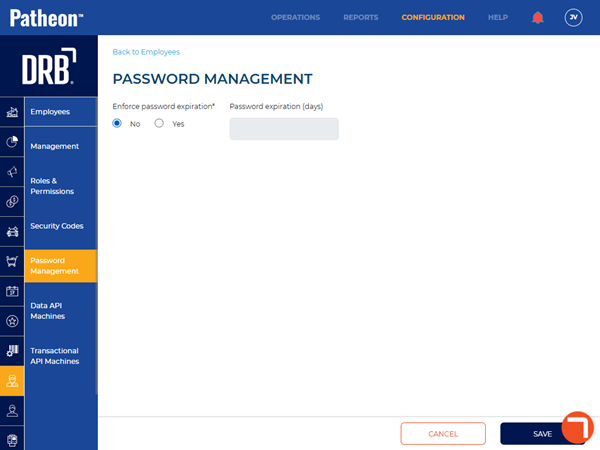
- In Enforce password expiration*, select Yes.
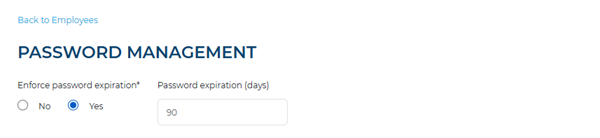
- In Password expiration (days), enter the number of days (between 14 and 999) that can pass before employee passwords expire.
- Select .