Reset an Employee Password
Use these steps to reset an employee's password in Patheon Portal. This may be necessary if the employee needs to log in to Patheon and they forgot their password.
- Log in to Patheon Portal.
- Select Configuration.
- Select Employees. The Employees panel opens.
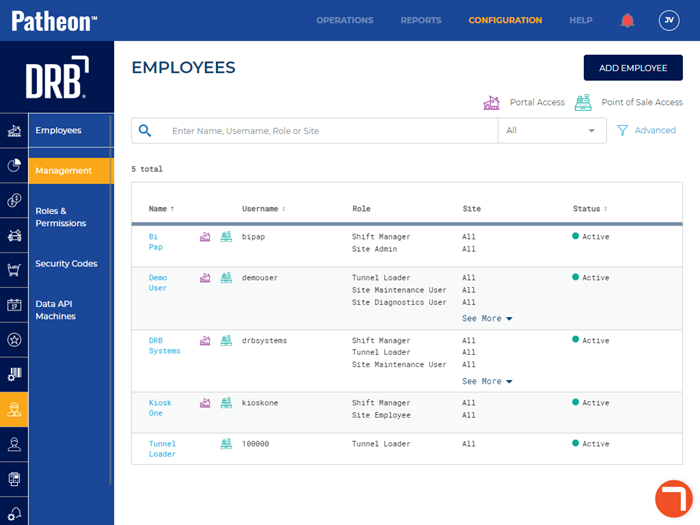
- Locate the employee in the employees list.
- Select the employee's name. The Employee Profile panel opens.
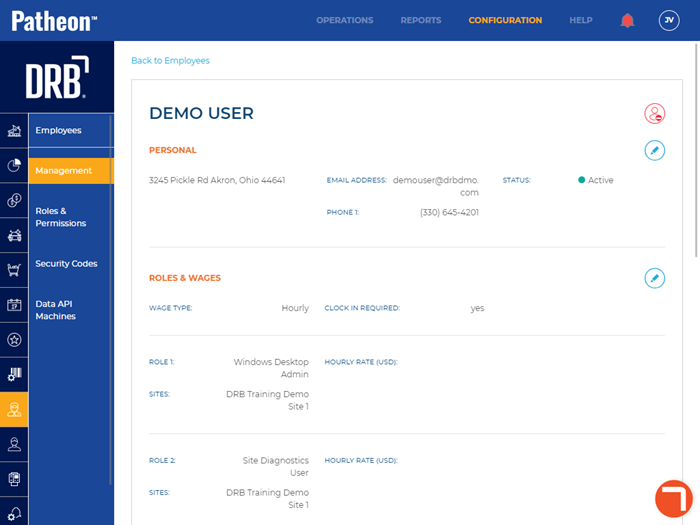
- Navigate to the Credentials section.
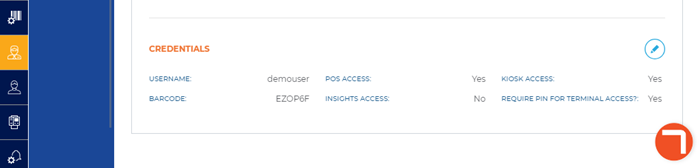
- Select edit (
 ). The Edit Employee panel opens.
). The Edit Employee panel opens.
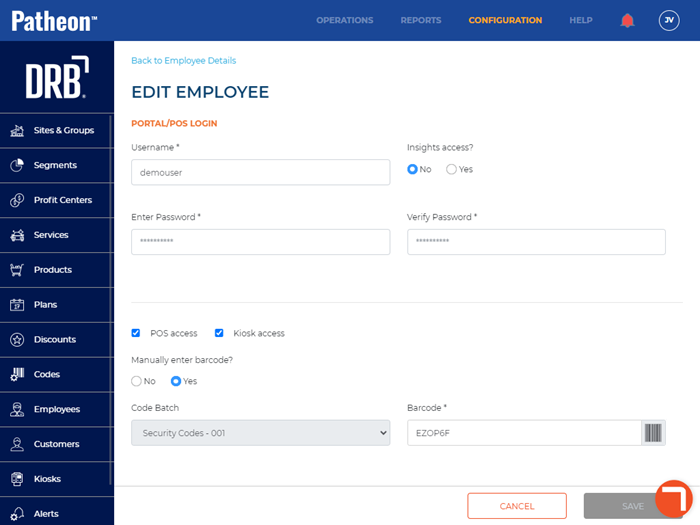
- Navigate to the Portal/POS Login section.
- In Enter Password*, enter the employee's new password.
- In Verify Password*, re-enter the new password. Note: The password must be typed; copy/paste is not supported.
- Select .