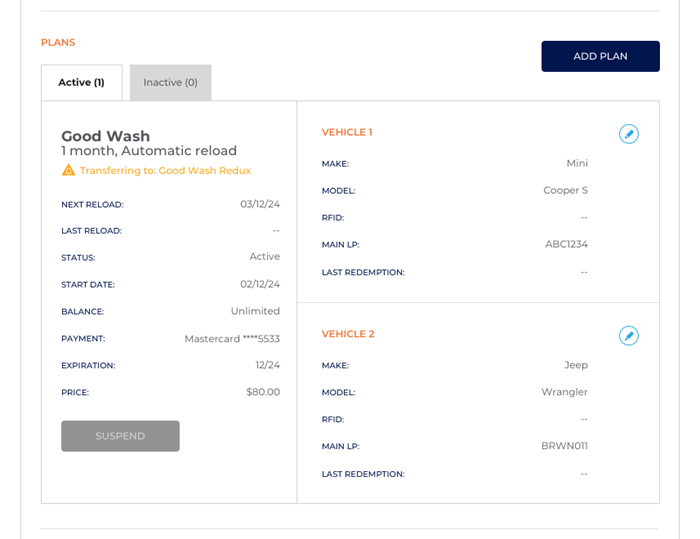Configure a Plan to Transfer Members to a New Plan
Use these steps to configure an existing time-based automatic renewal plan to transfer all its members to a new plan at their next renewal date. Sites can use this for new promotions (e.g., give existing plan members a discount to celebrate grand opening of an organization's newest site), introductory promotion (e.g., offer the first two months of a site's best plan at half the price), cyclic discounts (e.g., offer a plan that discounts winter months when wash volume is typically lower), service issues (e.g., an arch isn't working so discount the plan and automatically renew it when it's expected to be fixed), or plan consolidation (e.g., an organization acquires a new site and wants to consolidate plans to be more uniform with its other sites).
- Log in to Patheon Portal.
- Select Configuration.

- Select Plans. The Plan Management panel opens.
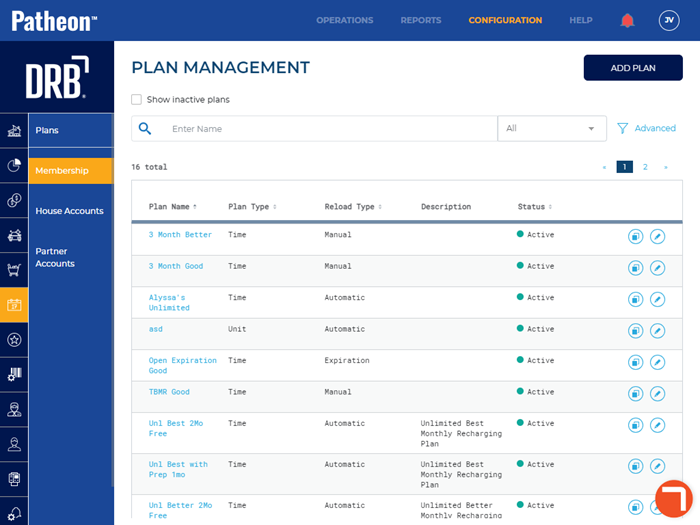
- Select edit for the plan from which members are to be transferred. The Plan Details (1 General Settings) panel opens.
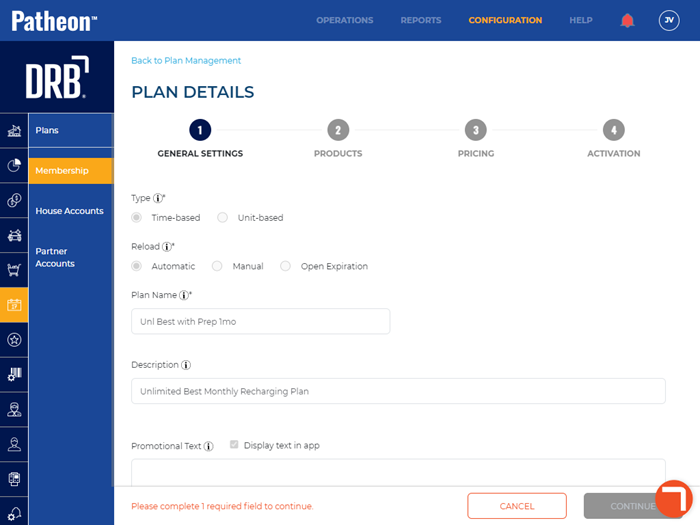
- Navigate to the Members section.
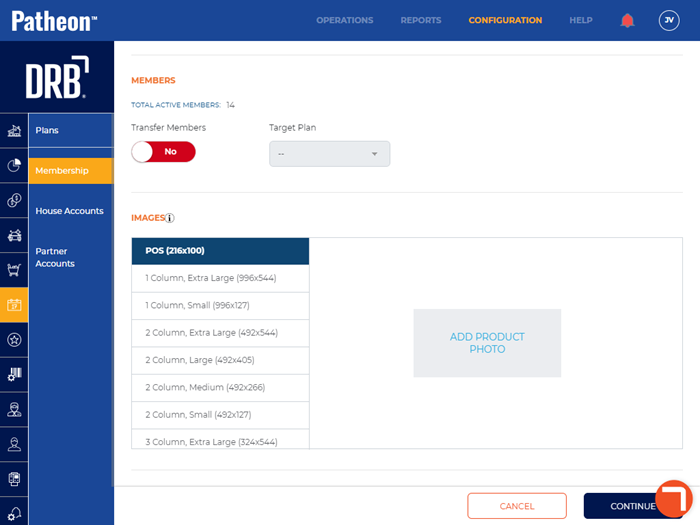
- Set Transfer Members to Yes.
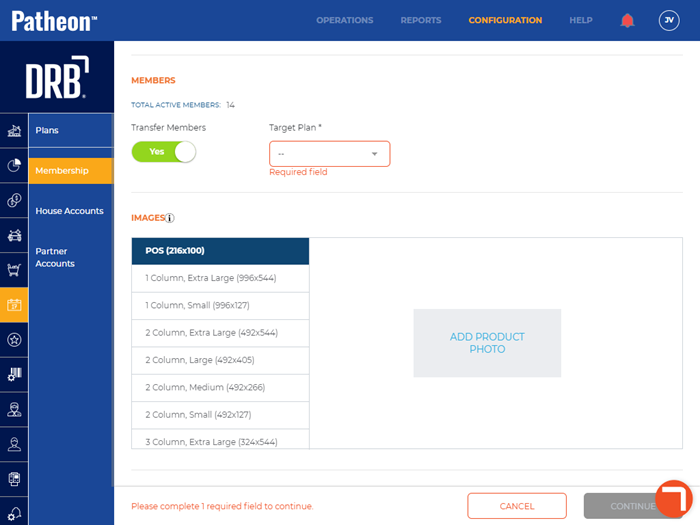
- In Target Plan*, select the plan to which this plan's members will be transferred, e.g., Unlimited Best.
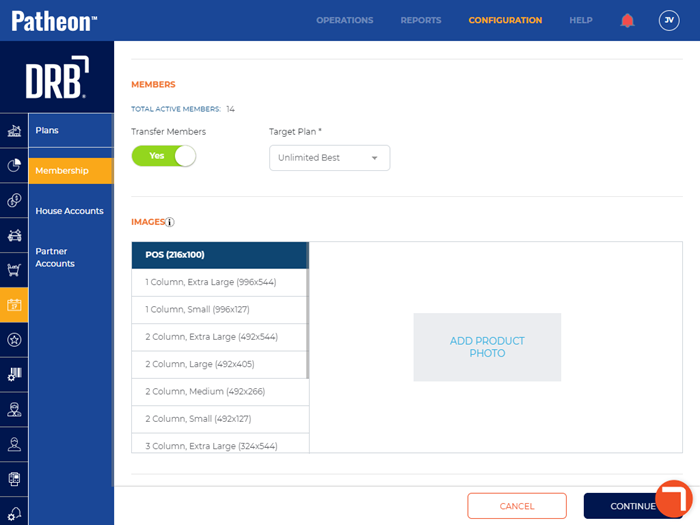
- Save the changes.
- Note: If a customer belongs to a plan that is configured to transfer to another plan, a Transferring to: <plan name> message is displayed for the current plan in the Plans section of the customer's profile panel.