Sell a Wash Subscription from Portal
Use these steps to sell a new wash subscription to a customer from the Patheon Portal application.
- Log in to Patheon Portal.
- Select Configuration.

- Select Customers. The Customers panel opens.
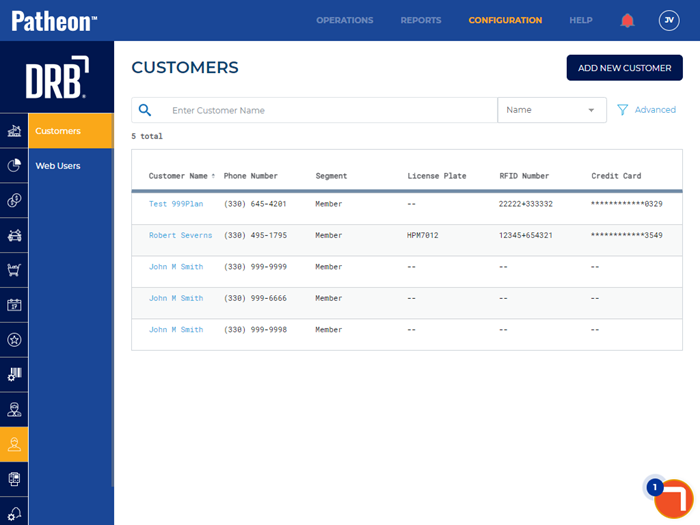
- Locate the customer purchasing the wash subscription.
- Select the customer’s name. The Customer Details panel opens.
- Navigate to the Plans section.
- Select . The Add Plan (1 Plan Details)panel opens.
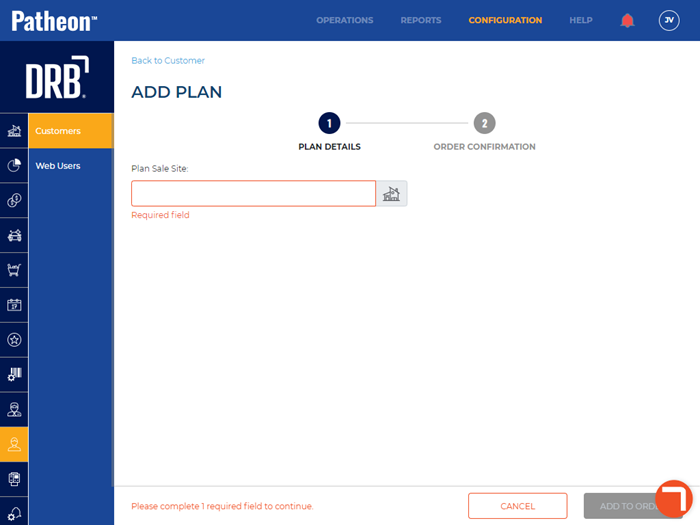
- Select Plan Sale Site*. The Select Site dialog opens.
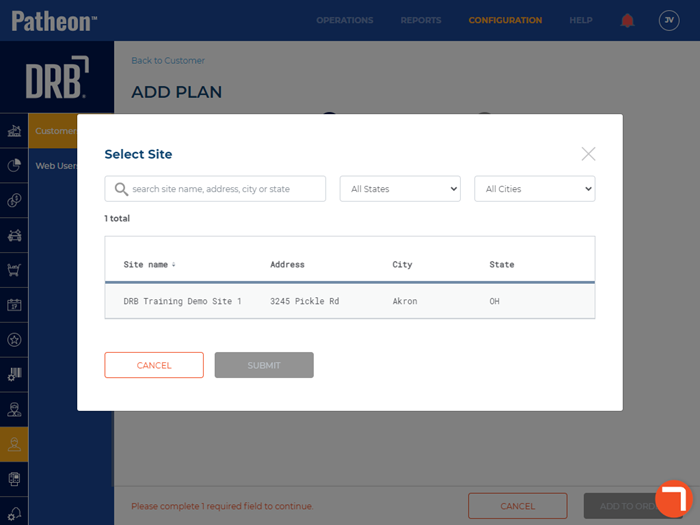
- Select the site for which the plan is being sold.
- Select . The Select Site dialog closes and the Add Plan panel opens.
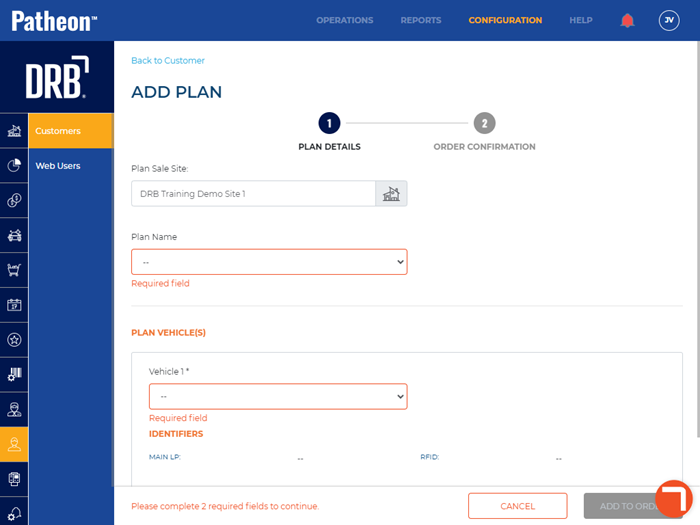
- In Plan Name, select the plan the customer is purchasing.
- Navigate to the Plan Vehicle(s) section.
- In Vehicle 1*, select the vehicle assigned to the plan.
- Use to add additional vehicles to the plan. Note: Only vehicles which are not currently under an active plan can be selected.
- Select . The Order Confirmation panel opens.
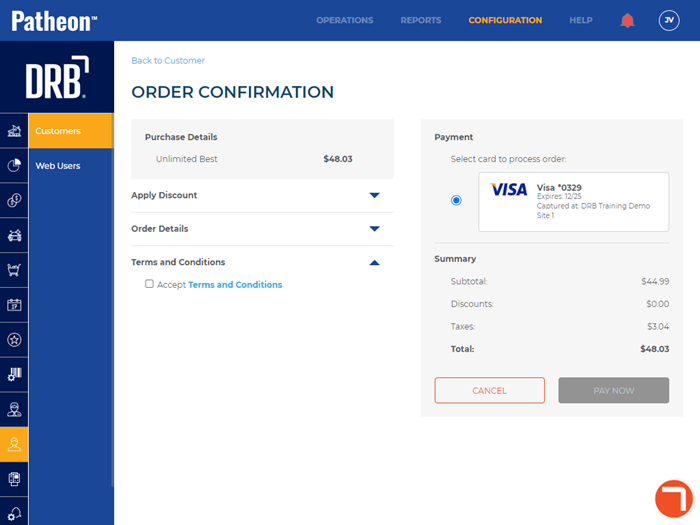
- Under Apply Discount, enter a discount code if one applies and select .
- Under Terms and Conditions, select Accept Terms and Conditions if the customer agrees to them. Note: is disabled until this is selected.
- Under Payment, select the customer's payment card.
- Select . The sale is tendered to the selected payment card.