Terminate a Wash Subscription from Portal
Use these steps to terminate a customer's wash subscription from the Patheon Portal application. Any plan with one of the following statuses can be terminated: Active, Discontinuing, Reloading, Suspended, or Suspending.
- Log in to Patheon Portal.
- Select Configuration.

- Select Customers. The Customers panel opens.
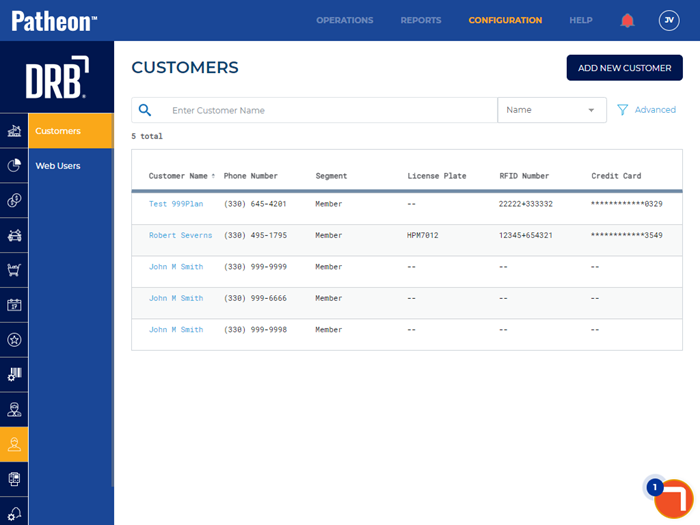
- Locate the customer terminating their wash subscription.
- Select the customer’s name. The Customer Details panel opens.
- Navigate to the Plans section.
- Select edit. The Plan Details panel opens.
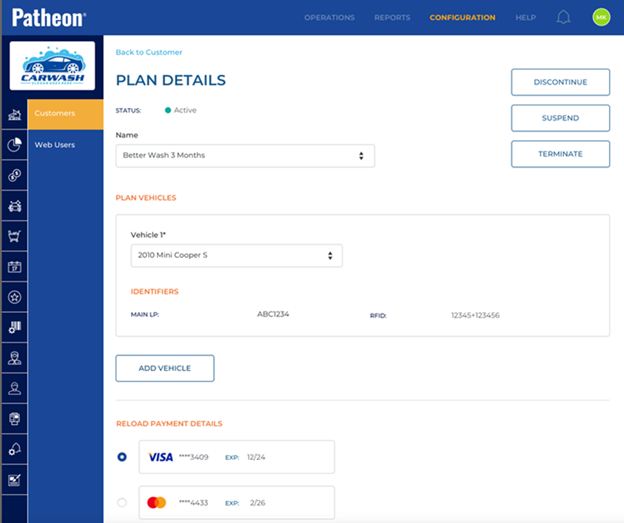
- Select . The Confirm Plan Termination dialog opens.
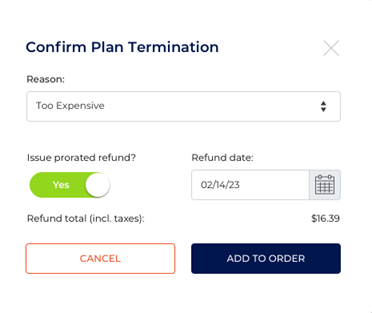
- In Reason, select an explanation for the termination.
- Issue prorated refund? is enabled if the plan is eligible. Note: A plan is eligible for a prorated refund if the plan is configured to allow it, or it's current BillCycle is complete.
- In Refund date, select the date from which to calculate the refund. Note: The current date is selected by default. You can choose an earlier date within the current BillCycle period.
- Select . The dialog closes and the Order Confirmation panel opens.
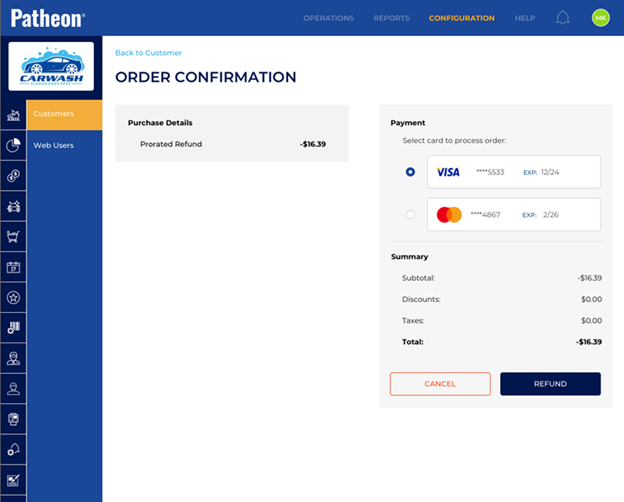
- Select the payment card to which the refund is to be issued.
- Select . The plan is terminated and the refund to the selected payment card is submitted for processing.