Upgrade a Wash Subscription from Portal
Use these steps to upgrade a customer's existing time-based auto-reload wash subscription to a higher priced wash subscription from the Patheon Portal application.
- Log in to Patheon Portal.
- Select Configuration.

- Select Customers. The Customers panel opens.
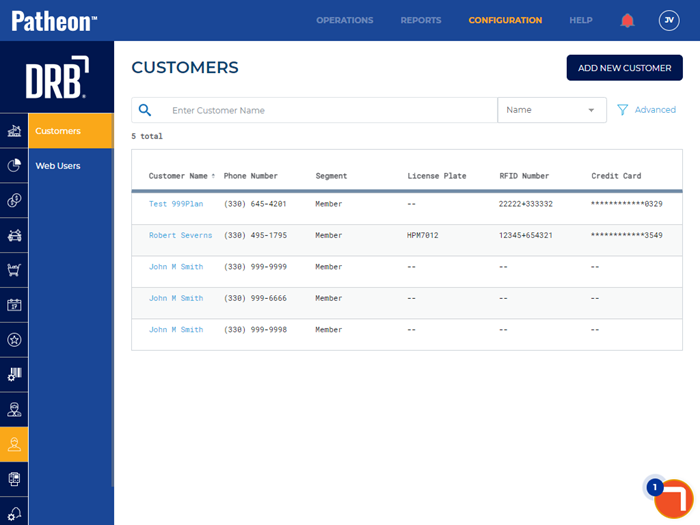
- Locate the customer in the customer list.
- Select the customer’s name. The Customer Details panel opens.
- Navigate to the Plans section.
- Select edit for the current plan from which the customer is upgrading.
- In Name, select the new plan to which the customer is upgrading.
- Select . A Confirm PLan Change dialog opens.
- Select .
- Under Apply Discount, enter a discount code if one applies and select .
- Under Terms and Conditions, select Accept Terms and Conditions if the customer agrees to them.
- Under Payment, select the customer's payment card.
- Select . The sale is tendered to the selected payment card.