View Plan Change Transaction Details on Patheon Portal
Use these steps to view transaction details for a customer's plan changes, on Patheon Portal. This information includes for each status change, what happened, and any related transaction details, for example, a refund issued due to the removal of a vehicle from a group plan or downgrade from higher level tier plan to lower level tier plan.
- Log In to Patheon Portal.
- Select Customers. The customers panel opens.
- Select the customer name to view. The Customer Name panel opens.
- Navigate to the transactions section.
- Note the Status column in the transactions list.
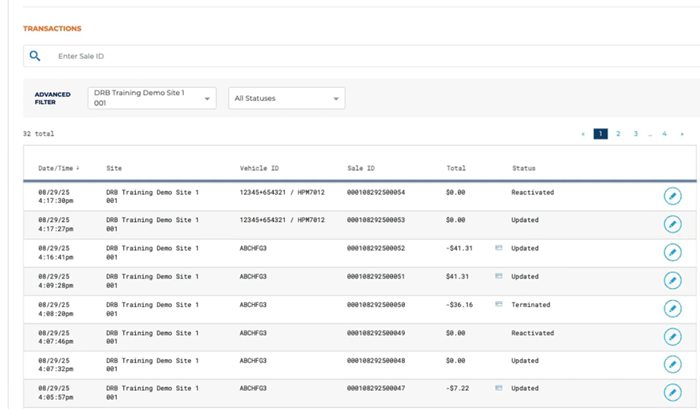
- Select edit for a transaction. The sale id panel opens.
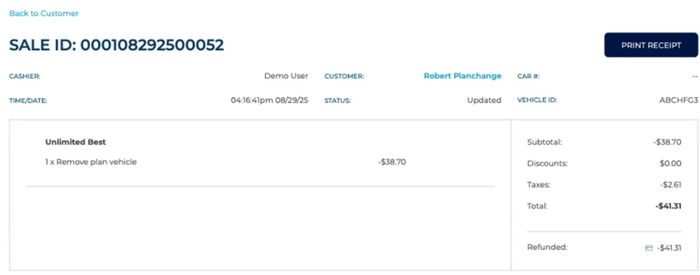
- The details for the plan change, including any refund or added charges, are provided.
- Select to print a duplicate receipt for the sale.