Edit a Product's Settings for a Group of Sites
Use these steps to edit a site-level product setting, such as a price, for one site and apply that new setting to all sites that belong to the same group(s) as the site. A change can only be applied to a group to which the current/selected site belongs. Site-level product settings that can be changed and applied by group include: Product Name*, tax codes, Price*, Profit Center*, images, and Status*. Note: Sites can select/de-select a site from a group when applying a change.
Note: An employee must belong to an employee role with the Configure all sites permission (Portal>Site & Groups) set to Edit. The Apply changes to other sites within <GroupName> function isn't displayed if the employee doesn't possess this permission.
- Log in to Patheon Portal.
- Select Configuration.

- Select Sites & Groups. The Sites panel opens.
- Select the site. The site panel opens.
- Select Products. The Products panel opens.
- Locate the product to edit.
- Select edit. The Product Details panel opens.
- Edit any of the following settings: Product Name*, tax codes, Price*, Profit Center*, images, and Status*.
- Select Apply changes to other sites within <GroupName>.
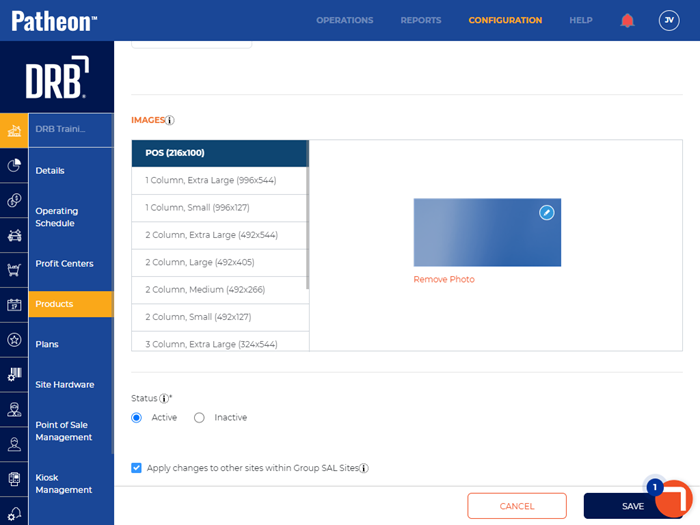
- Select . The Apply Changes panel opens. All groups to which the site belongs are displayed. Each group can be expanded to view the other sites that belong to the group.
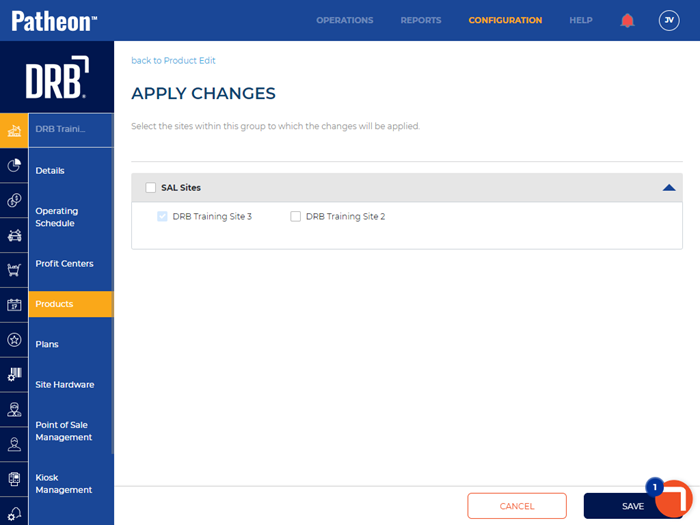
- Select the group(s) (or specific sites within each group) to which the changes should be applied.
- Select . An Are you sure? dialog opens.
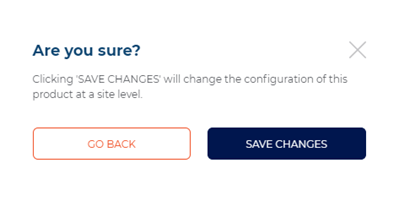
- Select . The changes are saved, the dialog closes, an Applying changes dialog briefly opens, and then a Changes applied dialog opens. The dialog includes the number of sites to which the changes were applied.
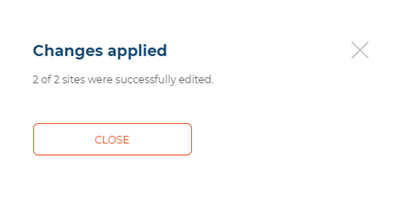
- Select . The dialog closes, the Apply Changes panel closes, and the product details panel opens.