Install Insights 2.0 on Mobile Device
Use these steps to provide quick-access to Insights 2.0, a mobile device-friendly, app-like touch-point for a site's sales and labor dashboards, on an Android or iOS mobile device.
Important: Insights 2.0 is NOT available from the Google Play store or the Apple App store.
Android
Use these steps to add a shortcut to Insights 2.0 on an Android mobile device's home screen. These steps use the Google Chrome web browser. Steps for other Android mobile web browsers may vary.
- Open the Chrome web browser on the mobile device where the shortcut will be added.
- Enter insights.drb.com in the address bar.

- Select Enter. The log in page opens.
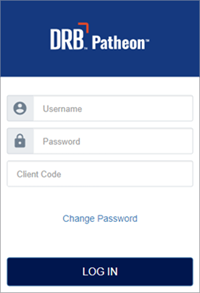
- Select the three vertical dots next to the address bar. The Chrome web browser menu opens.
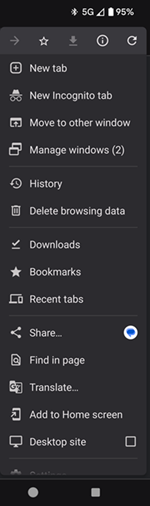
- Select Add to Home screen. A Create shortcut dialog opens.
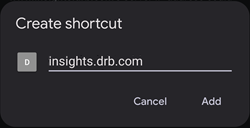
- Replace the insights.drb.com shortcut name with Insights.
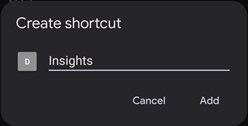
- Select Add. The dialog closes and a Chrome dialog opens.
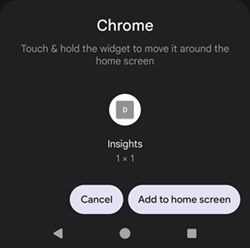
- Select Add to home screen. The shortcut is added, the Chrome dialog closes, and the Chrome browser is displayed.
- The Insights 2.0 shortcut can now be selected to open and log in to Insights 2.0.
iOS
Use these steps to add a shortcut to Insights 2.0 on an iOS mobile device's home screen. These steps use the Apple Safari web browser. Steps for other iOS mobile web browsers may vary.
- Open the Safari web browser on the mobile device where the shortcut will be added.
- Enter insights.drb.com in the address bar.
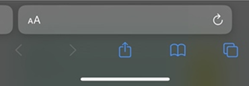
- Select the share shortcut (
 ) below the address bar. The Safari web browser menu opens.
) below the address bar. The Safari web browser menu opens.
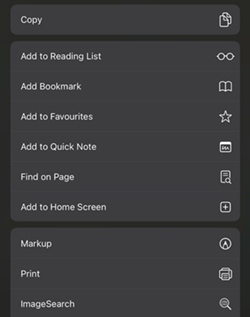
- Select Add to Home Screen. An Add to Home Screen dialog opens.
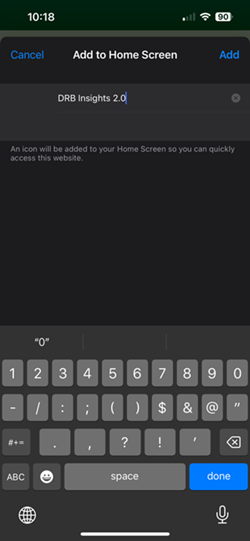
- Replace the insights.drb.com shortcut name with Insights.
- Select Add. The shortcut is added, the dialog closes, and the Safari browser is displayed.
- The Insights 2.0 shortcut can now be selected to open and log in to Insights 2.0.