Generate the Account Report
Use these steps to generate the Patheon Account Report. This report displays debits, credits, and balances for journal accounts (Accounts Receivable, House Account Receivable, Refund, Sales Tax, Discount, etc.), grouped by category (Asset, Expense, Liability, and Revenue). It can be generated for a single site, multiple sites, a site group, or multiple site groups.
- Log in to Patheon Portal.
- Select Reports. The Financial Reports panel opens.
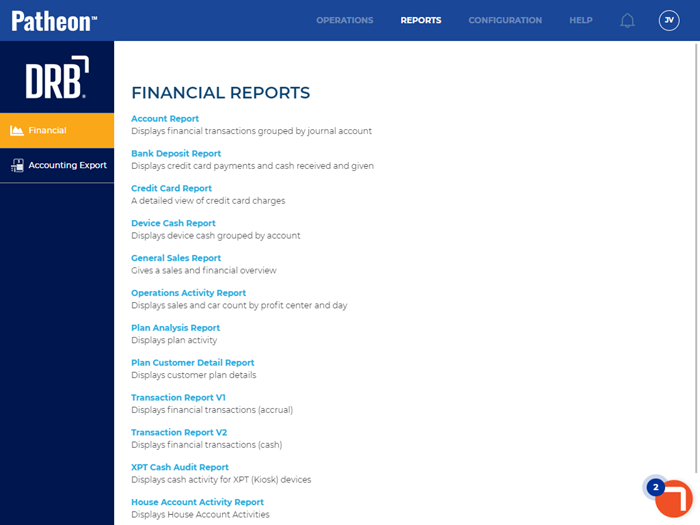
- Select Account Report. The Preview Parameters section of the Account Report panel opens.
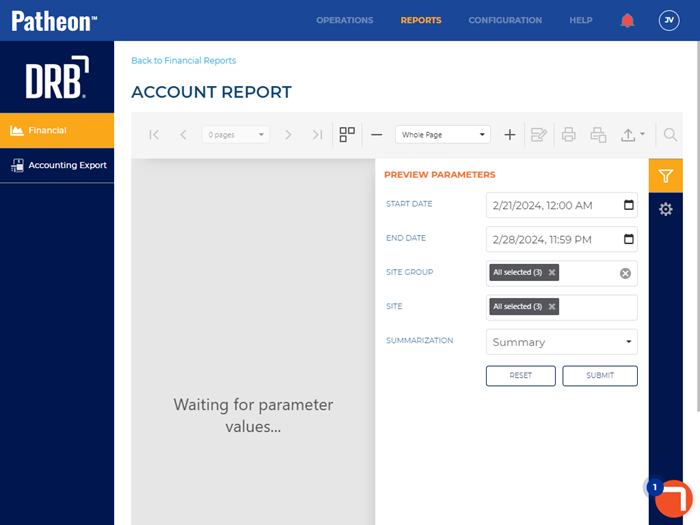
- In START DATE, select the opening date and time range for the report. By default, the field is set to 1 week (7 days) prior to the current date, 12:00 AM.
- In END DATE, select the closing date and time range for the report. By default, the field is set to the current day, 11:59 PM.
- In SITE GROUP, select the site group(s) to include. All groups (default), select multiple groups, one group, or no groups can be selected. Important: The site group(s) selected here control which site(s) can be selected in SITE.
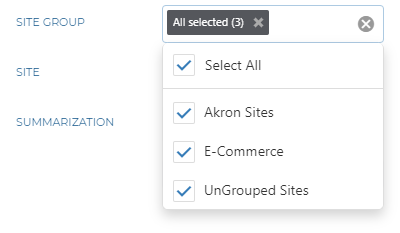
- In SITE, select the site(s) to include. All sites (default), select multiple sites, or one site can be selected. Important: Only sites that belong to the site group(s) selected in SITE GROUP can be selected.
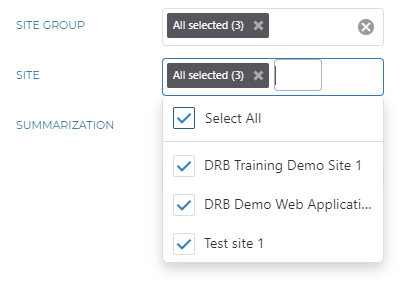
- In SUMMARIZATION, select Summary (default) or Detail. Tip: Use Summary to quickly identify discrepancies between asset, expense, liability, and revenue debits and credits and Detail to locate specific transaction(s) causing a discrepancy.
- Select . The report generates for the provided parameters. Tip: Select the Preview Parameters icon to close the section and expand the report to the full panel.
- To generate the report with different parameters, open the Preview Parameters section, enter new parameters, and select .