Generate the Bank Deposit Report
Use these steps to generate the Patheon Bank Deposit Report. This report displays the total revenue for Visa/MC, Discover, Amex, Debit, Unk Card, Total Card (total for all payment cards), Cash/Check, and Total Amt (total for all payment cards and cash/check) recorded in Patheon (less refund and return amounts) for the report's time range and sites. It can be generated for a single site, multiple sites, a site group, or multiple site groups.
- Log in to Patheon Portal.
- Select Reports. The Financial Reports panel opens.
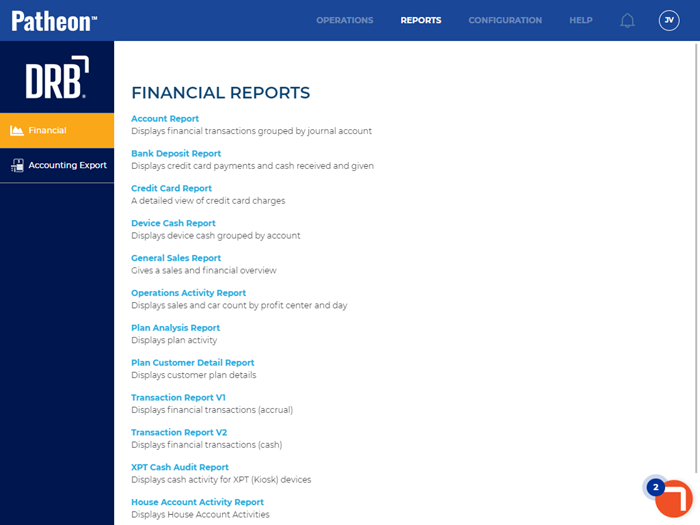
- Select Bank Deposit Report. The Preview Parameters section of the Bank Deposit Report panel opens.
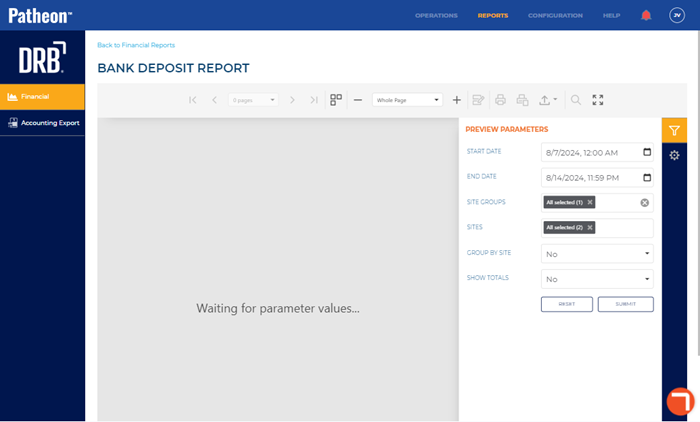
- In START DATE, select the opening date and time range for the report. By default, the field is set to 1 week (7 days) prior to the current date, 12:00 AM.
- In END DATE, select the closing date and time range for the report. By default, the field is set to the current day, 11:59 PM.
- In SITE GROUPS, select the site group(s) to include. All groups (default), select multiple groups, one group, or no groups can be selected. Important: The site group(s) selected here control which site(s) can be selected in SITES.
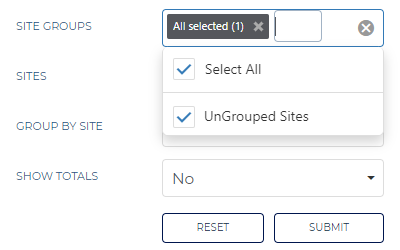
- In SITES, select the site(s) to include. All sites (default), select multiple sites, or one site can be selected.
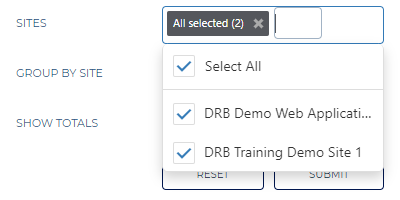
- In GROUP BY SITE, select No (default) or Yes. Select No to combine all site deposits for each date or Yes to display the deposit data for each specific site for each date.
- In SHOW TOTALS, select No (default) or Yes. Select No to suppress totals for each date or Yes to display totals for each date.
- Select . The report generates for the provided parameters. Tip: Select the Preview Parameters icon to close the section and expand the report to the full panel.
- To generate the report with different parameters, open the Preview Parameters section, enter new parameters, and select .