Generate the Credit Card Report
Use these steps to generate the Patheon Credit Card Report. This report displays a detailed view of payment card charges, including normal sale charges, recurring wash plan subscription renewal charges, and partial approval charges. Generate the report for all payment card activity, specific charge activity (processing status(es), such as Approved or Declined), or specific payment card account activity (associated with a specific payment card account). It can be generated for a single site, multiple sites, a site group, or multiple site groups.
- Log in to Patheon Portal.
- Select Reports. The Financial Reports panel opens.
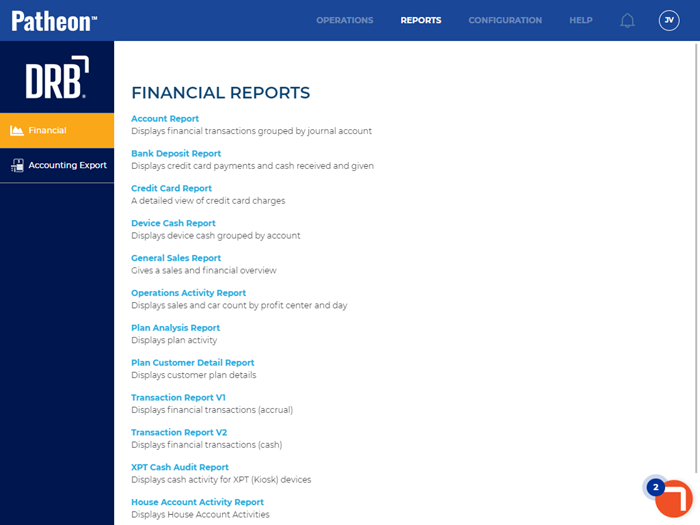
- Select Credit Card Report. The Preview Parameters section of the Credit Card Report panel opens.
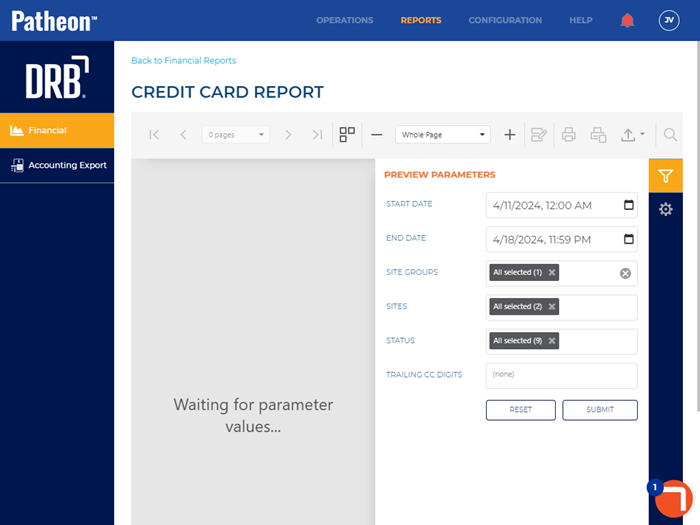
- In START DATE, select the opening date and time range for the report. By default, the field is set to 1 week (7 days) prior to the current date, 12:00 AM.
- In END DATE, select the closing date and time range for the report. By default, the field is set to the current day, 11:59 PM.
- In SITE GROUPS, select the site group(s) to include. All groups (default), select multiple groups, one group, or no groups can be selected. Important: The site group(s) selected here control which site(s) can be selected in SITES.
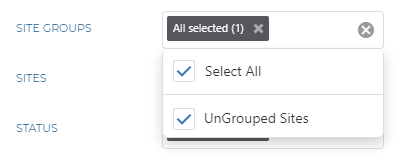
- In SITES, select the site(s) to include. All sites (default), select multiple sites, or one site can be selected. Important: Only sites that belong to the site group(s) selected in SITE GROUPS can be selected.
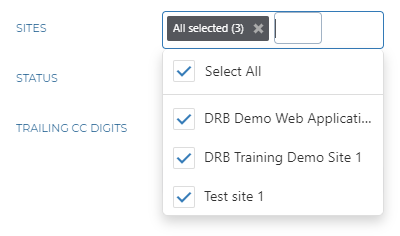
- In STATUS, select the processing status(es) to include. All statuses, select multiple statuses, or one status can be selected.
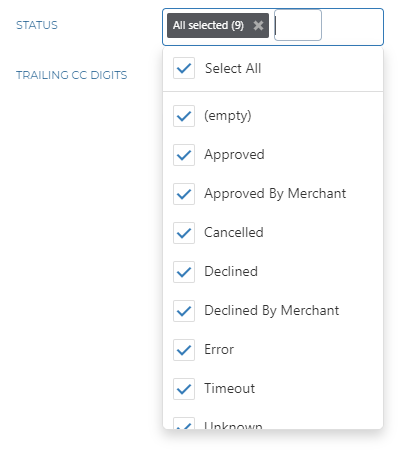
- In TRAILING CC DIGITS, enter the last 4 digits of a specific payment card account to view only charges associated with that card. Leave this blank to include all payment cards. Note: More than one payment card may be returned if the last 4 digits are identical.
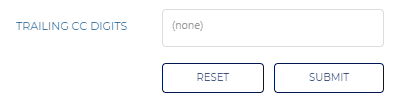
- Select . The report generates for the provided parameters. Tip: Select the Preview Parameters icon to close the section and expand the report to the full panel.
- To generate the report with different parameters, open the Preview Parameters section, enter new parameters, and select .