Generate the Device Cash Report
Use these steps to generate the Patheon Device Cash Report. This report displays hardware device cash balances, including over/short amounts, so sites can track and reconcile cash activity for each terminal's cash device(s). It can be generated for a single site, multiple sites, a site group, or multiple site groups.
- Log in to Patheon Portal.
- Select Reports. The Financial Reports panel opens.
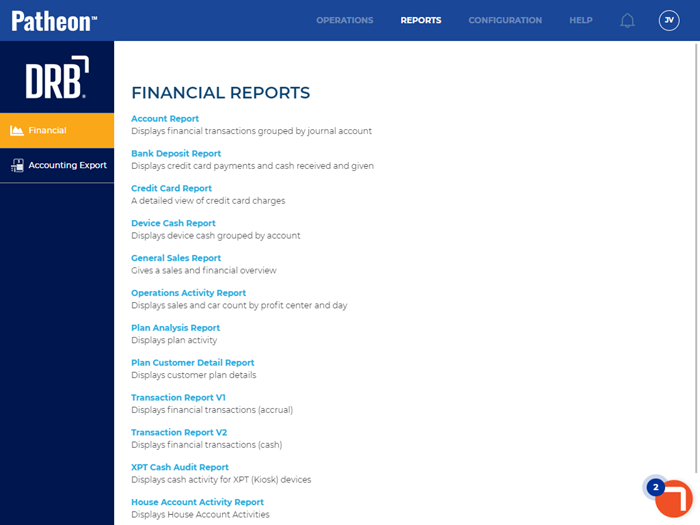
- Select Device Cash Report. The Preview Parameters section of the Device cash Report panel opens.
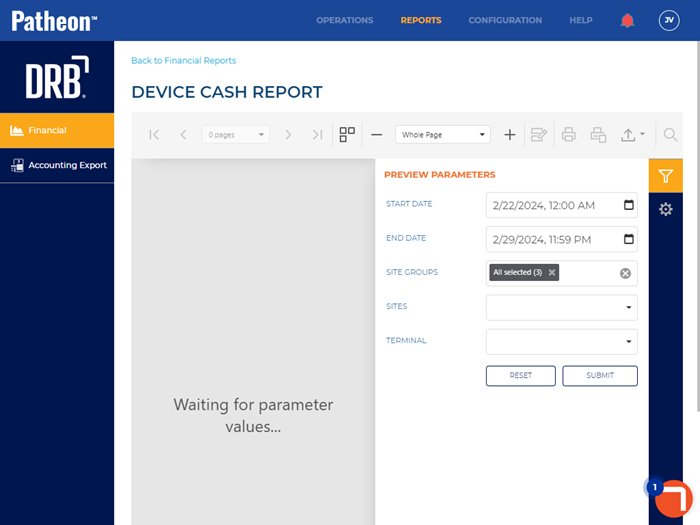
- In START DATE, select the opening date and time range for the report. By default, the field is set to 1 week (7 days) prior to the current date, 12:00 AM.
- In END DATE, select the closing date and time range for the report. By default, the field is set to the current day, 11:59 PM.
- In SITE GROUPS, select the site group(s) to include. All groups (default), select multiple groups, one group, or no groups can be selected. Important: The site group(s) selected here control which site(s) can be selected in SITES.
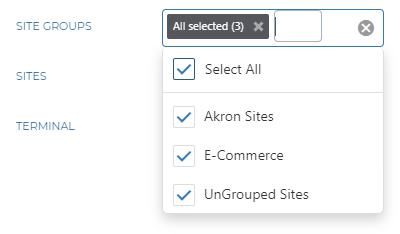
- In SITES, select the site to include. One site can be selected. Important: Only sites that belong to the site group(s) selected in SITE GROUPS can be selected.
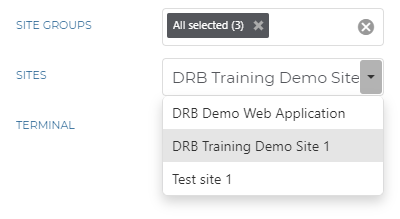
- In TERMINAL, select the terminal to include. One terminal can be selected. Important: Only terminals that belong to the site selected in SITES can be selected.
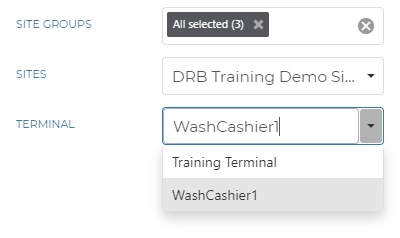
- Select . The report generates for the provided parameters. Tip: Select the Preview Parameters icon to close the section and expand the report to the full panel.
- To generate the report with different parameters, open the Preview Parameters section, enter new parameters, and select .