Generate the Operations Activity Report
Use these steps to generate the Patheon Operations Activity Report. This report displays operational data and basic statistics for a site, including revenue by profit center, the first sale of each day, the last sale of each day, total hours and minutes the site was open, and total number of sales, total revenue, and over/short amounts for the site. It can be generated for a single site, multiple sites, a site group, or multiple site groups.
- Log in to Patheon Portal.
- Select Reports. The Financial Reports panel opens.
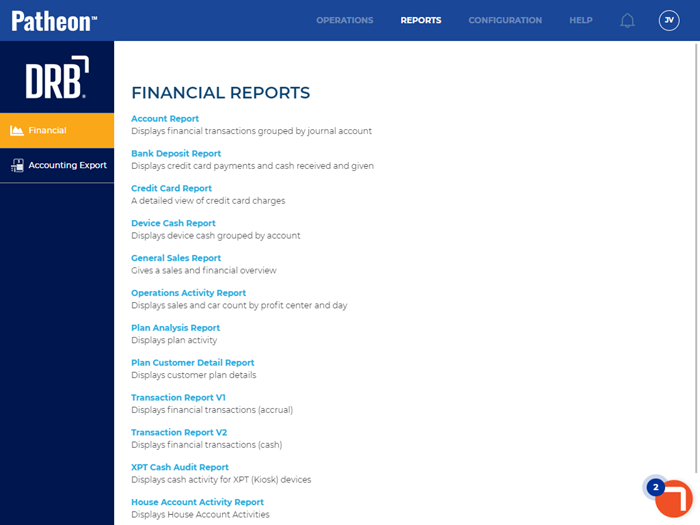
- Select Opeations Activity Report. The Preview Parameters section of the Operations Activity Report panel opens.
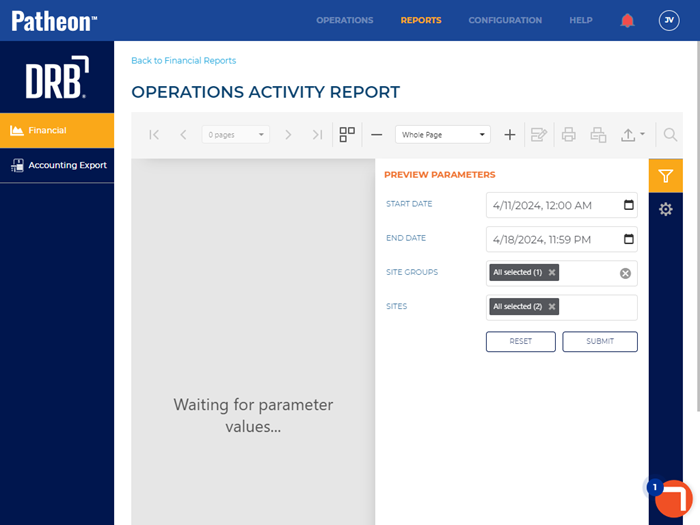
- In START DATE, select the opening date and time range for the report. By default, the field is set to 1 week (7 days) prior to the current date, 12:00 AM.
- In END DATE, select the closing date and time range for the report. By default, the field is set to the current day, 11:59 PM.
- In SITE GROUPS, select the site group(s) to include. All groups (default), select multiple groups, one group, or no groups can be selected. Important: The site group(s) selected here control which site(s) can be selected in SITES.
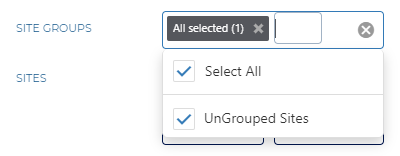
- In SITES, select the site(s) to include. All sites (default), select multiple sites, or one site can be selected. Important: Only sites that belong to the site group(s) selected in SITE GROUPS can be selected.
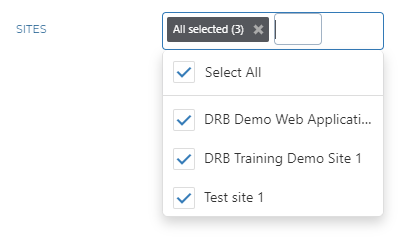
- Select . The report generates for the provided parameters. Tip: Select the Preview Parameters icon to close the section and expand the report to the full panel.
- To generate the report with different parameters, open the Preview Parameters section, enter new parameters, and select .