Generate the Transaction Summary Accounting Export
Use these steps to generate a CSV accounting export file of the Patheon Transaction Summary (Transaction V2) report. This provides a CSV file that can be downloaded of (cash accounting format) all transactions, but not the details of each transaction. It can be generated for a single site, multiple sites, a site group, or multiple site groups.
- Log in to Patheon Portal.
- Select Reports. The Financial Reports panel opens.
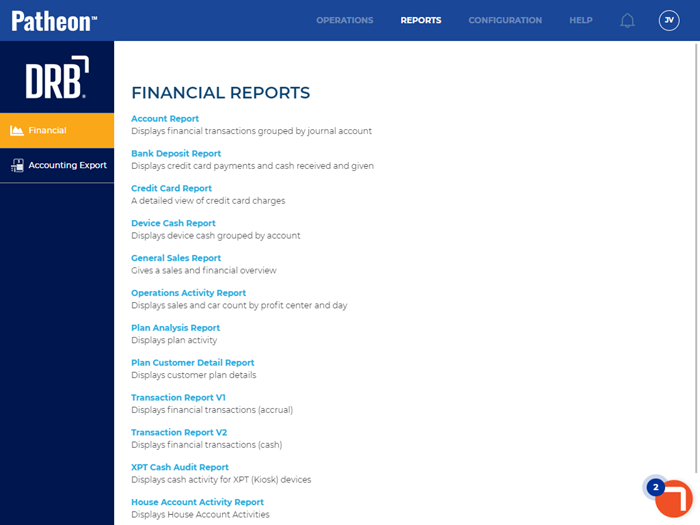
- Select Accounting Export. The accounting export panel opens.
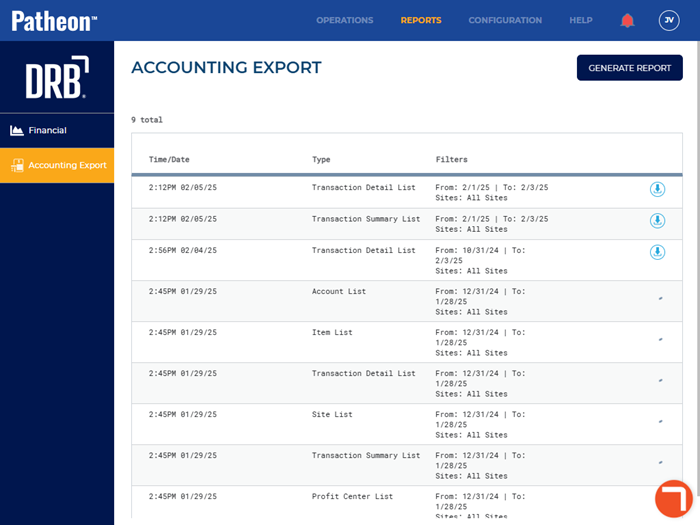
- Select . The generate report panel opens.
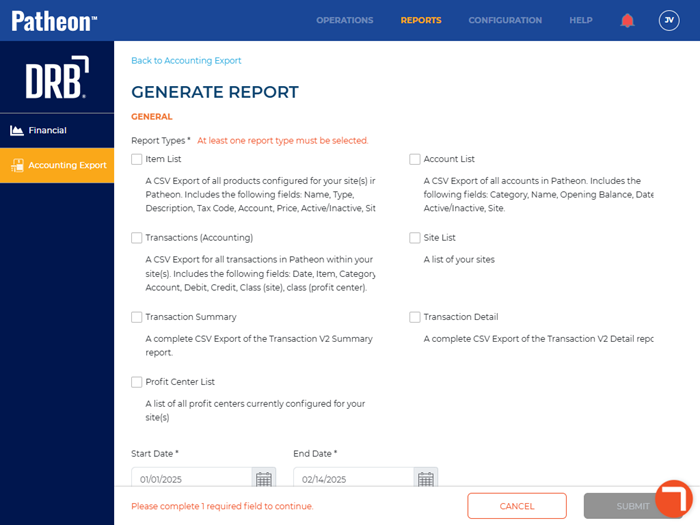
- Navigate to the General section.
- Select Transaction Summary.
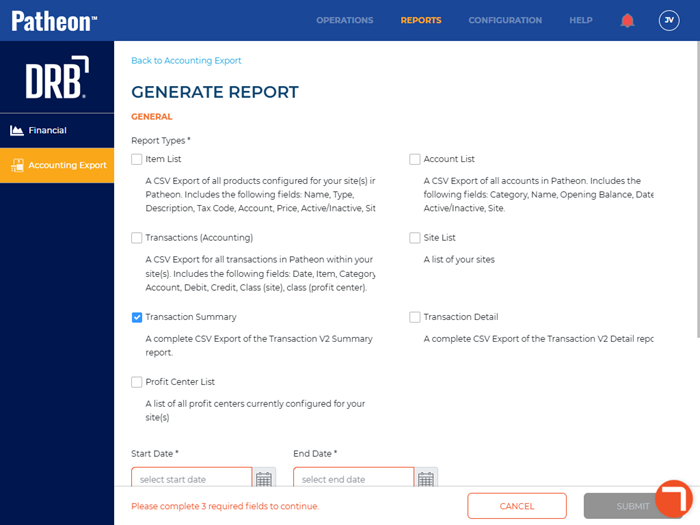
- In Start Date*, select the opening date for the report.
- In End Date*, select the closing date for the report.
- Navigate to the sites section.
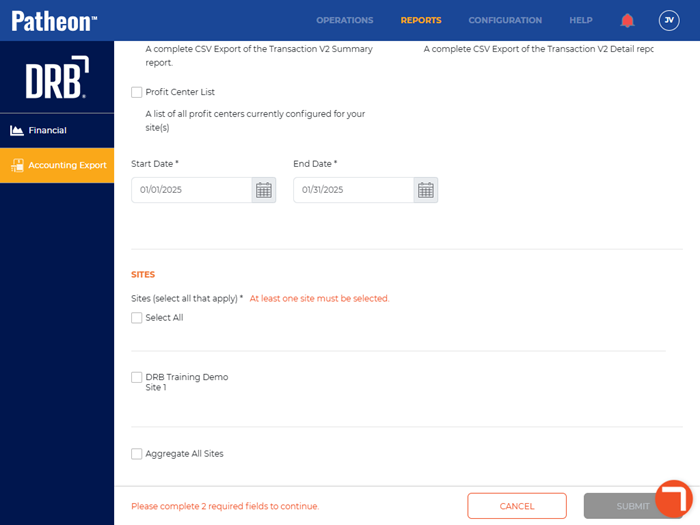
- Select the sites(s) to include. All sites, select multiple sites, or one site can be selected.
- Select . The accounting export panel opens and the new report job displays.