Add Unqueued Vehicles to the Wash Queue
Use these steps to move an unqueued vehicle to the wash queue. Unqueued vehicles can be added to the wash queue two ways: entering the vehicle's 3-digit car number or selecting a vehicle tile. Note: 3-digit car number entry is the default mode.
3-Digit Car Number Mode
- Log in to the tunnel entrance application.
- Select Wash Queue. The Wash Queue panel opens.
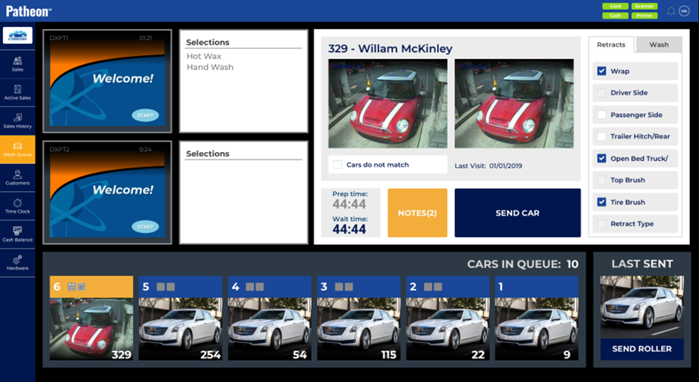
- Select . An Enter an unqueued Car # pin pad dialog opens.
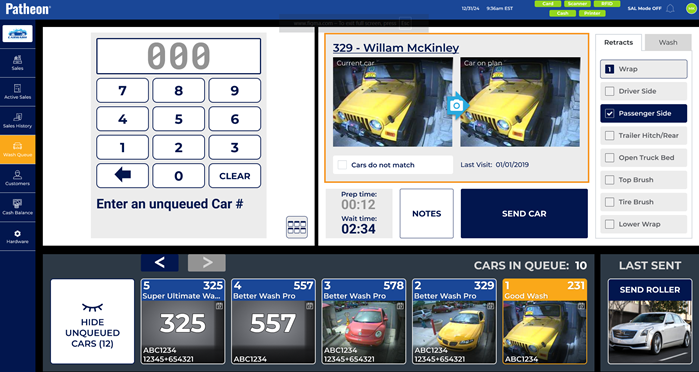
- Enter the 3-digit car number for the unqueued vehicle. The wash name and vehicle ID, if available, appear in the bottom of the dialog.
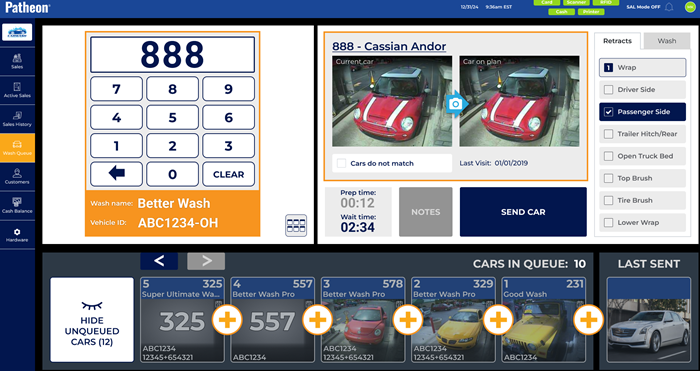
- Select to send the vehicle to the first position in the wash queue or select the plus sign located in the cars in queue panel to insert the vehicle in a specific position in the wash queue. For example, selecting the plus sign to the right of the vehicle in queue position 5 will place the unqueued vehicle to position 5 in the wash queue.
Vehicle Tile Mode
- Log in to the tunnel entrance application.
- Select Wash Queue. The Wash Queue panel opens.
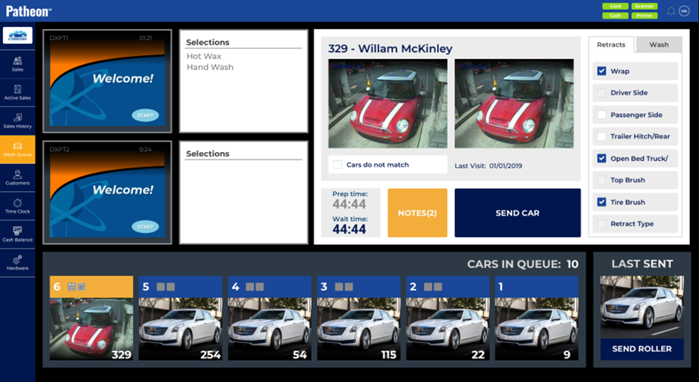
- Select . An Enter an unqueued Car # pin pad dialog opens.
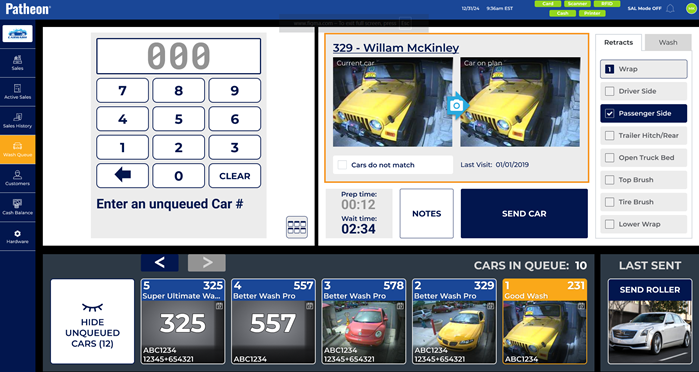
- Select the Vehicle Tiles toggle (
 ) in the bottom right corner of the car # pin pad dialog. The pin pad dialog is replaced with vehicle tiles for all unqueued vehicles.
) in the bottom right corner of the car # pin pad dialog. The pin pad dialog is replaced with vehicle tiles for all unqueued vehicles.
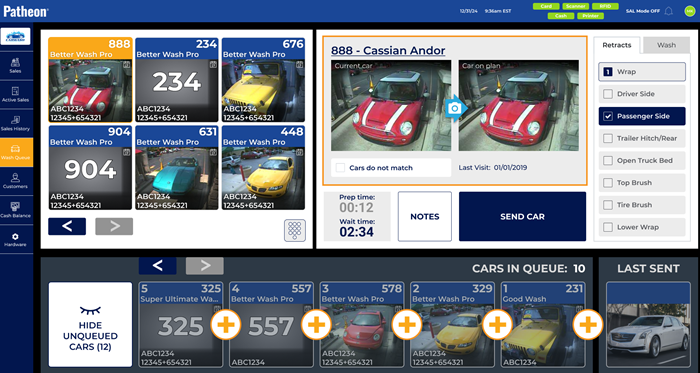
- Select the vehicle tile to add to the wash queue. The top of the vehicle tile changes from blue to yellow and it opens in the expanded view to the right.
- Select to send the car to the first position in the wash queue or select the plus sign located in the cars in queue panel to insert the vehicle at a specific position in the wash queue. For example, selecting the plus sign to the right of the vehicle in position 5 will add the unqueued vehicle to position 5 in the wash queue.