Remove an Unqueued Vehicle from the Unqueued Wash List
Use these steps to manually remove (delete) a vehicle from the unqueued wash list. Vehicles can be removed (deleted) from the unqueued wash list from the Active Sales panel or the wash queue panel. This may be necessary if Patheon lost connection to the controller after the sale was recorded and the vehicle was washed via override, or if the vehicle was never sent through the tunnel, for example, because it left the site before receiving its wash. A site should review the unqueued vehicle list at the end of each day.
Important: Only unqueued vehicles can be completely removed (deleted) from the sales list. To remove a queued vehicle, first remove it from the queue (in the Wash Queue panel), and then use the steps below.
WASH QUEUE Panel Steps
Use the following steps to remove (delete) an unqueued vehicle from the system, from the Wash Queue panel. Note: An unqueued vehicle can also be removed from the Active Sales panel (see below).
- Log in to the tunnel entrance application.
- Select Wash Queue. The Wash Queue panel opens.
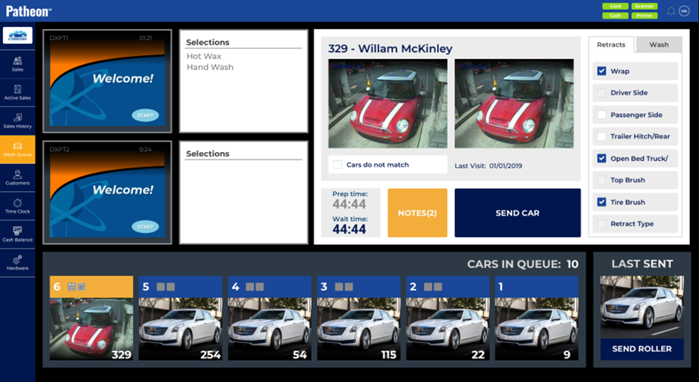
- Select . An Enter an unqueued Car # dialog opens.
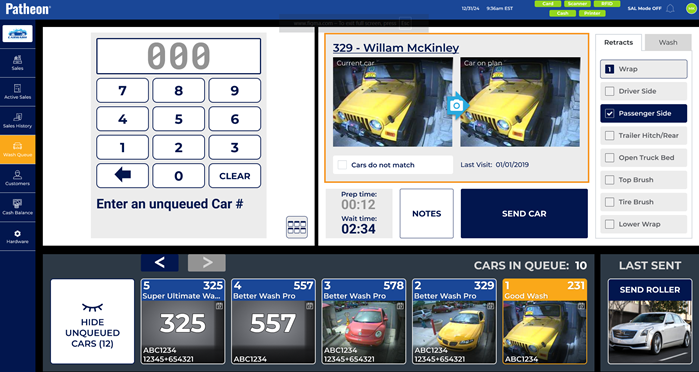
- Select the Card Mode toggle (
 ) in the bottom right corner of the pin pad dialog. The pin pad dialog is replaced with vehicle cards for all unqueued vehicles.
) in the bottom right corner of the pin pad dialog. The pin pad dialog is replaced with vehicle cards for all unqueued vehicles. - Select the vehicle to remove. The vehicle is highlighted and the function opens.
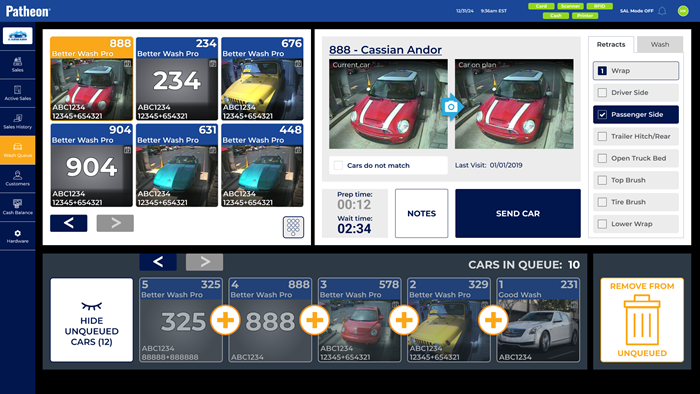
- Select . The Remove from unqueued dialog opens.
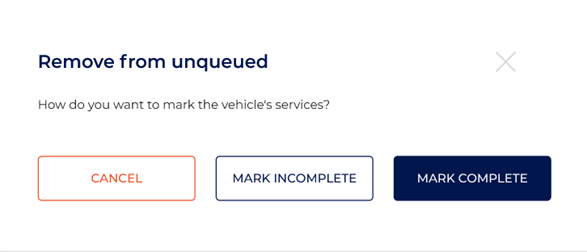
- Select if the customer paid for the wash, but left before receiving the wash. For example, something unexpected came up for the customer, or the customer didn't want to wait. Select if the customer paid for the wash and received a wash. For example, the tunnel controller connection dropped and the vehicle was washed from a tunnel override. The dialog closes and the vehicle is removed from the unqueued wash list.
- Repeat these steps as needed for any remaining vehicles.
ACTIVE SALES Panel Steps
Use the following steps to remove (delete) an unqueued vehicle from the system, from the Active Sales panel. Note: An unqueued vehicle can also be removed from the Wash Queue panel (see above).
- Log in to a cashier terminal or tunnel entrance terminal.
- Select Active Sales. The Active Sales panel opens.
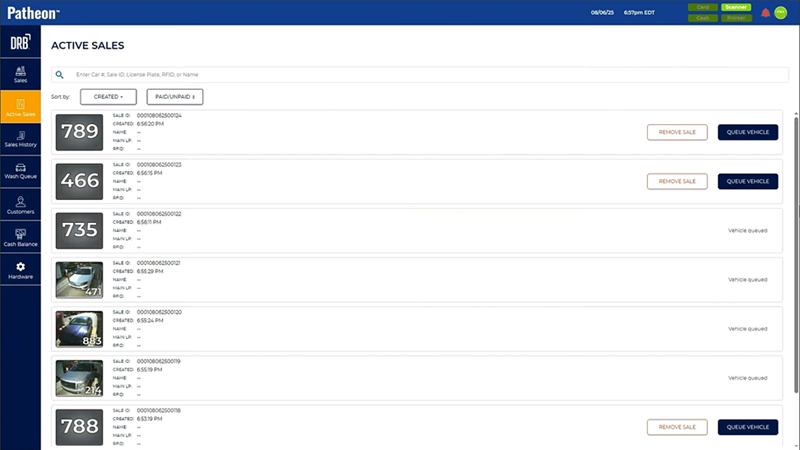
- Locate the vehicle to remove (delete) from the unqueued list. Note: Scroll up or down through the list, sort the list (by time or status), or use the search function (Enter Car #, Sale ID, License Plate, RFID, or Name).
- Select for the vehicle. A Remove sale dialog opens.
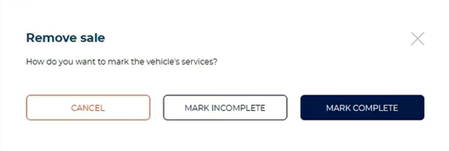
- Select if the customer paid for the wash, but left before receiving the wash. For example, something unexpected came up for the customer, or the customer didn't want to wait. Select if the customer paid for the wash and received a wash. For example, the tunnel controller connection dropped and the vehicle was washed from a tunnel override. The dialog closes and the vehicle is removed from the sales list.
- Repeat these steps as needed for any remaining vehicles.