Edit a Vehicle's Saved Retracts
Use these steps to look up a customer and then edit (add or remove) the retracts assigned to their vehicle with the new function. Important: This function is not available from a cashier terminal or Patheon Portal.
- Log in to the tunnel entrance application.
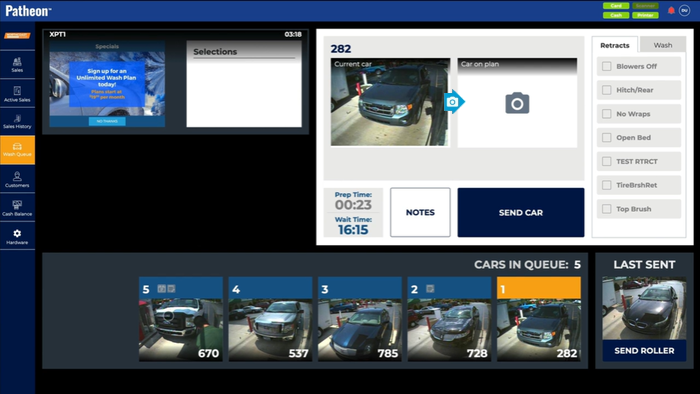
- Select Customers. The Customers panel opens.
- Locate the customer with the vehicle retracts that need to be edited.
- Select the customer’s name. The Customer Details panel opens.
- Navigate to the Vehicles section.
- Select under the vehicle's picture. The Edit Retracts dialog opens, with a list of all retracts available, and each that is assigned to the selected vehicle.
- Add or remove retracts as necessary.
- Select . The changes are saved and the dialog closes.