Replace a Vehicle's Retract
Use these steps to replace a retract assigned to a vehicle with a different retract from a tunnel entrance terminal.
Before Send Car
Use these steps to replace a retract assigned to a vehicle with a different retract before it's sent.
- Log in to the tunnel entrance application.
- Select the vehicle from the queue.
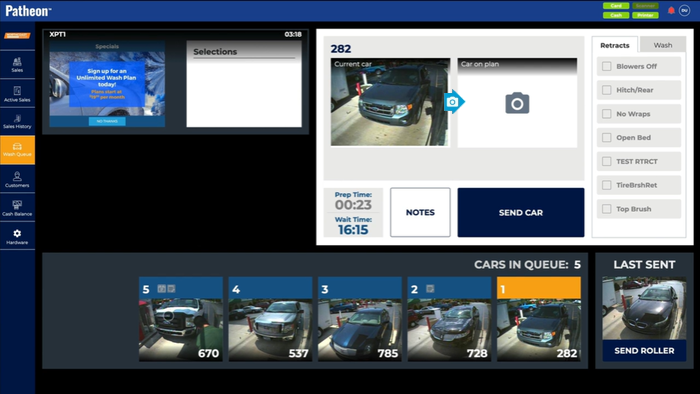
- Select the Retracts tab (the number of retracts assigned to the vehicle is displayed on the tab). Note: Up to 8 retracts are displayed on the tab. If the site has more than 8 retracts (up to 16), a function is available.
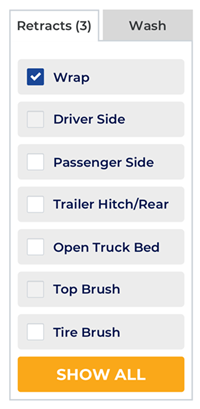
- Select . A Retracts dialog opens.
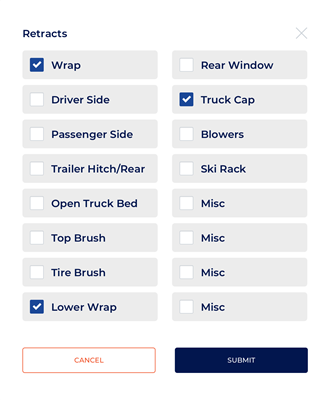
- Select the retract to remove. The retract is no longer selected.
- Select the new retract to assign to the vehicle. The new retract is selected.
- Select . The Retracts dialog closes and the changes are saved.
- Select .
After Send Car
Use these steps to replace a retract assigned to a vehicle with a different retract after it's sent.
- After is selected, the function is unavailable until a CarAdvanced signal is received from the tunnel controller.
- An assigned retract can be removed, and a new retract assigned, while is unavailable.
- Select the assigned retract. The retract is removed.
- Select the new retract to assign. The retract is assigned.
- After the CarAdvanced signal is received, the vehicle is moved from the first queue position to "Last Sent" position, is available, and retracts can't be replaced for the sent vehicle.