Alert View
The Alert view panel provides a read-only view of a specific alert. It's accessible by selecting an alert's Name from the Alert Management panel.
- Select the edit (
 ) function to open the alert in the Edit Alert panel.
) function to open the alert in the Edit Alert panel. - See Alert Management for a list of all alerts.
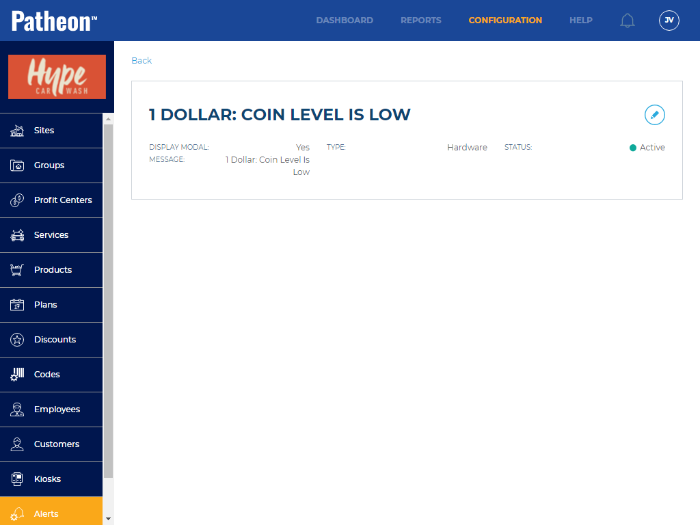
FAQs
- Can I create an alert?Can I create an alert?
No.
- Can I delete an alert?Can I delete an alert?
No. However, an alert can be disabled by setting its Status* to Inactive in the Edit Alert panel.
- How are generated alerts displayed when they occur?How are generated alerts displayed when they occur?
It depends. View an alert's configuration; alerts with Display Modal set to Yes appear onscreen, and require the user to acknowledge the message before they can do anything else. Alerts with Display Modal set to No appear onscreen in toast format; these alerts do not require a user to acknowledge the message.
Display Modal
This setting controls whether the alert appears in a modal. This setting can't be edited.
Type
The alert type. This setting can't be edited.
Message
The message text of the alert. This setting can't be edited.
Status
Organizations can disable alerts they don't want the system to generate.
031121