Alert Management
The Alert Management panel lists all alerts Patheon can generate and display on sale terminals and in the Patheon Portal when a corresponding event occurs.
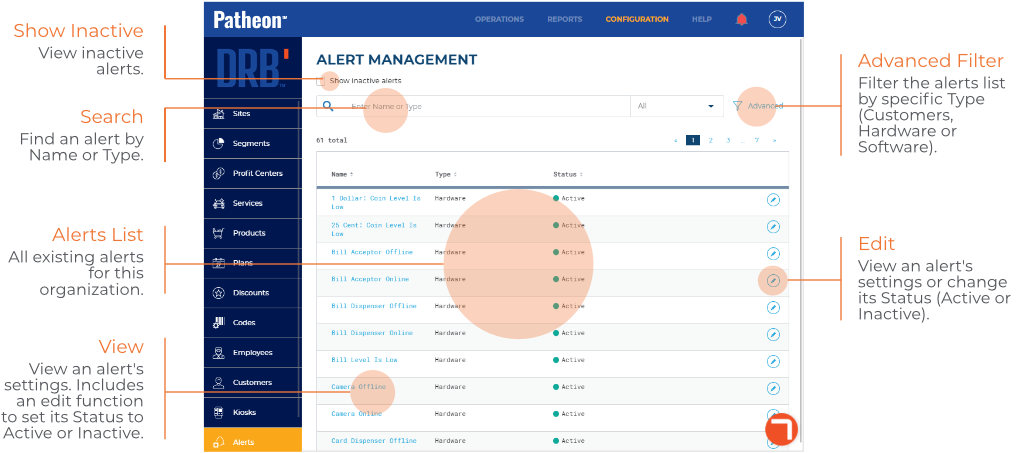
- Generated alerts are displayed in toast or modal on sale terminals and Patheon Portal.
- A historical list of all generated alerts is maintained in the cashier application's Alert Notifications panel and Patheon Portal application's Alert Notifications panel.
- Alerts can't be sent to text message or email address accounts.
- Users can't create alerts.
- Alerts can't be deleted, but they can be deactivated.
- Alert message text can't be changed.
FAQs
- Can I create an alert?Can I create an alert?
No.
- Can I delete an alert?Can I delete an alert?
No. However, an alert can be disabled by setting its Status* to Inactive in the Edit Alert panel.
- Can alerts be deactivated for a single site or group of sites?Can alerts be deactivated for a single site or group of sites?
No. Deactivating an alert deactivates it for all sites that belong to a client.
- Can alerts be sent to a text message or email account?Can alerts be sent to a text message or email account?
No. Alerts are only displayed in Patheon apps, such as Patheon Portal and the cashier POS app,
- How are generated alerts displayed when they occur?How are generated alerts displayed when they occur?
It depends. View an alert's configuration; alerts with Display Modal set to Yes appear onscreen, and require the user to acknowledge the message before they can do anything else. Alerts with Display Modal set to No appear onscreen in toast format; these alerts do not require a user to acknowledge the message.
Show inactive alerts
By default, the alerts list displays only alerts with an Active status. Select the Show inactive alerts function to display only inactive alerts.
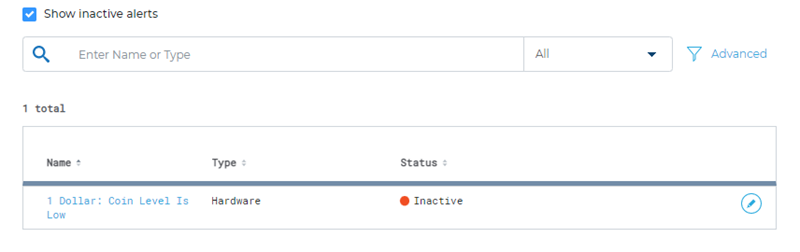
Search
Use the search function to locate an alert in the list by entering all, or any part of, its Name or Type. Searches can also be restricted by specifying just one of these parameters.

Parameter
The default search parameter, All, searches both Name and Type; select Name or Type from the integrated drop-down to restrict searches to that value.
Advanced Filter
The Advanced filter provides the ability to narrow the list of alerts by type.

Type
There are 2 filtering options in the drop-down list.
|
Type |
Description |
|
None |
Display all alerts. |
|
Hardware |
Display only alerts with Type set to Hardware. |
Clear All
Select None from the drop-down list or the Clear All function to display all alerts.
Alerts List
Use the list to view alert message text or disable / enable an alert by changing its Status* in the Edit Alert panel.
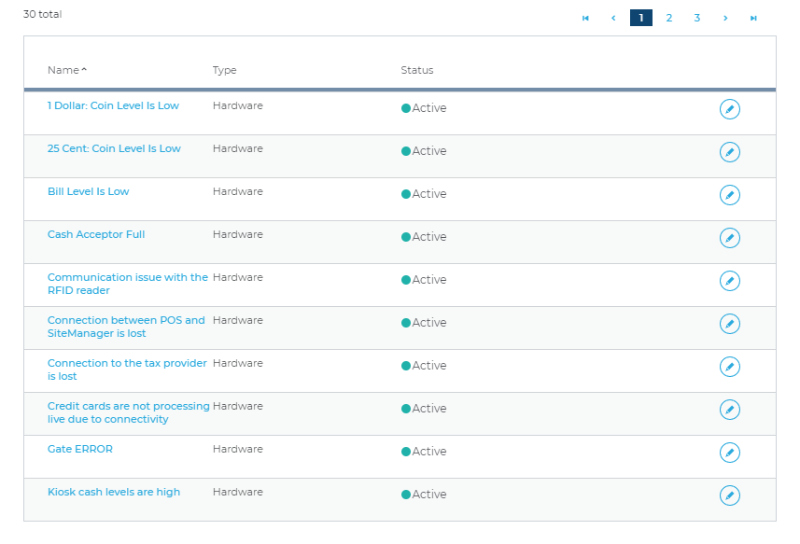
Name
Select an alert name to open the Alert Overview panel, which contains a read-only view of its configuration. This panel also includes an edit ( ![]() ) function to open the Edit Alert panel where a user can change the alert's Status*.
) function to open the Edit Alert panel where a user can change the alert's Status*.
Type
The alert type identifies how it's generated.
|
Value |
Description |
|
Hardware |
The alert is generated by a hardware event. |
|
Software |
The alert is generated by a software event. |
Status
The alert status identifies whether it's enabled or disabled. A client can disable an alert it doesn't want the system to generate by setting its Status* to Inactive in the Edit Alert panel. An alert's status applies for all sites that belong to a client; alerts can't be enabled or disabled for a specific site or group of sites.
|
Value |
Description |
|
|
Status required for the system to generate an alert. |
|
|
Status that can be used to disable an alert. |
Edit
Select the edit icon (![]() ) to open the corresponding alert's configuration in the Edit Alert panel, where a user can change the alert's Status*.
) to open the corresponding alert's configuration in the Edit Alert panel, where a user can change the alert's Status*.
Alerts
Customers
There are no customer alerts.
Hardware
1 Dollar: Coin Level Is Low
25 Cent: Coin Level Is Low
Bill Acceptor Offline
Bill Acceptor Online
Bill Dispenser Offline
Bill Dispenser Online
Bill Level Is Low
Camera Offline
Camera Online
Card Dispenser Offline
Card Dispenser Online
Cash Acceptor Full
Coin Acceptor Offline
Coin Acceptor Online
Coin Dispenser Offline
Coin Dispenser Online
Communication issue with the RFID reader
Connection between POS and SiteManager is lost
Connection to the tax provider is lost
Credit cards are not processing live due to connectivity
Gate ERROR
Gate Offline
Gate Online
IO Module Offline
IO Module Online
Kiosk cash levels are high
Kiosk cash levels are low or out
Kiosk restarts
Kiosk went offline due to a hardware error
Local credit card limit is nearing threshold
Main Door Closed
Main Door Locked
Main Door Opened
Main Door Unlocked
No Receipt Paper
Payment Terminal Offline
Payment Terminal Online
Printer Offline
Printer Online
Receipt Paper Jam
Receipt Paper Low
RFID reader is getting hot
RFID Reader Offline
RFID Reader Online
Scanner Offline
Scanner Online
Tunnel Offline
Tunnel Online
Vault Door Closed
Vault Door Locked
Vault Door Opened
Vault Door Unlocked
Software
Site initialization failed
Sync error: Failed to apply data on POS
Sync error: Failed to apply data on Site Manager
Sync error: Failed to push data from POS to Site Manager
051122