Cashier Toolbar Alerts
The cashier Alert Notifications panel, accessible from the header alert function (![]() ), notifies staff when an alert is generated, by changing from blue to red, and provides access an detailed information for each alert. The ALERT NOTIFICATIONS panel in Patheon Portal is accessible from the alert icon in the header. The icon color changes from blue (
), notifies staff when an alert is generated, by changing from blue to red, and provides access an detailed information for each alert. The ALERT NOTIFICATIONS panel in Patheon Portal is accessible from the alert icon in the header. The icon color changes from blue (![]() ) to red (
) to red (![]() ) if there are unread alerts in the list. Regardless of color, selecting the icon displays a historical list of all alerts generated by Patheon. Users can select an alert to see more detailed information about it.
) if there are unread alerts in the list. Regardless of color, selecting the icon displays a historical list of all alerts generated by Patheon. Users can select an alert to see more detailed information about it.
|
The ALERT NOTIFICATIONS panel is also accessible from Patheon Portal. |
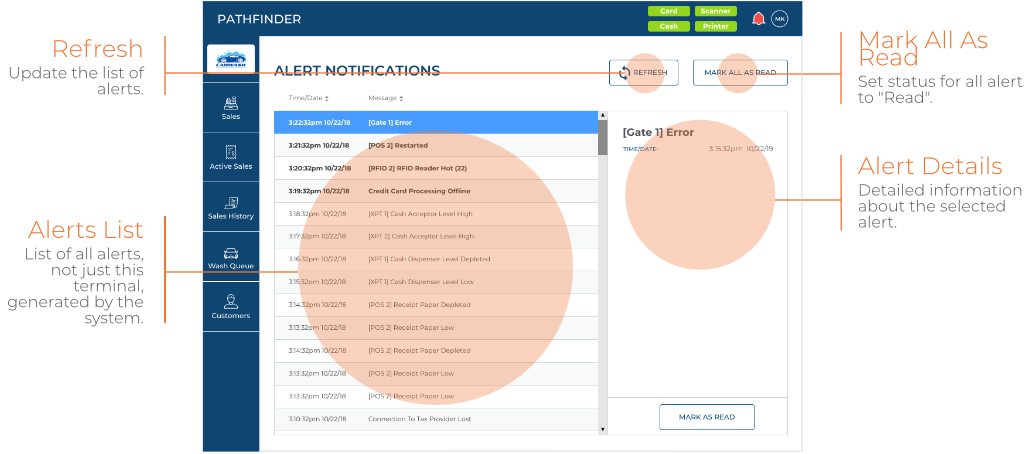
Refresh
The REFRESH function forces the system to check and update the list with any alerts generated after the ALERTS NOTIFICATIONS panel was opened. Closing the ALERT NOTIFICATIONS panel and then re-opening it also updates the list.
Mark All As Read
Mark all the un-read alerts in the list as read. This also changes the color of the alert icon from red to blue. Selecting each alert in the list marks it as read.
Alerts List
The alerts list contains all messages generated by Patheon.
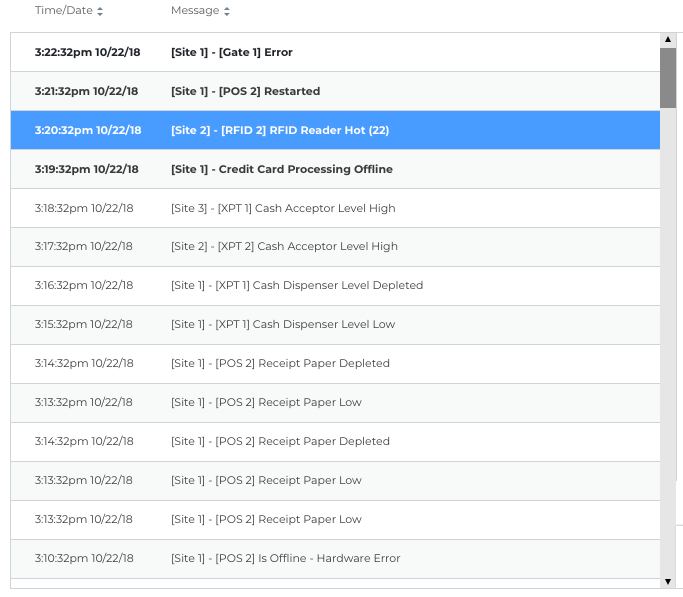
Time/Date
Select the Time/Date column header to sort the messages by newest/oldest order.
Message
Select the Message column header to sort the messages by alphabetical order.
Alert Details
Select a message from the list to view detailed information about it in the right panel.
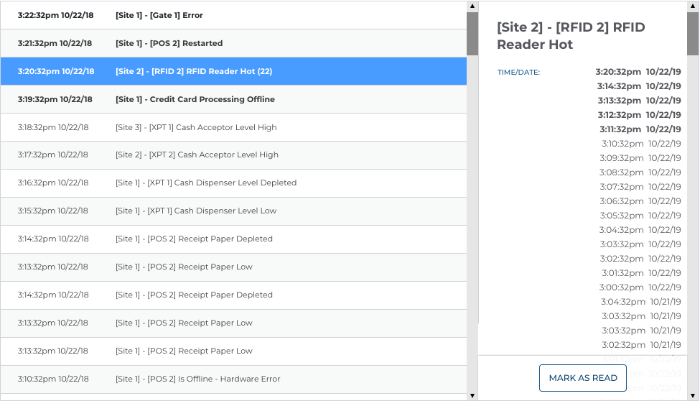
Mark As Read
Select MARK AS READ to acknowledge the selected message and remove it from the unread list.
100421