SEGMENT ENTRIES
The Segment Entries panel, which opens by selecting a segment's name from the Segments panel, displays the segment's settings and the customers included in the segment. In addition to being able to view and search on the customers in a segment, users can export a list of the customers to a CSV file.
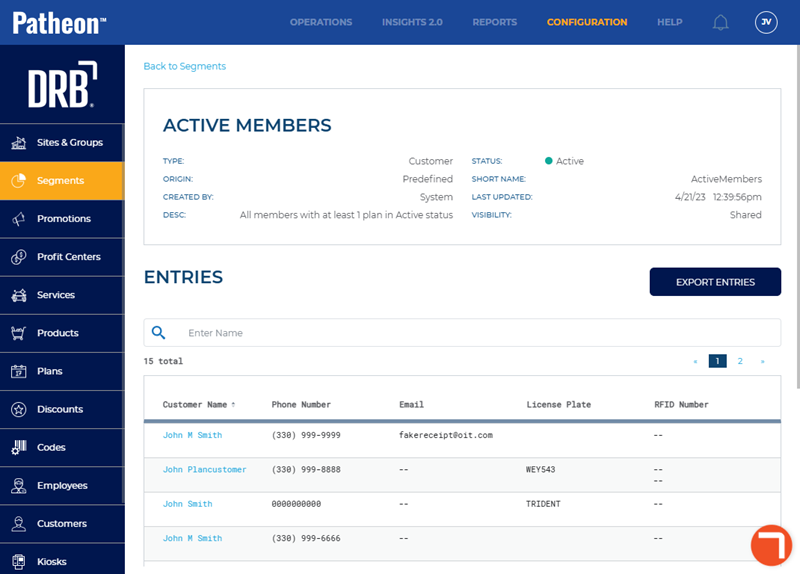
Segment Settings
The segment settings section provides a summary of the segment's configuration.
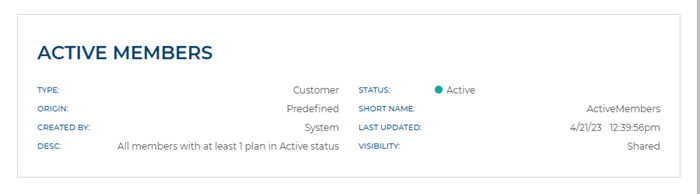
<SEGMENT NAME>
The full, Name* value for the segment.
TYPE
Identifies the segment type. Currently, only customer segments are available.
STATUS
Identifies whether the customer segment is enabled and available for use, or disabled and unavailable for use.
ORIGIN
Identifies whether the segment was created by the site, or included as a standard segment (Predefined) with the system.
SHORT NAME
The Short Name* value for the segment.
CREATED BY
The user who added the segment. System appears here for standard segments included with all Patheon systems.
LAST UPDATED
The date and time the segment was last modified.
DESC
Additional information, if configured in its Description field, about the segment.
VISIBILITY
Identifies whether the segment is set to Shared or Private.
ENTRIES
The Entries section of the Segment Entries panel contains the list of customers that meet the segment's parameters, as well as a search function that can be used to locate a specific customer or customers (by name) and an export function that can be used to create a CSV file of the customers and their select data.
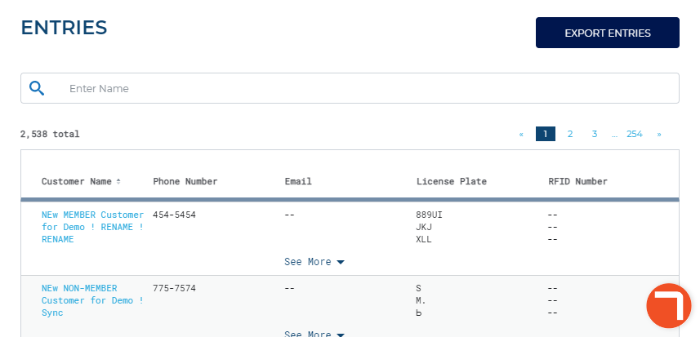
EXPORT ENTRIES
The function created and automatically downloads a CSV file of a segment's customers and their select data.

The export function exports ALL customers that meet the segment's parameters, even if only a subset from a search are displayed when the export is generated. For example, if the Active Members segment has 2,534 customers and a user performs a search that displays only 18 of those customers, when the user generates an export the export file will include all 2,534 customers.
File Location
Export files are automatically downloaded to the folder configured as the default location for downloads on the device from which it's generated. For example, on a Windows machine, the location might be similar to C:\Users\<username>\Downloads.
File Name
The file name format and extension for export files is <Segment_Name>_YYYYMMDD.csv. For example, the export file name for an Active Members customer segment export file generated on June 9, 2022 would be Active_Members_20220609.csv.
CSV Data
Data in the export file is provided in comma-separated value (CSV) format, which can be viewed in, or used with, a simple text editor, spreadsheet application, or other third-party applications or services.
Text Editor Example
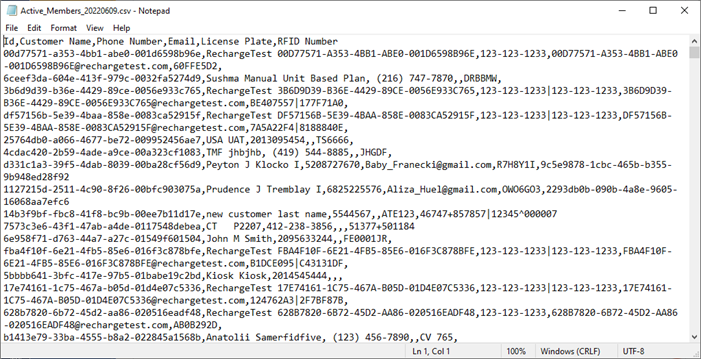
Spreadsheet Example
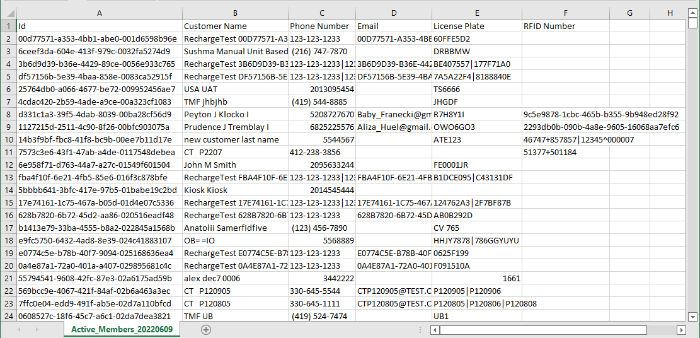
Included Data
The data included in the CSV file:
- Id
- Customer Name
- Phone Number
- License Plate
- RFID Number
Search
Use the search function to locate a customer or customers by name. The search function dynamically updates the customer list as each character is entered - there's no need to select Enter.

Results will include matches from any part of a customer name (first or last) - beginning, middle, or end. For example, a search of ik will return customers with the first name Ike and Mike, as well as Mary Fikell.
Entry List
The customer list provides the total number of customers, and the following information, if available, for each: name, phone, email, license plate, and RFID number.
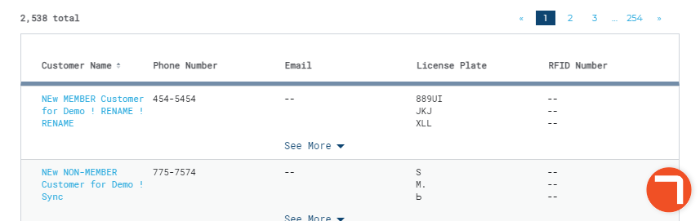
Total
The number of customer entries in the list.
When the search function is used, this number dynamically updates to reflect the number of matching results.
Page Navigation
Use the arrow (< >) functions or page number functions to navigate from one page to another.
10 customers are listed per page.
Customer List
All customers that match the segment's parameters. When the search function is used, this list dynamically updates to display only customers with a name that matches the search parameter(s).
See More | See Less links are provided when a customer profile contains more than 3 values for a single column (e.g., 4 license plates or 4 RFID tag numbers). Select the See More link to expand the row's height and view the additional values; it changes to a See Less link. Then select the See Less link to collapse the row again.
Customer Name
The name of the customer, provided as a link that can be selected to open the particular customer's profile. The customer's profile includes a Back to Customers List link that can then be selected to return to the segment's customer list.
Phone Number
The customer's phone number(s) if available.
The customer's email address(es) if available.
License Plate
The customer's license plate(s) if available.
RFID Number
The customer's RFID tag number(s) if available.