Generate Report
The Generate Report panel, accessed by selecting from the Accounting Export panel, provides a place to configure and create Patheon data export CSV files for use with third-party accounting applications. Users can generate a single data export file, multiple select data export files, or all data export files at the same time. The available export data includes: items, accounts, transactions, site list, transaction summary (v1) report, transaction detail (v2) report, and profit center list. See below for detailed information about each.
The Generate Report panel consists of two sections: General and Sites.
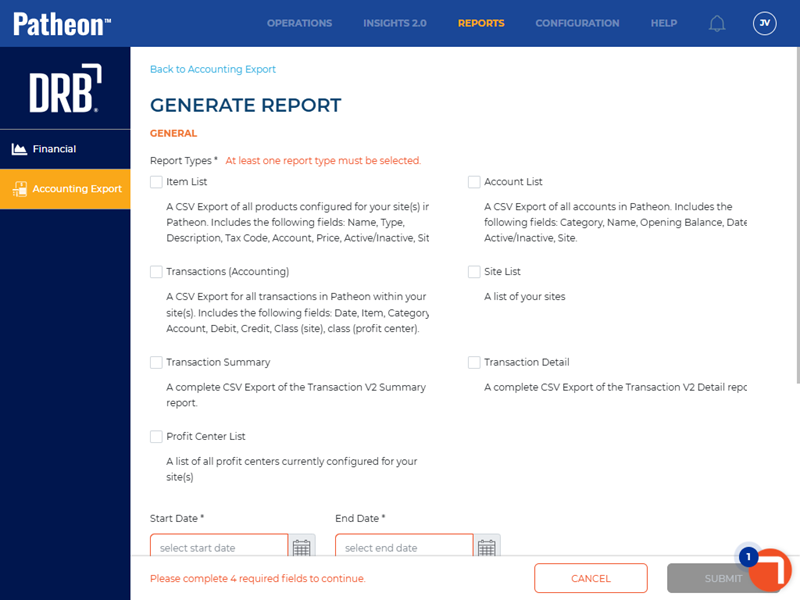
GENERAL
The General section of the Generate Report panel contains the settings for data type and time range.
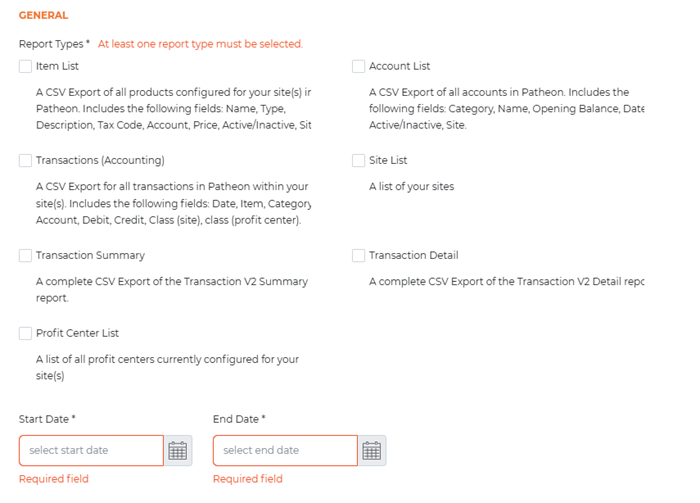
Report Types*
The data export types. Select and generate one, several, or all data export types at the same time. If multiple (or all) export types are selected, a separate export file is created for each type. For example, if Item List, Account List, and Site List are selected, separate ItemList_MM-DD-YYYY.CSV, AccountList_MM-DD-YYYY.CSV, and SiteList_MM-DD-YYYY.CSV export files will be created; the data is not combined in a single export file.
Item List
All products configured in Patheon for the selected site(s) at the time and date the export file was created. It cannot be generated for a specific date; it can only be generated for the current date, as it will export all products configured in Patheon as of the date it was run to give you the current list of your items. It can be generated for a single site, select multiple sites, or all sites, but data cannot be aggregated for all sites.
|
Start Date* | End Date* |
Sites (select all that apply)* |
Aggregate All Sites |
|
|
|
|
The export file includes the following data for each item.
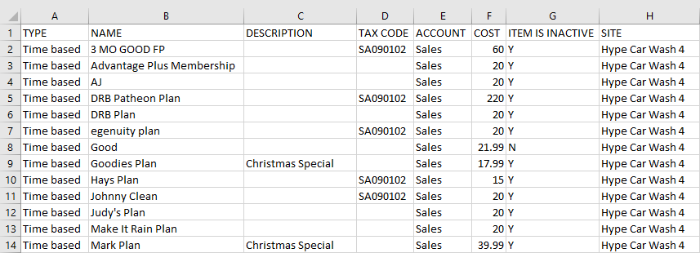
TYPE
The value assigned to the product in the Product Type* field in Patheon Portal.
- Lobby
- A La Carte
- Wash
- WashCAP
- Ticket Book
- Gift Card
- Prepaid
NAME
The name configured for the product in the Product Name* field in Patheon Portal.
DESCRIPTION
The text configured, if any, for the product in the optional Description field in Patheon Portal.
TAX CODE
The tax identifier code assigned, if tax applies, to the product in the Apply Tax Code(s)* field in Patheon Portal.
ACCOUNT
The account assigned to the product.
- Gift Card Liabilities
- Prepaid Liabilities
- Sales
COST
The product's configured price.
ITEM IS INACTIVE
The status of the product.
- N: The product is active.
- Y: The product is inactive.
SITE
The site to which the product is assigned.
Account List
All Patheon journal accounts for an organization. It can be generated for a specific date or date range, as well as a single site, select multiple sites, or all sites. Data can also be aggregated for all sites.
|
Start Date* | End Date* |
Sites (select all that apply)* |
Aggregate All Sites |
|
|
|
|
The export file includes the following data for each journal account: ACCOUNT TYPE, ACCOUNT NAME, OPENING BALANCE, AS OF, ACCOUNT IS INACTIVE, and SITE.
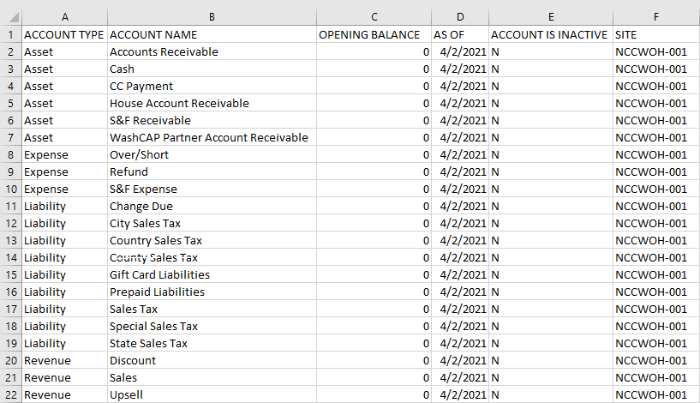
ACCOUNT TYPE
They type of account. These correspond with ACCOUNT NAME (below).
- Asset
- Expense
- Liability
- Revenue
ACCOUNT NAME
The name of the account. These correspond with ACCOUNT TYPE (above).
- Accounts Receivable (Asset)
- Cash (Asset)
- CC Payment (Asset)
- House Account Receivable (Asset)
- S&F Receivable (Asset)
- WashCAP Partner Account Receivable (Asset)
- Over/Short (Expense)
- Refund (Expense)
- S&F Expense (Expense)
- Change Due (Liability)
- City Sales Tax (Liability)
- Country Sales Tax (Liability)
- County Sales Tax (Liability)
- Gift Card Liabilities (Liability)
- Prepaid Liabilities (Liability)
- Sales Tax (Liability)
- Special Sales Tax (Liability)
- State Sales Tax (Liability)
- Discount (Revenue)
- Sales (Revenue)
- Upsell (Revenue)
OPENING BALANCE
The dollar amount assigned to the account when the data export file is generated.
AS OF
The date or date range specified in Start Date* and End Date* when the export file was generated.
ACCOUNT IS INACTIVE
The status of the journal account.
- N: The journal account is active.
- Y: The journal account is inactive.
SITE
The site to which the account is assigned.
Transactions (Accounting)
All sales transactions recorded in Patheon for a specified site(s) and date(s). It can be generated for a specific date or date range, as well as a single site, select multiple sites, or all sites. Data can also be aggregated for all sites.
|
Start Date* | End Date* |
Sites (select all that apply)* |
Aggregate All Sites |
|
|
|
|
The export file includes the following data for each journal account: DATE, ITEM, CATEGORY 1, CATEGORY 2, ACCOUNT, DEBIT, CREDIT, CLASS 1, and CLASS 2.
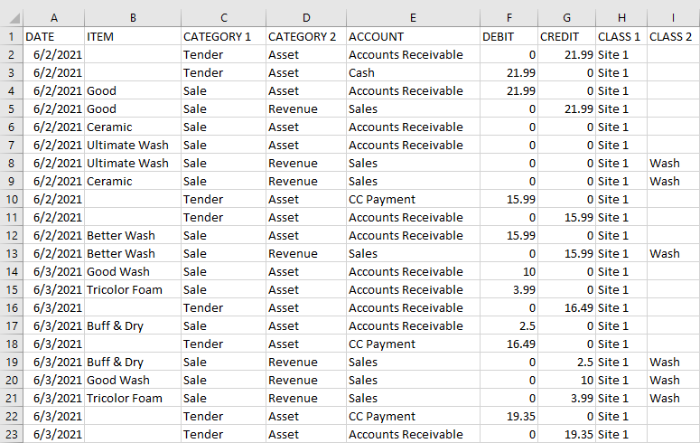
DATE
The date, in MMDDYYYY format, the transaction was recorded in Patheon.
ITEM
The line item product recorded in the transaction.
CATEGORY 1
- Over/Short
- Return
- Sale
- Tender
CATEGORY 2
- Asset
- Expense
- Liability
- Revenue
ACCOUNT
- Accounts Receivable
- Cash
- CC Payment
- Change Due
- City Sales Tax
- Country Sales Tax
- County Sales Tax
- Discount
- Gift Card Liabilities
- House Account Receivable
- Over/Short
- Prepaid Liabilities
- Refund
- S&F Receivable
- Sales
- Special Sales Tax
- State Sales Tax
- Upsell
- WashCAP Partner Account Receivable
DEBIT
The dollar amount associated with the line item. 0 is recorded if there is no debit amount.
CREDIT
The dollar amount associated with the line item. 0 is recorded if there is no credit amount.
CLASS 1
The site associated with the line item.
CLASS 2
The profit center configured for the product.
Site List
All sites configured, whether active or inactive, for an organization on the time and day the export file was generated. It can only be generated for an organization. It cannot be generated for a single site, select multiple sites, or all sites. It cannot be generated for a specific date, other than the current date. Data cannot be aggregated.
|
Start Date* | End Date* |
Sites (select all that apply)* |
Aggregate All Sites |
|
|
|
|
The export file includes the following data for each site.
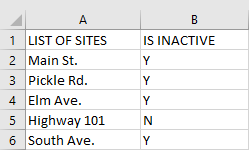
LIST OF SITES
The name, in Patheon Portal, of each site configured for an organization.
IS INACTIVE
The status, active or inactive, of the corresponding site.
- N: The site is active.
- Y: The site is inactive.
Transaction Summary
A complete CSV export of the Transaction Report V2 summary report.
|
Start Date* | End Date* |
Sites (select all that apply)* |
Aggregate All Sites |
|
|
|
|
The export file includes the following data for each transaction.


Transaction Time
The date and time the transaction was recorded.
Sale Id
The sale ID assigned to the transaction.
Cash Out Location
The sale terminal where the transaction occurred.
Employee Name
The employee assigned to the sale terminal where the transaction occurred.
Customer Name
The customer, if available, recorded with the transaction.
Customer Email
The customer email address, if available, of the customer recorded with the transaction.
Site
The site code of the site where the transaction was recorded.
Channel
The channel recorded for the transaction.
Transaction Type
The type of transaction, for example, Sale or RechargePlan.
Transaction Status
The status recorded for the transaction, for example, Reloaded or PlanPurchased.
Subtotal
The amount, before tax and discount, recorded for the transaction.
Tax
The tax amount, if any, calculated for the transaction.
Discount
The discount amount, if any, applied to the transaction.
Total
The sum of the subtotal and tax, less the discount amount.
Payment
The amount recorded to tender the sale.
Balance
The remaining balance, if any, assigned to the transaction. It should normally be 0 for most transactions.
Transaction Detail
A complete CSV Export of the Transaction Report V2 detail report.
|
Start Date* | End Date* |
Sites (select all that apply)* |
Aggregate All Sites |
|
|
|
|
The export file includes the following data for each transaction.
- Transaction Time
- Sale Id
- Cash Out Location
- Employee Name
- Customer Name
- Customer Email
- Site
- Channel
- Transaction Type
- Transaction Status
- Line Item Action Type Category
- Line Item Action Type Name
- Product Type
- Product Name
- Discount Name
- Payment Type
- CC Number
- Expiration
- Auth Code
- Quantity
- Price
- Subtotal
- Tax
- Discount
- Total
- Payment
Profit Center List
A list of each profit center, whether active or inactive, configured in Patheon Portal for an organization on the time and date the data export file is generated. It can only be generated for an organization. It cannot be generated for a single site, select multiple sites, or all sites. It cannot be generated for a specific date, other than the current date. Data cannot be aggregated.
|
Start Date* | End Date* |
Sites (select all that apply)* |
Aggregate All Sites |
|
|
|
|
The export file includes the following data for each item.
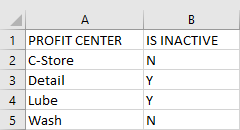
PROFIT CENTER
The name, in Patheon Portal, of each profit center configured for an organization.
IS INACTIVE
The status, active or inactive, of the corresponding profit center.
- N: The profit center is active.
- Y: The profit center is inactive.
Start Date* | End Date*
Data recorded on the dates entered here is included in the data export. To export data for a single day, enter the same date in Start Date* and End Date*.

This setting is only available for the following export types.
- Account List
- Transactions (Accounting)
- Transaction Summary
- Transaction Detail
It is not available for the following export types:
- Item List
- Site List
- Profit Center List
SITES
The Sites section provides settings that control which sites are included in the data export, and depending on the export type, whether data is combined for all sites or separate for each site.
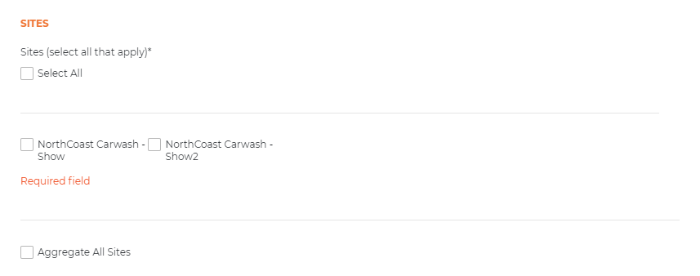
Sites (select all that apply)*
Data recorded for the site(s) selected here is included in the data export.
This setting is not available for the following export types:
- Site List
- Profit Center List
Select All
Use this to select all sites, or if all or multiple sites are selected, to deselect all selected sites.
Individual Sites
Select a single site, multiple sites, or all sites to include in the export file.
Aggregate All Sites
The Aggregate All Sites setting controls whether data is combined for all selected sites or separate for each selected site. Select the setting to combine data in the export file; de-select it to separate the export data by each site.
This setting is only available for the following export types.
- Account List
- Transactions (Accounting)
- Transaction Summary
- Transaction Detail
It is not available for the following export types:
- Item List
- Site List
- Profit Center List